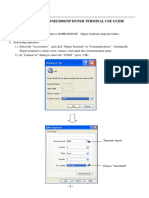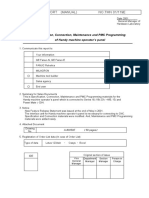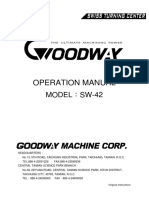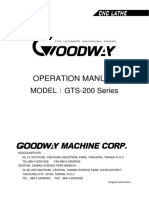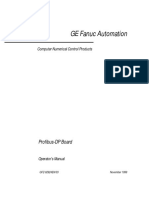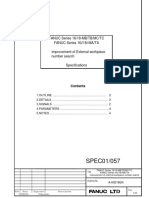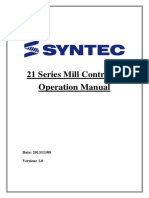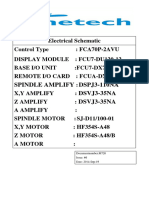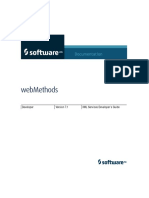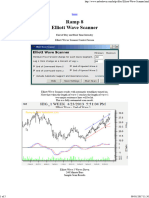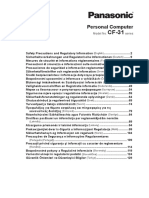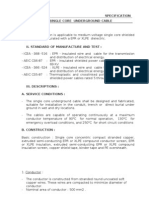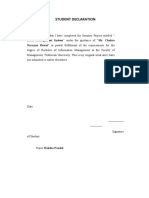B-63945EN/02 APPENDIX F.
MAINTENANCE OF OPEN CNC (BOOT-UP AND IPL)
F.2 CHANGING START SEQUENCES
By pressing the MDI keys 6 and 7 and turning the power ON or by
setting the rotary switch provided on the main board of the CNC main
unit (for the LCD-mounted type Series 300is) to the F position, you
can perform maintenance work using the BOOT and IPL screens.
During normal operation
1. The CNC starts without waiting for communication to be
established.
2. After communication is established, the PC performs
initialization described below.
3. Start FOCAS2.
4. Start a registered application program.
5. Perform monitoring for communication errors and CNC system
alarms.
During maintenance
1. Wait until communication with the CNC is established.
2. Display the boot screen.
3. Display the IPL screen.
4. Display the CNC power-on screen.
5. Start FOCAS2.
6. Start a registered application program.
7. Perform monitoring for communication errors and CNC system
alarms.
• Location of rotary switch
• LCD-mounted type Series 300is/310is/320is
Rear view
Power supply
module
Rotary switch
- 751 -
�F.MAINTENANCE OF OPEN CNC (BOOT-UP AND IPL) APPENDIX B-63945EN/02
F.3 EXPLANATION OF SCREENS
NOTE
To open each screen of Ncboot32.exe, you are
recommended to use either the mouse or touch
panel.
F.3.1 BOOT Screen
The area where the file is to be placed can be changed by using the
[Setting...] button.
Select the memory card on the CNC or a PC folder. The file location
may be changed at any time.
- 752 -
�B-63945EN/02 APPENDIX F.MAINTENANCE OF OPEN CNC (BOOT-UP AND IPL)
F.3.1.1 System data manipulation
The following screen is used for manipulating system data (including
control software and ladder programs) on the NC.
[Load...] opens the file selection screen. Specify a file to be loaded.
[Save] saves the selected NC system data in a file.
[Check] checks the selected NC system data.
[Delete] deletes the selected NC system data.
- 753 -
�F.MAINTENANCE OF OPEN CNC (BOOT-UP AND IPL) APPENDIX B-63945EN/02
F.3.1.2 SRAM operation
This screen is used to store and restore NC SRAM data.
[Backup] stores SRAM data, and [Restore] restores SRAM data. In the
center of the screen, the progress status is displayed. As with the NC,
the backup file name is determined automatically from the SRAM size,
and cannot be renamed.
- 754 -
�B-63945EN/02 APPENDIX F.MAINTENANCE OF OPEN CNC (BOOT-UP AND IPL)
F.3.1.3 File operation
The following screen is used for operating files on a memory card in
the CNC or in a folder of the PC.
[Delete] deletes a selected file.
[Format] formats the memory card. This button is valid when the
memory card is selected by [Setting...]
[Refresh] updates the file list to the latest state. After changing
memory cards or floppy disks, click this button.
- 755 -
�F.MAINTENANCE OF OPEN CNC (BOOT-UP AND IPL) APPENDIX B-63945EN/02
F.3.2 IPL Screen
NOTE
The contents of the IPL screen vary depending on
the CNC model. Follow the instructions displayed in
the menu.
The CNC allows functions to be performed according to the key status
set at power-on.
The open CNC does not allow this operation. On the IPL screen,
however, equivalent functions can be executed.
For details of the menu on the IPL screen and supported functions, see
the table given in Section F.3.2.1.
- 756 -
�B-63945EN/02 APPENDIX F.MAINTENANCE OF OPEN CNC (BOOT-UP AND IPL)
F.3.2.1 Functions on the IPL screen
Corresponding MDI key operation
Title on IPL screen at power-on
(Operation with a standard CNC)
0. EXIT
1. IPL MONITOR <-> + <.>
2. BACK-UP CNC DATA ALL CLEAR <DELETE> + <RESET>
3. LOCKED PROGRAM ALL CLEAR <M> + <0>
- 757 -
�F.MAINTENANCE OF OPEN CNC (BOOT-UP AND IPL) APPENDIX B-63945EN/02
F.4 OTHER SCREENS
F.4.1 CNC Alarm Screen
This screen appears when a system alarm is issued in the CNC. (The
above screen is an example. The displayed information varies
depending on the system alarm issued in the CNC.)
- 758 -
�B-63945EN/02 APPENDIX F.MAINTENANCE OF OPEN CNC (BOOT-UP AND IPL)
F.4.2 Status Screen (Series 300i/310i/320i only)
To open the status screen, double-click the icon in the system tray.
Alternatively, in the menu popped up by right-clicking, click OPEN.
Node: Node number
Name: Node name. (Define the node name in advance by using the
HSSB applet on the control panel.)
Bus: Hardware communication status (0: Communication error, 1:
Communication established)
Status: Status (in hexadecimal)
Bit 1: Rotary switch position 1
Bit 2: End of boot processing
Bit 3: End of IPL processing
Bit 4: Rotary switch position 2
Bit 5: Display of 30 lines on IPL/system alarm screen
Bit 8: CNC system alarm
Pop up this window on communication error: By checking this item,
this screen is opened automatically when a communication error
occurs.
Clicking the [Close] button closes the screen.
Clicking the [Setting...] button opens the option setting screen.
Clicking the [About...] button opens the version information screen.
NOTE
The Series 300is/310is/320is does not provide a
status screen.
- 759 -
�F.MAINTENANCE OF OPEN CNC (BOOT-UP AND IPL) APPENDIX B-63945EN/02
F.4.3 Option Setting Screen
On the option setting screen, application programs can be registered.
Any programs for use with FOCAS2 will not run unless they are
started after FOCAS2 starts. By registering these programs in
Ncboot32.exe, they can be executed in synchronization with the start
of FOCAS2.
For the Series 300is, it is possible to perform auto backup and
configure MDI keys.
F.4.3.1 Option setting screen (Series 300i/310i/320i)
Clicking the [Settings...] button on the status screen causes the option
setting screen to open. On the option setting screen, an application
must be registered with each node that requires it.
[Node] selects a node. In the list box in the center of the screen, the
programs registered for the selected node are displayed.
[New...] registers a new program. When a blank character is included
in the path, it is enclosed with double quotation marks.
[Remove] deletes a selected line.
[Edit] allows editing of a selected line. This button is used to edit
arguments. The character string %d in the command line is replaced
by a node number. To represent % itself, describe %%.
Example: To start the CNC screen display function after FOCAS2
starts at that node, code the following:
“C:\Program Files\CNCScreen\CNCScrn.exe” /Node=%d
- 760 -
�B-63945EN/02 APPENDIX F.MAINTENANCE OF OPEN CNC (BOOT-UP AND IPL)
F.4.3.2 Option setting screen (Series 300is/310is/320is)
To open the option setting screen, double-tap the icon in the system
tray. Alternatively, select [Open] from the popup menu of the system
tray.
NOTE
For any changes made on the option setting screen
of the Series 300is/310is/320is to take effect, you
must turn the power off and back on.
CNC setting screen
[Status]-[CNC] : Status (in hexadecimal)
Bit1 : Rotary switch position 1
Bit2 : End of boot processing
Bit3 : End of IPL processing
Bit4 : Rotary switch position 2
Bit5 : Display of 30 lines on IPL/system alarm screen
Bit8 : CNC system alarm
[Status]-[Bus] :
Hardware communication status (0: Communication error, 1:
Communication established)
[MDI]-[Type] allows you to select an MDI key type.
Auto :
QWERTY MDI key type, M and T series standard MDI key
type
M series : MDI keyboard for M series
T series : MDI keyboard for T series
Selecting [MDI]-[Use sticky keys] allows you to use the functions of
the Shift, Ctrl, and Alt keys without pressing these keys in
combination with other keys. For example, you can press Alt first and
then 'F' instead of pressing Alt and 'F' at the same time. If you remove
the check mark, you must press Alt and 'F' at the same time.
- 761 -