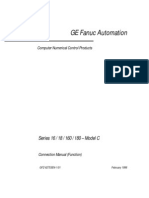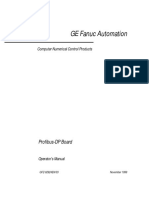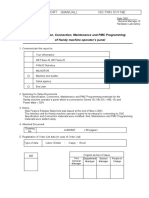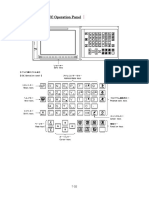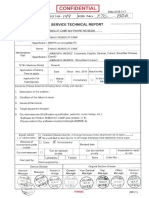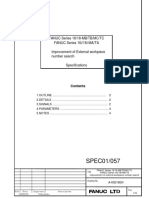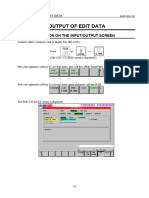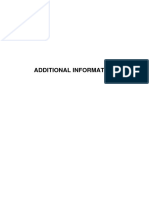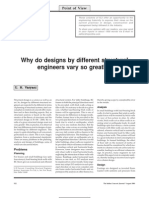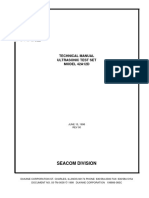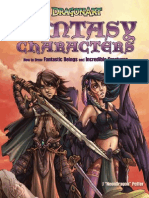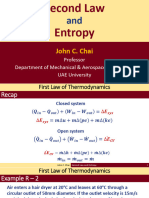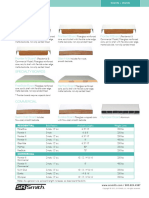0% found this document useful (0 votes)
54 views14 pagesKitamura Data Server
This document provides a technical guide for setting up and operating the Fanuc 16i, 18i, and 0i Data Server via Ethernet, including detailed steps for configuration, file transfer, and network setup. It emphasizes that only trained technicians should perform the procedures and outlines the necessary precautions and requirements for successful operation. Additionally, it includes instructions for using FTP software and managing data transfers between the machine and a PC's hard drive.
Uploaded by
Edgar AbigailCopyright
© © All Rights Reserved
We take content rights seriously. If you suspect this is your content, claim it here.
Available Formats
Download as PDF, TXT or read online on Scribd
0% found this document useful (0 votes)
54 views14 pagesKitamura Data Server
This document provides a technical guide for setting up and operating the Fanuc 16i, 18i, and 0i Data Server via Ethernet, including detailed steps for configuration, file transfer, and network setup. It emphasizes that only trained technicians should perform the procedures and outlines the necessary precautions and requirements for successful operation. Additionally, it includes instructions for using FTP software and managing data transfers between the machine and a PC's hard drive.
Uploaded by
Edgar AbigailCopyright
© © All Rights Reserved
We take content rights seriously. If you suspect this is your content, claim it here.
Available Formats
Download as PDF, TXT or read online on Scribd
/ 14