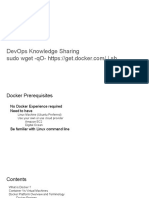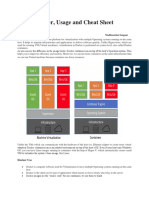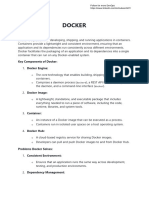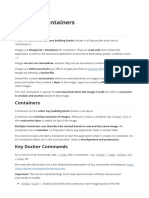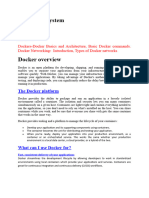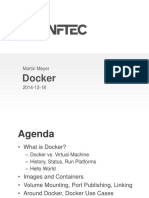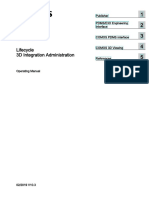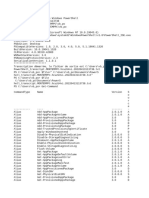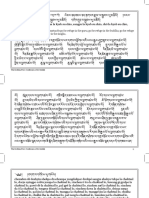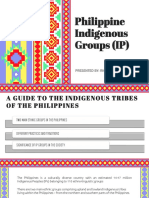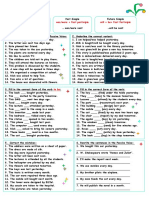0% found this document useful (0 votes)
39 views9 pagesDocker Cheatsheet
Docker is a platform for creating, deploying, and running applications in portable containers, utilizing various components such as Dockerfiles, images, and containers. Key features include application isolation, portability, scalability, and efficient resource usage. The document also covers Docker commands for managing images, containers, volumes, networks, and interactions with Docker Hub.
Uploaded by
vb_pol@yahooCopyright
© © All Rights Reserved
We take content rights seriously. If you suspect this is your content, claim it here.
Available Formats
Download as PDF, TXT or read online on Scribd
0% found this document useful (0 votes)
39 views9 pagesDocker Cheatsheet
Docker is a platform for creating, deploying, and running applications in portable containers, utilizing various components such as Dockerfiles, images, and containers. Key features include application isolation, portability, scalability, and efficient resource usage. The document also covers Docker commands for managing images, containers, volumes, networks, and interactions with Docker Hub.
Uploaded by
vb_pol@yahooCopyright
© © All Rights Reserved
We take content rights seriously. If you suspect this is your content, claim it here.
Available Formats
Download as PDF, TXT or read online on Scribd
/ 9