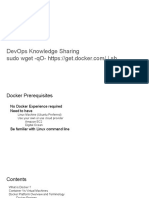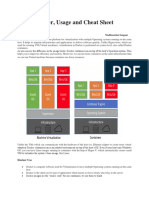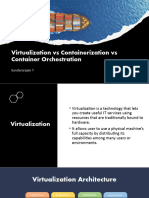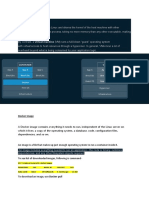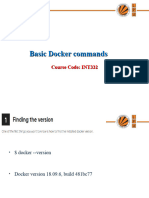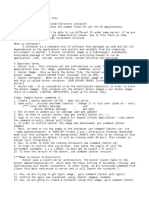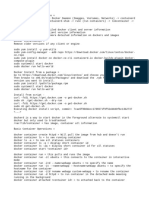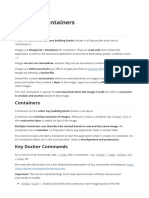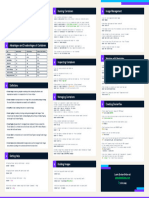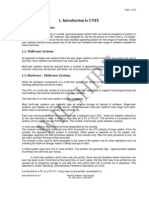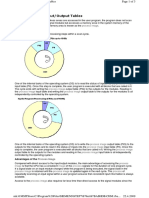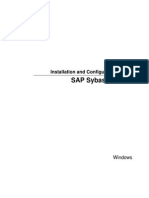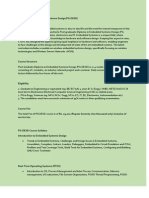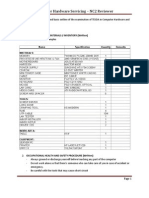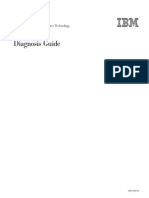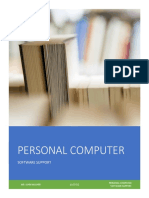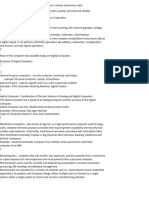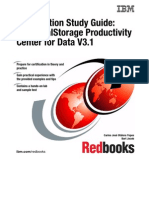0% found this document useful (0 votes)
36 views6 pagesDocker
The document discusses Docker concepts like containers, images, Dockerfile, Docker commands, Docker run options, volumes, networking and orchestration tools. It provides examples of common Docker commands to build, run, manage and deploy containers.
Uploaded by
suneelCopyright
© © All Rights Reserved
We take content rights seriously. If you suspect this is your content, claim it here.
Available Formats
Download as PDF, TXT or read online on Scribd
0% found this document useful (0 votes)
36 views6 pagesDocker
The document discusses Docker concepts like containers, images, Dockerfile, Docker commands, Docker run options, volumes, networking and orchestration tools. It provides examples of common Docker commands to build, run, manage and deploy containers.
Uploaded by
suneelCopyright
© © All Rights Reserved
We take content rights seriously. If you suspect this is your content, claim it here.
Available Formats
Download as PDF, TXT or read online on Scribd
/ 6