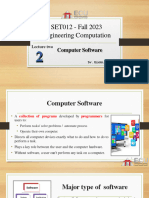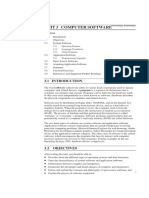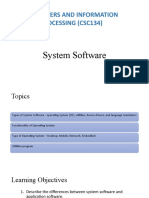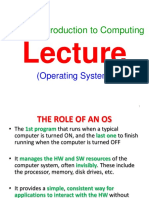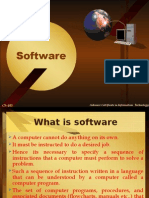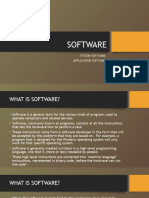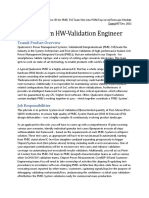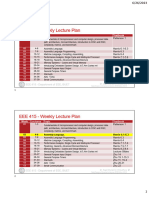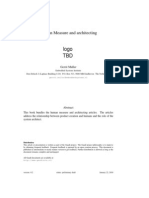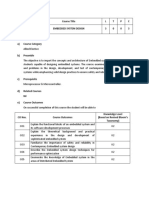0% found this document useful (0 votes)
18 views55 pagesChapter 4 Software
The document provides an overview of system software and application software, highlighting their functions and examples. It explains the role of operating systems, graphical user interfaces, and command line interfaces, as well as the concept of embedded systems and interrupts. Additionally, it discusses high-level and low-level programming languages, including the differences between compilers and interpreters.
Uploaded by
tharrnaymin1438Copyright
© © All Rights Reserved
We take content rights seriously. If you suspect this is your content, claim it here.
Available Formats
Download as PDF, TXT or read online on Scribd
0% found this document useful (0 votes)
18 views55 pagesChapter 4 Software
The document provides an overview of system software and application software, highlighting their functions and examples. It explains the role of operating systems, graphical user interfaces, and command line interfaces, as well as the concept of embedded systems and interrupts. Additionally, it discusses high-level and low-level programming languages, including the differences between compilers and interpreters.
Uploaded by
tharrnaymin1438Copyright
© © All Rights Reserved
We take content rights seriously. If you suspect this is your content, claim it here.
Available Formats
Download as PDF, TXT or read online on Scribd
/ 55