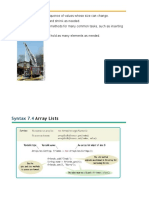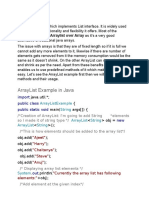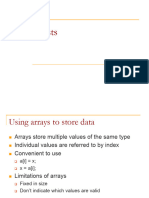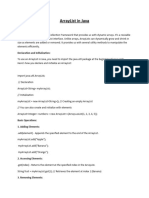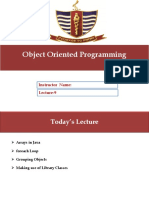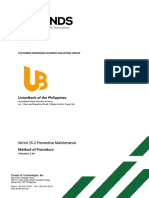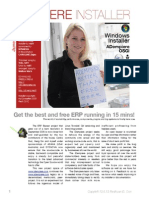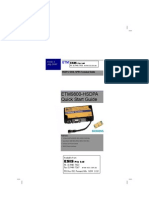0% found this document useful (0 votes)
11 views11 pagesArray Lists Guide
Chapter 7 discusses the ArrayList class, which allows dynamic storage of objects, automatically expanding and shrinking as items are added or removed. It covers how to create an ArrayList, add and access items, iterate over them, and modify the list using methods like add, remove, and set. Additionally, it explains the default capacity of an ArrayList and how to create one that holds specific object types.
Uploaded by
maximebouthillette7Copyright
© © All Rights Reserved
We take content rights seriously. If you suspect this is your content, claim it here.
Available Formats
Download as PDF, TXT or read online on Scribd
0% found this document useful (0 votes)
11 views11 pagesArray Lists Guide
Chapter 7 discusses the ArrayList class, which allows dynamic storage of objects, automatically expanding and shrinking as items are added or removed. It covers how to create an ArrayList, add and access items, iterate over them, and modify the list using methods like add, remove, and set. Additionally, it explains the default capacity of an ArrayList and how to create one that holds specific object types.
Uploaded by
maximebouthillette7Copyright
© © All Rights Reserved
We take content rights seriously. If you suspect this is your content, claim it here.
Available Formats
Download as PDF, TXT or read online on Scribd
/ 11