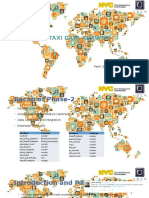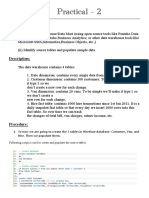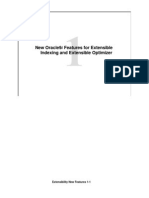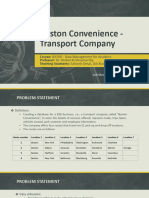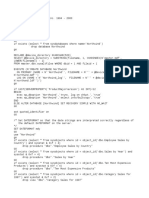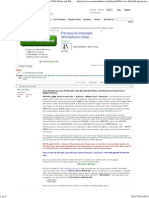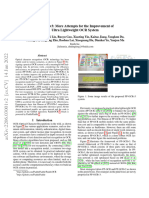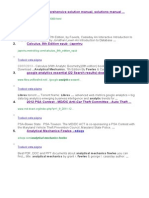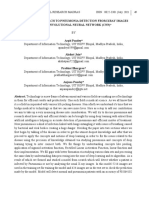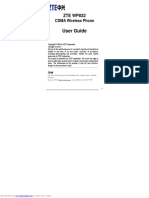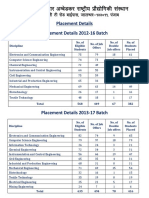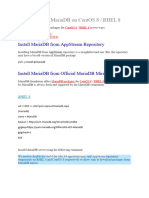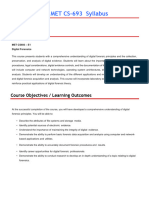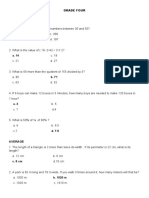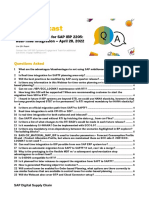0% found this document useful (0 votes)
18 views5 pages4 Analyze NYC Data Using Dedicated SQL Pool
The document outlines the process of creating a dedicated SQL pool named NycSQLPool1 in Synapse Studio and loading NYC Taxi data into it. It provides SQL scripts for creating a table and importing data, as well as instructions for querying and visualizing the data. The final query analyzes the relationship between passenger count and trip distances, displaying the results in a line chart.
Uploaded by
kasaramvenky082Copyright
© © All Rights Reserved
We take content rights seriously. If you suspect this is your content, claim it here.
Available Formats
Download as DOCX, PDF, TXT or read online on Scribd
0% found this document useful (0 votes)
18 views5 pages4 Analyze NYC Data Using Dedicated SQL Pool
The document outlines the process of creating a dedicated SQL pool named NycSQLPool1 in Synapse Studio and loading NYC Taxi data into it. It provides SQL scripts for creating a table and importing data, as well as instructions for querying and visualizing the data. The final query analyzes the relationship between passenger count and trip distances, displaying the results in a line chart.
Uploaded by
kasaramvenky082Copyright
© © All Rights Reserved
We take content rights seriously. If you suspect this is your content, claim it here.
Available Formats
Download as DOCX, PDF, TXT or read online on Scribd
/ 5