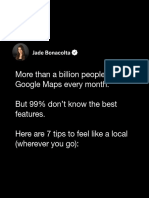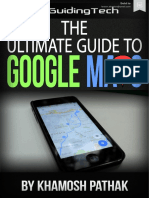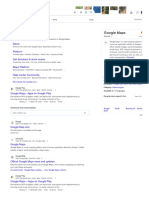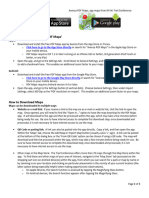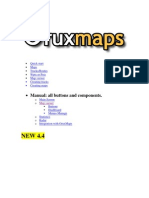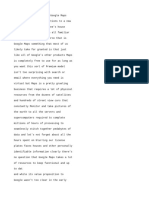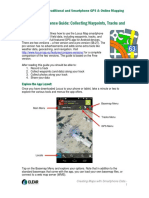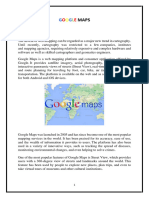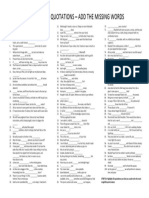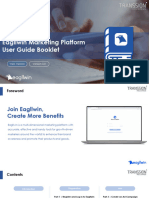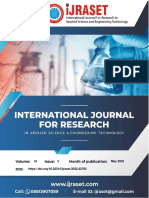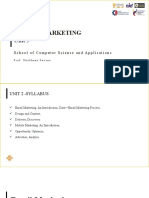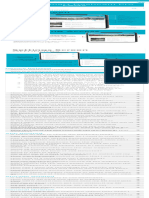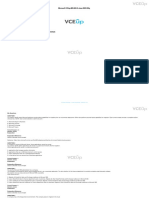Google Maps Help
…
Help Center Community Submit edits to Google Maps
Your account, marszalenkoa@gmail.com, has an
unveri!ed recovery phone number. If you’re
locked out of your account, a veri!ed recovery
phone number helps you get back in. Verify your
recovery phone number .
Download areas and
navigate o!ine
If you're going somewhere where the Internet
is slow, mobile data is expensive or you can't
get online, you can save an area from Google
Maps to your phone or tablet and use it when
you're offline.
Note: Download of offline maps isn't available
in some regions because of contractual
limitations, language support, address formats
or other reasons.
Android iPhone and iPad
Step 1: Download a map to use
o!ine
Tip: You can save maps on your device or a
SD card. If you change the way that you save
maps, you'll have to download the map again.
1. On your Android phone or tablet, open the
Google Maps app .
2. Make sure that you're connected to the
Internet and signed in to Google Maps.
3. Search for a place, like Southampton.
4. At the bottom, tap the name or address of
the place tap More Download
offline map. If you searched for a place like
a restaurant, tap More Download
offline map Download.
Save o!ine maps on an SD card
Offline maps are downloaded on your device's
internal storage by default but you can
download them on an SD card instead. If your
device is on Android 6.0 or higher, you can
only save an area to an SD card that's set up
for portable storage. To learn how to set up
your SD card, get help from your phone's
manufacturer.
1. On your Android phone or tablet, insert an
SD card.
2. Open the Google Maps app .
3. Tap your profile picture or initial
Offline maps.
4. In the top right, tap Settings .
5. Under 'Storage preferences', tap Device
SD card.
Step 2 (optional): Save ba"ery
and mobile data
You can set up offline maps and still use other
apps with mobile data.
1. On your Android phone or tablet, open the
Google Maps app .
2. Tap your profile picture or initial
Settings turn on Wi-Fi only.
Select your own map
1. On your Android phone or tablet, open the
Google Maps app .
2. Tap your profile picture or initial
Offline maps.
3. Tap Select your own map.
4. Adjust the map according to the area that
you want to download
5. Tap Download.
Use o!ine maps
After you've downloaded an area, use the
Google Maps app just as you normally would.
If your Internet connection is slow or absent,
your offline maps will guide you to your
destination as long as the entire route is within
the offline map.
• Get directions and show routes
• Use navigation
• Search for locations
Tip: Public transport, bicycling or walking
directions are unavailable offline. In your
offline driving directions, you can’t get traffic
info or alternative routes.
Manage o!ine maps
Find a list of your offline maps
Delete offline maps
Rename areas that you've downloaded
for offline use
Update offline maps
Find maps based on your upcoming trips
Give feedback about this article
Was this helpful?
Yes No
Need more help?
Try these next steps:
Post to the Help Community
Get answers from community members
Help
Get sta+ed with Google Maps
Download areas and navigate o!ine
Find and improve your location’s accuracy
Add, edit or delete Google Maps reviews and
ratings
Google Maps Timeline
Discover helpful features in Google Maps
Get Google Maps for iOS
Get the latest version of the Google
Maps app to use turn-by-turn voice
navigation, download o"ine areas, and
much more.
Download Now
Language
English (United Kingdom)