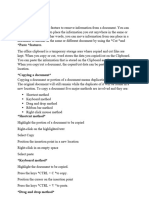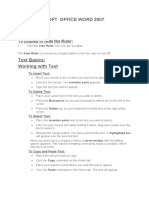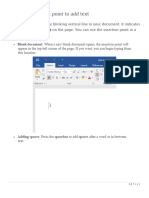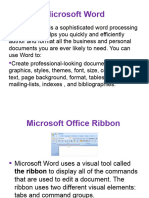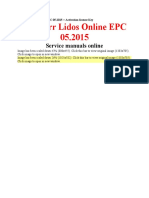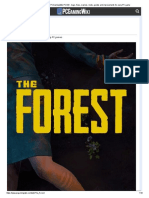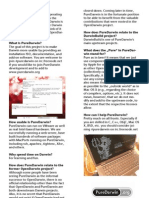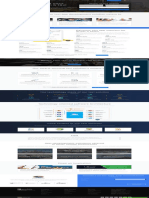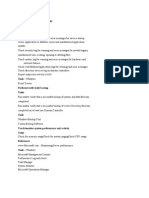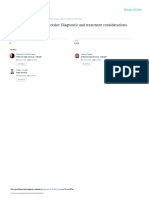Learn more
Search for Courses & Subjects
REGISTER LO G I N
Word Processing II
2 Comments / By Toheeb Olaide / April 25, 2020
Protect their future
National Polio Vaccination Campaign
in Nigeria: 26 to 29 April 2025
uIn!uence
Open
Back to: COMPUTER SCIENCE SS2
Welcome to Class !!
We are eager to have you join us !!
In today’s Computer Science class, We will be learning about
Word Processing. We hope you enjoy the class!
What is word processing?
Word processing is the use of computer software to create,
edit. View, store, retrieve and print text documents. A text
document is a written communication like letters reports,
memo and so on. The software that is used for word
processing is called a word processor.
Examples of word processors
Microsoft word
WordStar
WordPerfect
Word pro
Corel WordPerfect
Lotus notes
Perfect writer
MultiMate advantage
Professional write
Word processors are used in place of typewriters because of
the quality of outputs, ability to replicate copies without having
to retype or photocopies.
Application areas of word Processing
Word processing is used in the following areas:
In offices
In publishing
In journalism
In education
For writing articles
Version
Microsoft Word Versions: MS office 2000, 2003, 2007, 2010.
Features of word processors
1. Typing document
2. Editing document
3. Storing or saving documents
4. Move, copy and paste
5. Insert, remove words, sentences, paragraph etc.
6. Type, using different fonts types and sizes.
7. Editing features of a word processor
8. Editing features in MS word include:
9. Copy, cut and paste
10. Format painter
11. Find and replace
12. Go to
13. Spelling and grammar
14. Thesaurus
15. Word count
Copy, cut and paste
You can use word’s cut feature to remove information from a
document. You can use the Paste feature to place the
information you cut anywhere in the same or another
document. In other words, you can move information from one
place in a document to another in the same or different
document by using the Cut and Paste features. The office
clipboard is a temporary storage area where copied and cut
files are kept. When you copy or cut, word stores the data you
copied/cut on the Clipboard. You can paste the information
that is stored on the Clipboard as often as you like. When you
copy/cut a document, the copied/cut data can be pasted into a
new location.
Copying a document
Copying a document or portion of a document means
duplicating the document. The original document will still
remain while the duplicate of it will be found in a new location.
To copy a document five major methods are involved and they
are:
Shortcut method
Keyboard method
Drag and drop method
Ribbon bar method
Right-click mouse method
I. Shortcut method
1. Highlight the portion of a document to be copied
2. Right-click on the highlighted text
3. Select Copy
4. Position the insertion point in a new location
5. Right-click in an empty space
6. Select paste
II. Keyboard method
1. Highlight the document to be copied.
2. Press the keys CTRL + C to copy.
3. Position the cursor on the insertion point
4. Press the keys CTRL + V to paste.
III. Drag and drop method
1. Highlight the document to be copied.
2. Hold down the CTRL key as you drag the highlight
to a new location.
3. Release the mouse button.
IV. Right-click mouse method
1. Highlight the document to cut.
2. Right-click on the highlights and select cut
3. Position the insertion point in a new location
4. Right-click on an empty space.
5. Click on paste.
Find and Replace
When mistakes are made all over a document, for example, you
mistakenly typed Fred instead of fried, the find and replace
feature helps to locate the errors and quickly replace them
with the expected text. To apply the find and replace feature in
a document:
1. Click on Home Ribbon
2. Click on the Find icon and drop-down arrow and click
find
3. Click on the Replace Tab
4. Type the error text in the FIND WHAT text box and the
corrected in the REPLACE if you want it one after
another.
Click Cancel button to abort the operations.
Spelling and Grammar
They check whether a document is error-free both in spelling
and grammar. To confirm if a document is error-free using the
spelling and grammar tool:
Click on Review ribbon
Click on the Spelling & Grammar icon
It selects a sentence and asks you to ignore or click on
its suggestion and click change. Select the one that
applies.
Click Next Sentence to move to the next error.
Click close if you don’t want to continue.
When a spelling and grammar action is completed a
dialog box as shown is displayed,
Click ok
Formatting a document
Formatting a document makes the document presentable.
Formatting entails the following:
Font
Font Face: the text outlook format of a document: Microsoft
has embedded the following font face: Arial, Times New
Romans, Tahoma, Elephant, Freestyle Script, Imprint MT,
Shadow, and so on.
To set a font face for your text, do the following
1. Type the text
2. Highlight the text
3. From the Home Ribbon click on the font face (ctrl + shift
+ F)
4. Click the drop-down arrow and select a font face of your
choice.
Font Size: This displays text sizes of your choice: Microsoft
has embedded font sizes ranging from 8-72.
To select a font size for your text, do the following:
1. Type the text
2. Highlight the text
3. From the Home Ribbon, click on the Font size (ctrl + shift
+ F)
4. Click the drop-down arrow and select a font size of your
choice.
Font style: This displays effects on text such as bold, italic,
regular, bold italic.
BOLD
To select a bold font style for your text, do the following:
1. Type the text
2. Highlight the text
3. From the Home Ribbon, click on the B
ITALIC
To select a bold font style for your text, do the following:
1. Type the text
2. Highlight the text
3. From the Home Ribbon, click on the I
UNDERLINE
To select an underline font style for your text, do the
following:
1. Type the text
2. Highlight the text
3. From the Home Ribbon, click on the U
4. To select the different underline font style for your
text, do the following:
5. From the Home Ribbon, click on the drop-down arrow
6. Click on the desired underline style.
Font Color: This displays a colour for your text, do the
following:
1. Type the text
2. Highlight the text
3. From the Home Ribbon, click on the A icon drop-
down arrow.
4. Click on the desired colour of your choice.
Font Effect: This displays other effects on your text such as
strike-through, subscript, superscript
Strikethrough
To apply a Strikethrough effect on your text, do the
following:
1. Type the text
2. Highlight the text
3. From the Home Ribbon, click on the” Abc” icon
drop-down arrow.
Double Strikethrough
1. Type the text
2. Highlight the text
3. From the Home Ribbon, click on the icon beside
the font.
Subscript
1. Type the text
2. Highlight the text
3. From the Home Ribbon, click on the ” X2” icon.
Superscript
1. Type the text
2. Highlight the text
3. From the Home Ribbon, click on the “X2” icon.
Change case
1. Type the text
2. Highlight the text
3. From the Home Ribbon, click on the “Aa” icon.
Character spacing
This displays different characteristics of spacing that
can be applied on a text they include: Expanded or
condensed, kerning, and so on
Paragraph:
Indent and spacing: This feature creates a text with spacing
before and after. The effects here are alignment, indentation,
spacing, tabs.
Alignment
1. Right-click the white space on a document and
select paragraph.
2. Click on the indent and spacing tab. In the general
options in the alignment drop-down menu, select
your desired choice.
3. Click ok to apply to the document.
Indentation
1. Type the text
2. Highlight the text
3. Right-click on the text and select paragraph
4. Click on the indent and spacing tab. In the
indentation options, select your desired choice as
shown in the dialog box.
5. Click ok to apply to the document.
Features of word processing
A good word processor should have the ability to create,
save and retrieve documents.
It should have the ability to find and replace words in a
document.
It should be capable of wrapping your text.
Generate multiple copies of a document with the aid of
the printer.
Every word processor should have the ability to manage
files in the computer.
Ability to display graphics
A good word processor should have the ability to spell
check your document.
Ability to mail merge documents
To format a document and apply headers and footers
We have come to the end of this class. We do hope you
enjoyed the class?
Should you have any further question, feel free to ask in the
comment section below and trust us to respond as soon as
possible.
We have come to the end of this term. It’s been a remarkable
journey and we are glad that you have made it this far. For
making it this far, we commend you for being resilient, you
have taken charge of your education and future.
The Journey still continues though, we are moving on to Third
Term. we hope to meet you there.
School Owner? Automate operations, improve learning
outcomes and increase your income with Afrilearn SMS
Get more class notes, videos, homework help, exam
practice on Android [DOWNLOAD]
Get more class notes, videos, homework help, exam
practice on iPhone [DOWNLOAD]
Share this lesson with your friend!
Promoted Content
Hypertension? This Remedy Normalize Blood Pressure Like
Magic
Hypertension? This Trick Stabilizes Blood Pressure In
Minutes
Clean Your Blood Vessels In 14 Days: Drink 2 Cups Of This A
Day
Zaria People Are Getting Rich With This Ultimate Casino
Trick!
Previous Lesson Next Lesson
File Security System Development
Cycle I
Share this lesson with
your friend!
Share this lesson with
your friend!
2 thoughts on “Word Processing II”
ABDULLAHI NOFISAT
MAY 22, 2024 AT 6:17 AM
How to open, create, edit a document in Ms word
Reply
ADEBANJO PRAISE
MAY 23, 2024 AT 1:58 PM
what is the meaning of indentation
Reply
Leave a Reply
Your email address will not be published. Required fields
are marked *
Comment *
Name*
Email*
Website
Save my name, email, and website in this browser for
the next time I comment.
Post Comment
Student’s Menu
Dashboard
My Courses
My Achievements
Edit Account
Sign Out
PRIMARY 6
FULL SUBJECT SYLLABUS
First Term
Second Term
Computer Data Conversion
Computer Data Conversion (BUS)
Computer Data Conversion (BUS)
Computer FIles
Method of Accessing Files
Handling Computer Files
Handling Computer Files (Cont’d)
File Security
Word Processing II
Third Term
Open All · Close All