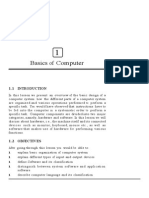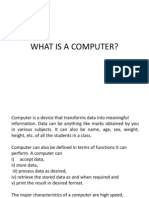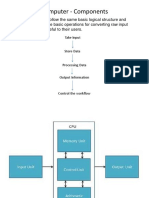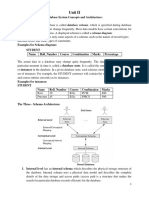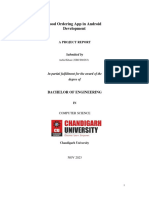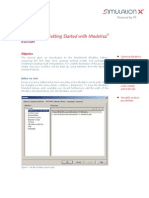UNIT-I
Define computer and Applications of computers?
Computer Definition:Computer is an electronic device. It can accept, store and process the data. It performs
arithmetic and logical operations based on the instructions given by the user. It gives the results quickly and
accurately.
APPLICATIONS OF COMPUTER
BUSINESS:
In business computer works like an information system. It can store large amounts of data and produce
the information needed by the users.
In advertisement and marketing fields the business people use computer.
For accounting, billing and stock maintenance the computers are used
MEDICINE & HEALTHCARE
Computers are used in disease diagnosis
Doctors use computer as medical encyclopedia.
Hospital administration is done with computers.
EDUCATION
Teachers use computer to teach lessons to their students
School/college/ university administration is done with computers.
Students do their projects using computers
SCIENCE AND TECHNOLOGY
Scientists use computers in their research
Computer aided design (CAD) and Computer aided manufacturing (CAM) software are used in product
design and manufacturing.
Engineers use computers to solve complex problems.
LAW PRACTICE AND ENFORCEMENT
Lawyers use computers as search engine to search the judgments of various cases in different courts.
In crime detection the computers are used
GOVERNMENT
Computers are used in different fields of government sectors such as revenue, transport, employment
etc.
Gaming and Entertainment
Computer are used to compose and play music
Computers are used in multimedia applications
MILITARY
Computer are used in construction of new weapons
Computer are used for communication purpose in military camps.
Write about basic components of Computer or Block diagram of computer?
LOGICAL ORGANIZATION OF A DIGITAL COMPUTER
CPU
ARITHMETIC
AND LOGIC UNIT
INPUT DEVICE CONTROL OUTPUT DEVICE
UNIT
MEMORY
BLOCK DIAGRAM OF THE
UNIT COMPUTER SYSTEM
1
�EXPLANATION:
The computer performs basically five major operations. These are
1) It accepts data or instruction by way of input
2) It stores data
3) It can process data as required by the user
4) It gives results in the form of output
5) It controls all operations inside a computer.
We discuss below each of these operations.
1. Input: This is the process of entering data and programs into the computer system. The various input devices
are: KEY BOARD, MOUSE, SCANNER, MICROPHONE etc.
2. Control Unit (CU): The process of input, output, processing and storage is performed under the supervision
of a unit called 'Control Unit'. It decides when to start receiving data, when to stop it, where to store data, etc. It
takes care of step -by-step processing of all operations inside the computer.
3. Memory Unit: It is used to store data and instructions.
Examples: Random Access Memory (RAM), Read Only Memory ( ROM) etc
4. Arithmetic Logic Unit (ALU): The major operations performed by the ALU are addition, subtraction,
multiplication, division, logic and comparison.
5. Output: It is the result of data processing done by the computer. The various output devices are: MONITOR,
PROJECTOR, PRINTER etc.
The ALU and the CU of a computer system are jointly known as the CENTRAL PROCESSING UNIT
(CPU). You may call CPU as the brain of any computer system
Write about of Input and output device?
DEVICES:
Input devices accept data and instructions from the user. Following are the examples of various input devices.
1. Keyboard
2. Mouse
3. Light Pen
4. Optical/magnetic Scanner
5. Touch Screen
6. Microphone for voice as input
7. Track Ball
1. Keyboard
A keyboard is the most common input device. Several kinds of keyboards are available, but they resemble each
other with minor variations. The keyboard in most common use is the QWERTY board. Generally standard
keyboard has 104 keys. In these keyboards, the cursor control keys are duplicated to allow easier use of the
numeric pad.
2. Mouse
A mouse is an electro-mechanical, hand-held device. It is used as a pointer. It can perform functions like
selecting menu commands, moving icons, resizing windows, starting programs, and choosing options.
3. Light pen
An input device that utilizes a light-sensitive detector to select objects on a display screen. A light pen is similar
to a mouse except that with a light pen we can move the pointer and select objects on the display screen directly
by pointing to the objects with the pen.
4. Optical Scanner
An image scanner translates printed images into an electronic format that can be
stored in a computer’s memory, and with the right kind of software.
5. Touch Screen
Touch panel displays and pads are now being offered as alternatives to keyboard. Here the input can be given
through the computer screen. Users touch electronic buttons displayed on the screen or they may use light pen.
6. Microphone
Microphone is an input device, which takes voice as input. The voice communication is more error-prone than
information through keyboard.
7 Track Ball
Trackball, a pointing device, is a mouse lying on its back To move the pointer, you rotate the ball with your
thumb. There are usually one to three buttons next to the ball, which you use just like mouse buttons. The
advantage of trackballs over mouse is that the trackball is stationary so it does not require much space to use it.
2
�OUTPUT DEVICES
Output devices return processed data that is information, back to the user. Some of the commonly used output
devices are:
1. Monitor (Visual Display Unit)
2. Printers
3. Plotter
4. Speakers
1. Monitor
Out of all the output devices, monitor is the most important output device. Because people interact with this
device most intensively than others.
Two basic types of monitors are used with microcomputers, which are as follows:
1. Cathode Ray Tube (CRT)
2. Liquid Crystal Displays (LCD)
2. Printer
After a document is created on the computer, it can be sent to a printer for a hard copy (printout). Some printers
offer special features such as colored and large page formats. Some of the most commonly used printers are:
1. Laser Printer
2. Ink Jet Printer
3. Dot Matrix Printer
4. Line Printer
3. Plotter
It is a special kind of printer used to print large images like building plans or other such kind of images.
4. Speaker
Speakers are another type of output device, which allows you to listen to voice like music, and conversation
with people.
1.13 TYPES OF MONITORS
Monitor is a standard output device. It shows the results on the screen. Without monitor user can’t interact with
the computer.
Monitors are three types:
CRT Monitors
LCD Monitors
LED Monitors
CRT Monitors:
CRT stands for Cathode Ray Tube. These are all old model monitors. Main disadvantages of these monitors are
heavy weight; occupy more place, high power consumption, high radiation and supports low resolution. These
are all main reasons to prefer LCD or LED monitors.
LCD Monitors:
LCD stands for Liquid Crystal Display. The main advantage of LCDs are light weight, occupy less place, less
power consumption, low radiation and supports high resolutions.
LED Monitors:
LED stands for Light Emitting Diode. Actually there are no differences between LCD and LED monitors, but
better picture quality in LED monitors. So now all prefer LED monitors than LCD monitors.
TYPES OF PRINTERS
A printer prints the output information from the computer onto a paper. Printers are generally used to print
textual information, but now-a-days printers also print graphical information.
The print quality of the printer is determined by the resolution of the printer. Resolution is measured in dots per
inch (dpi). Printers with a high resolution (more dpi) provide better quality output.
Printers are classified into two categories:
Impact printers
Non-impact printer.
3
� Impact printers:
An impact printer is a type of printer that operates by striking a metal or plastic head against an ink ribbon. The
ink ribbon is pressed against the paper, marking the page with the appropriate character, dot, line, or symbol.
Common examples of impact printers include dot matrix, daisy-wheel printers, and ball printers.
Dot matrix printers work by striking a grid of pins against a ribbon. Different characters are
printed by using different pin combinations.
Daisy-wheel printers use a circular wheel with "petals" that each have a different character or
symbol on the end. In order to print each character, the wheel spins to the appropriate petal
and a hammer strikes the petal against the ribbon and the page.
Ball printers use a spherical ball with raised characters on the outside. The ball spins to each
character before printing it on the page.
Non-Impact Printers:
The printers that produce output on paper without striking the paper are known as non-impact printers. They
Use Electrostatic , inkjet, and thermal technologies for printing.
Non-Impact printers are faster and produce high quality output than impact printers. They can print up to 24
pages per minute. They produce no noise during printing. These printers are costly than impact printers
The Examples of Non-Impact printers are:
1- Laser Printer
2- Inkjet Printer
3- Thermal Printer
Laser Printer
Laser stands for Light Amplification by Simulated Emission of Radiation. A laser printer is the fastest and high
quality non-impact printer. The laser printer transfers the image of output on paper using LASER technology
and toner. Toner is an ink powder. The resolution of this printer varies from 300 to 1200 dpi.
Ink Jet Printer
Ink-jet printer is type of non-impact printer. It creates output on paper by spraying tiny drops of liquid ink.
Inkjet printer has print-head that can spray very fine drops of ink. It consists of print cartridge filled with liquid
ink and has small nozzles in form of matrix. Like dot matrix printer, the combination of nozzles is activated to
form the shape of character or image on the paper by spraying the liquid ink. These printers have resolution
ranging from 300 to 720 dpi. The ink-jet printers have low price than laser printers
Thermal Printer
Thermal printer is another type of non-impact printer. It can only print output on a special heat sensitive waxy
paper. Thermal Printer produces a high quality printout. It is quite expansive as compared to other non-impact
printers.
Explain about Software and Hardware?
Hardware:
The physical components of computer are treated as hardware. The components of computer that we can see and
touch in computer environment are treated as hardware
Examples: hard drive, CD-Rom drive, memory chips, network card, video card, keyboard, mouse, monitor,
printer etc.
Software:
Computer software, or just software is a general term used to describe a collection of computer programs,
procedures and documentation that perform some tasks on a computer system.
We can divide the computer software into two types:
System software
Application software
System software: It refers the collection of programs that manage computer resources at a low level. The
operating system and all utility programs come under this category.
Systems software includes compilers, loaders, linkers, and debuggers.
Application software: It refers the collection of programs designed for an end user. Word processors, database
systems, and spreadsheet programs are the examples of application software.
4
� Write about operating system ?
Operating system:
An operating system (commonly abbreviated to OS or O/S) is an interface between hardware and user; it is
responsible for the management and coordination of activities. The operating system acts as a host for
applications that are run on the machine.
Operating system is the most important program that runs on a computer. Every general-purpose computer must
have an operating system to run other programs.
Examples :windows 10, Windows 7, Windows XP, UNIX, LINUX, MS-DOS.
Functions of operating system
Operating system recognizes input from the keyboard
It sends output to the display screen.
It keeps track of files and directories on the disk
It controls peripheral devices such as disk drives and printers.
For large systems, the operating system makes sure that different programs running at the same time do
not interfere with each other.
The operating system is also responsible for security, it ensures that unauthorized users do not access
the system.
Explain about Windows operating system ?
Windows Operating System:
Microsoft Windows, generally referred to as Windows, is an operating system based on
a GUI (Graphical User Interface) . That means it uses WIMP(windows, icons, menus, and pointing
devices) to make using the operating system easier.
Windows is a multi-tasking operating system - a single user can run multiple programs at the same
time. The programs share the Central Processing Unit (CPU) resources.
As with all operating systems, the Windows Operating System (OS) controls all input, processing, and
output.
WINDOWS GRAPHICAL USER INTERFACE:
Graphical user interface is Abbreviated as GUI
A program interface that takes advantage of the computer's graphics capabilities to make the program
easier to use.
Well-designed graphical user interfaces can free the user from learning complex command languages.
Windows operating system provides the following basic components for user interface
Pointer : A symbol that appears on the display screen and that you move to select objects and
commands. Usually, the pointer appears as a small angled arrow. Text -processing applications,
however, use an I-beam pointer that is shaped like a capital I.
Icons : Small pictures that represent commands, files, or windows. By moving the pointer to the icon
and pressing a mouse button, you can execute a command or convert the icon into a window. You can
also move the icons around the display screen .
Desktop : The area on the display screen where icons are grouped is often referred to as the desktop
because the icons are intended to represent real objects on a real desktop.
Windows: You can divide the screen into different areas. In each window, you can run a different
program or display a different file. You can move windows around the display screen, and change their
shape and size at will.
Menu: it is the list of commands. We can execute the commands by clicking on them
Start Button: The start button is located at the bottom left of Windows desktop.
The start menu contains commands used to open programs and files, commands are also used to search
for items on your computer, and some other commands are used to change settings on your computer.
Task bar: It is located at the bottom of Microsoft windows desktop. It displays the programs that are
currently running. This bar also displays the time, and Systray.
Dialog box: A box that appears on a display screen to present information or request input. Typically,
dialog boxes are temporary -- they disappear once you have entered the requested information.
5
�2.9 RECYCLE BIN
Recycle bin is an icon on the Windows desktop.
It represents a directory where deleted files are stored temporarily.
This enables us to retrieve files that we may have accidentally deleted.
It provides restore option to get deleted files back.
If we delete files from recycle bin then the files will be deleted permanently
2.10 CONTROL PANEL
The Control Panel is a part of the Microsoft Windows graphical user interface.
It allows users to view and manipulate basic system settings and controls.
In control panel we perform the tasks such as adding hardware, adding and removing software,
controlling user accounts, and changing accessibility options.
To get control panel window, click start button and select settings and choose control panel.
To create a new file or folder
1. In "Windows Explorer”, open the folder in which you want to create a new folder.
2. On the File menu, point to New, and then click desired file or Folder.
3. The new file/folder appears with a temporary name.
4. Type a name for the new file/folder, and then press ENTER.
To delete a file or folder
1. In "Windows Explorer," locate the file or folder
you want to delete.
2. Click the file or folder.
3. On the File menu, click Delete.
Copying and moving files and folders
1. Select the icons of files/folders you to copy or move
2. To copy press ctrl +c or choose Edit | copy or click copy icon on tool bar
3. To move press ctrl +x or choose Edit | cut or click cut icon on tool bar
4. Open the destination drive and folder
5. Now press ctrl + V or choose Edit | paste or click paste icon on the tool bar
Renaming file or folder
Right click on the icon of file or folder and select rename option from top down menu and enter new
name
Explain about word processing ?
Word processing: It is process converting normal text into effective text. Word processing applications
possess the following advantages:
Word wrap: This facility allows the user to type the text continuously without pressing the enter key on the key
board. While typing the cursor automatically moves to the next line when it reach the right margin.
Alignment: Word provides four different types of alignments such as left, right, center and justified. We can
apply any one of the four alignments as and when required.
Spell check facility: Word provides a tool to check the spelling. It results the documents without spelling
mistakes. The word spell check tool also verifies the grammar mistakes.
Merging of documents: With mail merge tool we can combine the letter form with different addresses. It
avoids typing of addresses again and again.
Creating macros: Macros in ms-word record set of commands. If we run the macro the entire set of commands
will run. It saves time and avoids risk in executing the same set of commands repeatedly whenever required.
Auto correct: It performs automatic corrections while typing the text. Here we need to add the correct spelling
of the word along with the possible incorrect spelling.
Handling tables: Ms word is capable of managing the tabular data. We can insert a table with required no. of
rows and columns. It is also possible to perform the calculations.
Formatting: Ms Word provides number of formatting features i.e. we can change the font, size, style, color. For
paragraph we can change the spacing, alignment, indentation.
Applying bullets and numbers for paragraphs, borders and shading for paragraph and document is possible.
Editing: We can copy and move the text from one location to another location. Word provides find, replace, go
to features to perform editing very efficiently.
Views: Word provides different views such normal view, print layout view, outline view and web layout view
6
�Write about word opening and closing ?
Starting word
To open Microsoft Word, First click on "Start" button. Next click on All Programs. Now click on Microsoft
Word this will start the program.
Alternatively, look on your Desktop for an icon shortcut to Word, and double-click on it.
3.2 Creating a new document
Do any one of the following for creating a new document.
In MS-Word Window, select new option from file menu.
Press Ctrl+N on keyboard, in MS Word window.
On standard tool bar click on new blank document icon
3.3 Opening pre-existing document
Do any one of the following for opening pre-existing document
In MS-Word Window, select open option from file menu.
Press Ctrl+O on keyboard, in MS Word window.
On standard tool bar click on open document icon
In the open dialogue box, select the file name and click open button.
3.3.1 Save a Document
Select File ➪ Save from the menu bar.
Click the Save button on the toolbar.
Press CTRL + S on the keyboard.
Navigate to the location where you would like to save the document. Enter the name of the document and click
save button.
3.3.2 Renaming a Document
To rename an existing, but not open, Word document while using the program,
Select File ➪ Open (or press CTRL + O on the keyboard) and find the file you want to rename.
Right-click on the document name with the mouse and select Rename form the shortcut menu.
Type the new name for the file and press the ENTER key.
3.3.3 Closing a Document
Selecting File ➪ Close from the menu bar
Click the close window icon if it’s visible on the menu bar
Press CTRL + W or CTRL + F4 on the keyboard.
3.3.4 Exiting Word
Choose the File ➪ Exit on the menu bar.
Click the Close button align with the title bar.
Press ALT + F4 on the Keyboard
7
�8