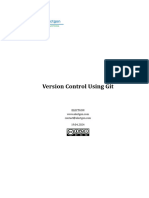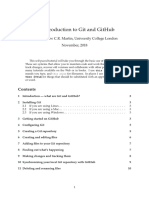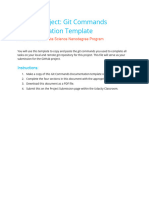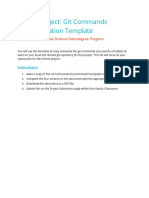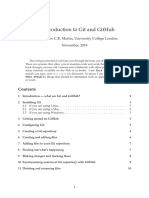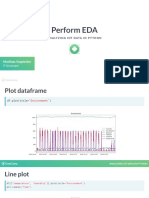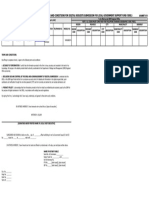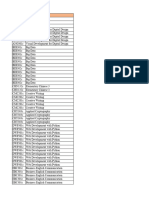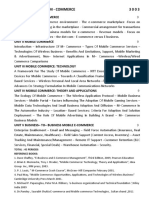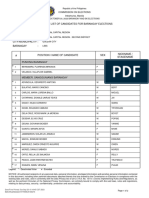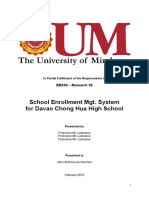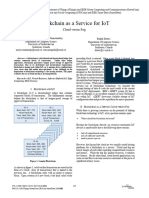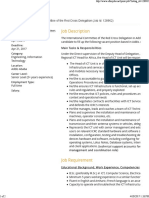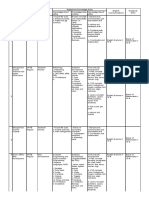0% found this document useful (0 votes)
31 views7 pagesGithub Setup Guide
This document provides a comprehensive guide for setting up a GitHub repository for a Data Science Docker project, including prerequisites, repository setup, initial commits, and PyCharm integration. It outlines a structured workflow for daily development, feature development, experiment tracking, and release preparation, along with guidelines for commit messages and repository maintenance. Key steps include creating a GitHub repository, initializing a local Git repository, configuring Git user information, and establishing a branch strategy.
Uploaded by
mesquins.parasite.0kCopyright
© © All Rights Reserved
We take content rights seriously. If you suspect this is your content, claim it here.
Available Formats
Download as PDF, TXT or read online on Scribd
0% found this document useful (0 votes)
31 views7 pagesGithub Setup Guide
This document provides a comprehensive guide for setting up a GitHub repository for a Data Science Docker project, including prerequisites, repository setup, initial commits, and PyCharm integration. It outlines a structured workflow for daily development, feature development, experiment tracking, and release preparation, along with guidelines for commit messages and repository maintenance. Key steps include creating a GitHub repository, initializing a local Git repository, configuring Git user information, and establishing a branch strategy.
Uploaded by
mesquins.parasite.0kCopyright
© © All Rights Reserved
We take content rights seriously. If you suspect this is your content, claim it here.
Available Formats
Download as PDF, TXT or read online on Scribd
/ 7