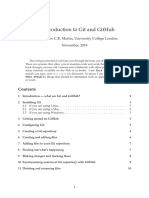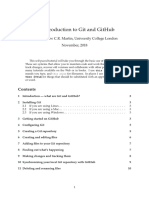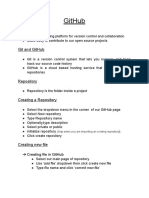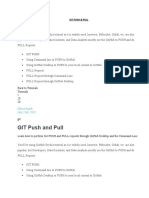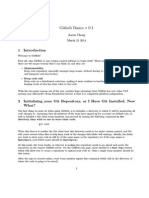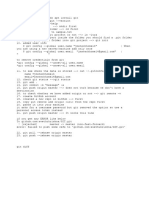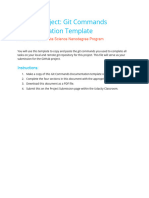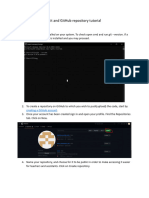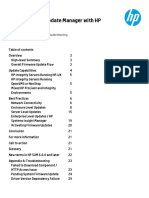0% found this document useful (0 votes)
103 views3 pagesGit Account and Project Upload
This document provides a step-by-step guide on installing and configuring Git, creating a GitHub repository, and linking a local Git repository to GitHub. It includes instructions for setting up user identity, creating a .gitignore file, adding and committing files, and pushing code to GitHub. The guide emphasizes the importance of configuring Git for effective version control management.
Uploaded by
redragon165Copyright
© © All Rights Reserved
We take content rights seriously. If you suspect this is your content, claim it here.
Available Formats
Download as PDF, TXT or read online on Scribd
0% found this document useful (0 votes)
103 views3 pagesGit Account and Project Upload
This document provides a step-by-step guide on installing and configuring Git, creating a GitHub repository, and linking a local Git repository to GitHub. It includes instructions for setting up user identity, creating a .gitignore file, adding and committing files, and pushing code to GitHub. The guide emphasizes the importance of configuring Git for effective version control management.
Uploaded by
redragon165Copyright
© © All Rights Reserved
We take content rights seriously. If you suspect this is your content, claim it here.
Available Formats
Download as PDF, TXT or read online on Scribd
/ 3