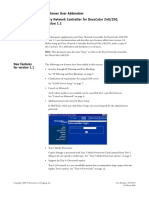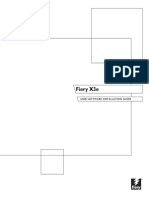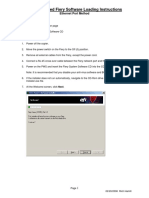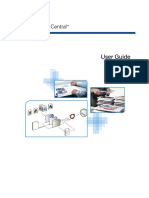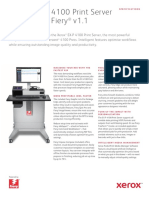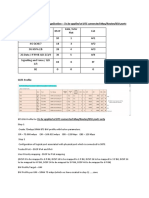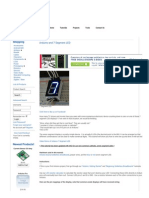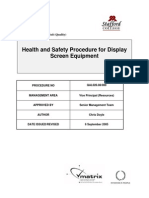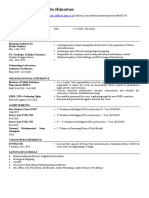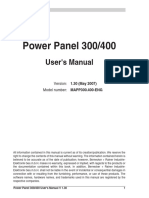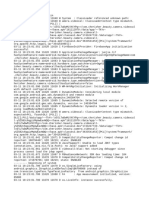0% found this document useful (0 votes)
23 views4 pagesIC 419CustomerUserAddendum
The Customer User Addendum for Fiery® ES IC-419 version 1.2 outlines new features, including the ability to insert blank sheets and specify pagination orders for Cut in Two jobs. It also addresses known issues and provides guidance for using Fiery Hot Folders and Remote Scan on macOS and Windows. Users are advised to distribute this addendum to all users before utilizing the Fiery Color Server.
Uploaded by
Nahum Jarquin RuizCopyright
© © All Rights Reserved
We take content rights seriously. If you suspect this is your content, claim it here.
Available Formats
Download as PDF, TXT or read online on Scribd
0% found this document useful (0 votes)
23 views4 pagesIC 419CustomerUserAddendum
The Customer User Addendum for Fiery® ES IC-419 version 1.2 outlines new features, including the ability to insert blank sheets and specify pagination orders for Cut in Two jobs. It also addresses known issues and provides guidance for using Fiery Hot Folders and Remote Scan on macOS and Windows. Users are advised to distribute this addendum to all users before utilizing the Fiery Color Server.
Uploaded by
Nahum Jarquin RuizCopyright
© © All Rights Reserved
We take content rights seriously. If you suspect this is your content, claim it here.
Available Formats
Download as PDF, TXT or read online on Scribd
/ 4