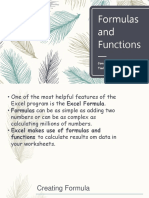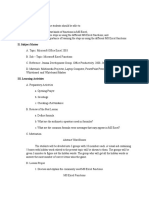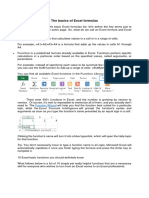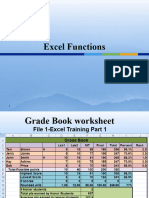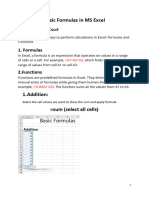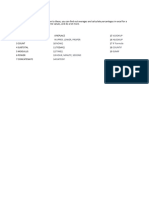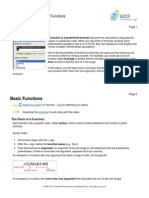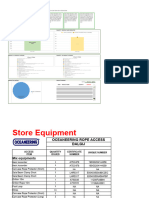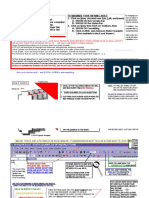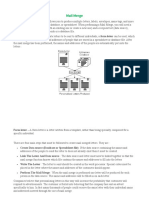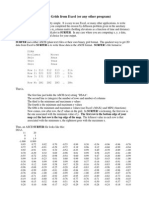0% found this document useful (0 votes)
36 views12 pages2 MS Excel Formulas & Functions
This document provides a comprehensive overview of various Excel functions, including their purposes, formulas, and examples. It covers mathematical functions, summation, subtraction, multiplication, division, averages, percentages, and conditional functions like IF and COUNTIF. The document serves as a quick reference guide for users looking to utilize Excel's functionalities effectively.
Uploaded by
mushtaqahmadkhannCopyright
© © All Rights Reserved
We take content rights seriously. If you suspect this is your content, claim it here.
Available Formats
Download as DOCX, PDF, TXT or read online on Scribd
0% found this document useful (0 votes)
36 views12 pages2 MS Excel Formulas & Functions
This document provides a comprehensive overview of various Excel functions, including their purposes, formulas, and examples. It covers mathematical functions, summation, subtraction, multiplication, division, averages, percentages, and conditional functions like IF and COUNTIF. The document serves as a quick reference guide for users looking to utilize Excel's functionalities effectively.
Uploaded by
mushtaqahmadkhannCopyright
© © All Rights Reserved
We take content rights seriously. If you suspect this is your content, claim it here.
Available Formats
Download as DOCX, PDF, TXT or read online on Scribd
/ 12