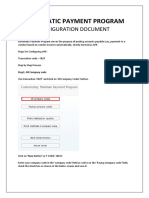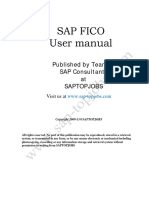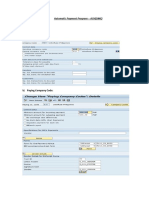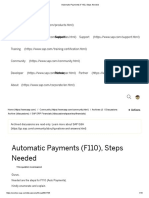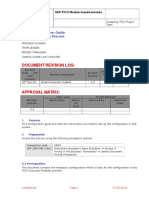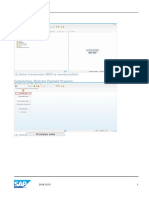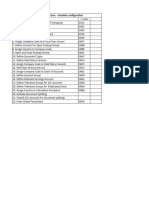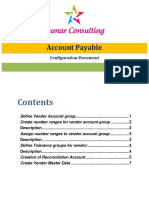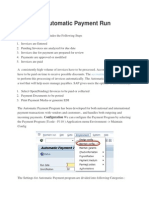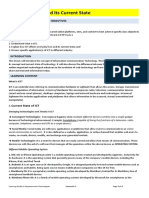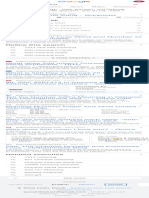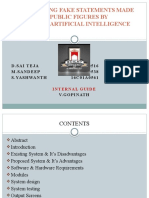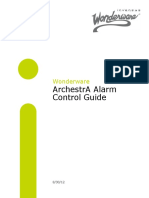0% found this document useful (0 votes)
23 views27 pagesAutomatic Payment Program
The document outlines the configuration steps for the Automatic Payment Program (APP) used for posting accounts payable automatically based on vendor invoices. It details the necessary transaction codes and procedures for setting up company codes, payment methods, house banks, and vendor master data. The document also emphasizes the importance of ensuring all required information is entered correctly to avoid errors during the payment process.
Uploaded by
Aditya BaxiCopyright
© © All Rights Reserved
We take content rights seriously. If you suspect this is your content, claim it here.
Available Formats
Download as PDF, TXT or read online on Scribd
0% found this document useful (0 votes)
23 views27 pagesAutomatic Payment Program
The document outlines the configuration steps for the Automatic Payment Program (APP) used for posting accounts payable automatically based on vendor invoices. It details the necessary transaction codes and procedures for setting up company codes, payment methods, house banks, and vendor master data. The document also emphasizes the importance of ensuring all required information is entered correctly to avoid errors during the payment process.
Uploaded by
Aditya BaxiCopyright
© © All Rights Reserved
We take content rights seriously. If you suspect this is your content, claim it here.
Available Formats
Download as PDF, TXT or read online on Scribd
/ 27