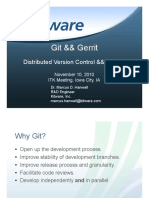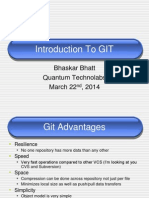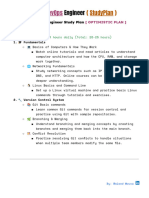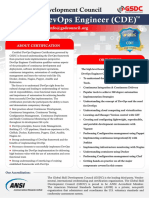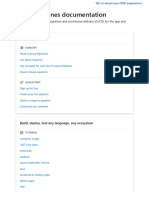0% found this document useful (0 votes)
34 views6 pagesGit & Version Control
Git is a distributed version control system that allows developers to track changes and collaborate on code without overwriting each other's work. GitHub is a cloud-based platform that hosts Git repositories, facilitating collaboration, issue tracking, and CI/CD workflows. The document also covers basic Git commands and Bash scripting for automation in DevOps, highlighting the differences between Git and GitHub.
Uploaded by
disujtCopyright
© © All Rights Reserved
We take content rights seriously. If you suspect this is your content, claim it here.
Available Formats
Download as PDF, TXT or read online on Scribd
0% found this document useful (0 votes)
34 views6 pagesGit & Version Control
Git is a distributed version control system that allows developers to track changes and collaborate on code without overwriting each other's work. GitHub is a cloud-based platform that hosts Git repositories, facilitating collaboration, issue tracking, and CI/CD workflows. The document also covers basic Git commands and Bash scripting for automation in DevOps, highlighting the differences between Git and GitHub.
Uploaded by
disujtCopyright
© © All Rights Reserved
We take content rights seriously. If you suspect this is your content, claim it here.
Available Formats
Download as PDF, TXT or read online on Scribd
/ 6