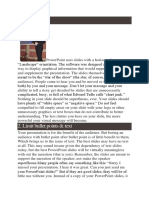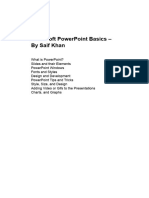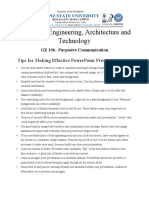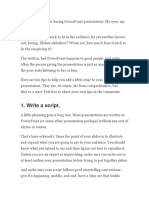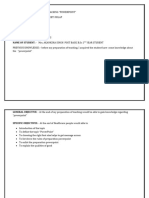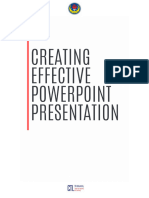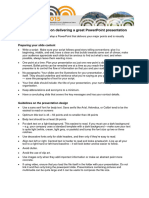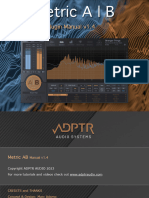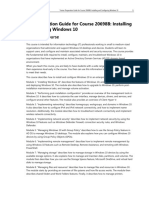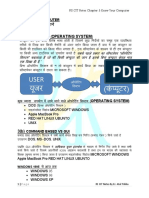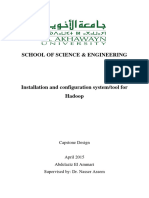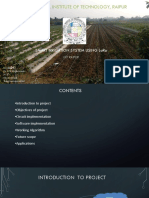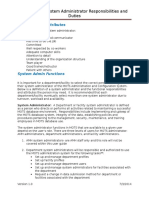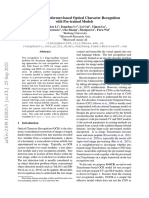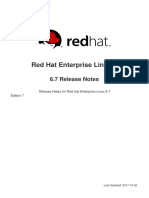0% found this document useful (0 votes)
24 views5 pagesE Tech Lesson 5
The document is a third quarter module for Grade 11 Empowerment Technology at St. Scholastica’s Academy, focusing on effective PowerPoint presentations. It outlines learning outcomes, instructional materials, and provides ten tips for creating impactful slides, emphasizing simplicity, visualization, and appropriate use of graphics and themes. Additionally, it includes a performance task and quiz to assess students' understanding of the lesson.
Uploaded by
jane biaCopyright
© © All Rights Reserved
We take content rights seriously. If you suspect this is your content, claim it here.
Available Formats
Download as DOCX, PDF, TXT or read online on Scribd
0% found this document useful (0 votes)
24 views5 pagesE Tech Lesson 5
The document is a third quarter module for Grade 11 Empowerment Technology at St. Scholastica’s Academy, focusing on effective PowerPoint presentations. It outlines learning outcomes, instructional materials, and provides ten tips for creating impactful slides, emphasizing simplicity, visualization, and appropriate use of graphics and themes. Additionally, it includes a performance task and quiz to assess students' understanding of the lesson.
Uploaded by
jane biaCopyright
© © All Rights Reserved
We take content rights seriously. If you suspect this is your content, claim it here.
Available Formats
Download as DOCX, PDF, TXT or read online on Scribd
/ 5