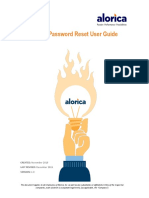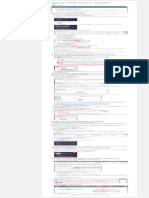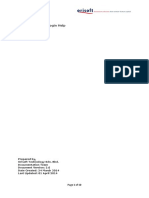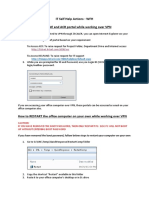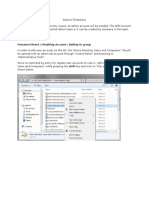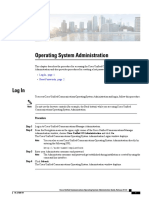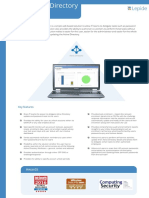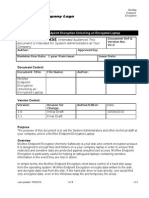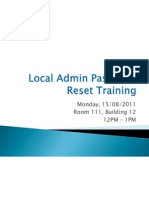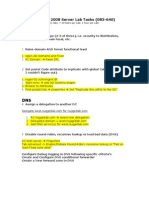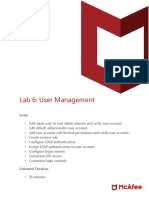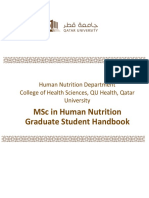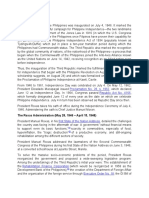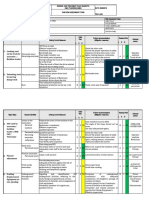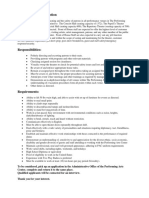0% found this document useful (0 votes)
25 views13 pagesPW Reset Queue Process
The document outlines the standard operating procedures for handling password reset calls at the LCMC IT Service Desk. It includes a greeting script, verification steps, and specific instructions for unlocking accounts, resetting passwords, and transferring calls when necessary. Additionally, it emphasizes the importance of user verification and proper ticket submission in ServiceNow.
Uploaded by
justinbetter119Copyright
© © All Rights Reserved
We take content rights seriously. If you suspect this is your content, claim it here.
Available Formats
Download as PDF, TXT or read online on Scribd
0% found this document useful (0 votes)
25 views13 pagesPW Reset Queue Process
The document outlines the standard operating procedures for handling password reset calls at the LCMC IT Service Desk. It includes a greeting script, verification steps, and specific instructions for unlocking accounts, resetting passwords, and transferring calls when necessary. Additionally, it emphasizes the importance of user verification and proper ticket submission in ServiceNow.
Uploaded by
justinbetter119Copyright
© © All Rights Reserved
We take content rights seriously. If you suspect this is your content, claim it here.
Available Formats
Download as PDF, TXT or read online on Scribd
/ 13