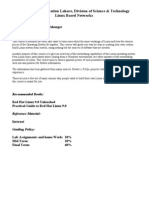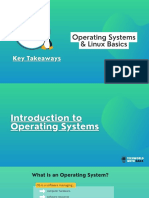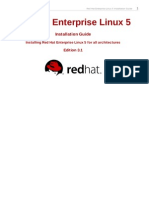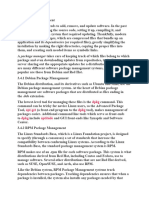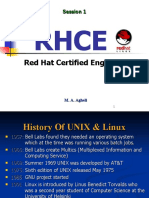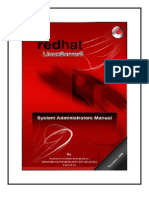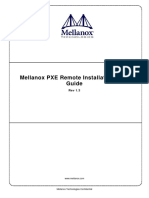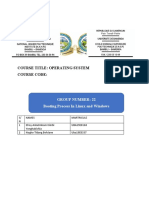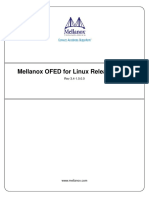0% found this document useful (0 votes)
20 views44 pages03 Bootdisk Virtual Box and Partition
This document provides an overview of Linux systems administration, focusing on package management, software compilation, and disk partitioning. It explains the differences between Red Hat and Debian package managers, the importance of software dependencies, and the types of partitions (MBR and GPT) used in storage management. Additionally, it covers file systems, mounting disks, and the advantages of compiling software from source code.
Uploaded by
Bishwash BhattaraiCopyright
© © All Rights Reserved
We take content rights seriously. If you suspect this is your content, claim it here.
Available Formats
Download as PDF, TXT or read online on Scribd
0% found this document useful (0 votes)
20 views44 pages03 Bootdisk Virtual Box and Partition
This document provides an overview of Linux systems administration, focusing on package management, software compilation, and disk partitioning. It explains the differences between Red Hat and Debian package managers, the importance of software dependencies, and the types of partitions (MBR and GPT) used in storage management. Additionally, it covers file systems, mounting disks, and the advantages of compiling software from source code.
Uploaded by
Bishwash BhattaraiCopyright
© © All Rights Reserved
We take content rights seriously. If you suspect this is your content, claim it here.
Available Formats
Download as PDF, TXT or read online on Scribd
/ 44