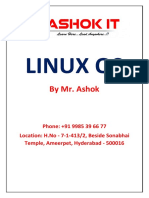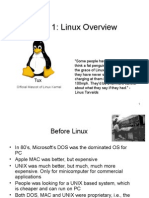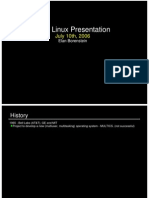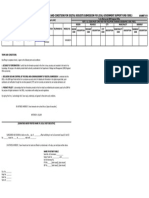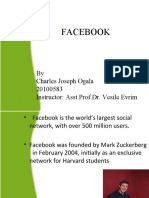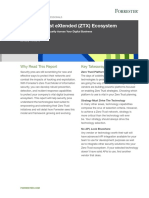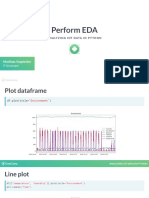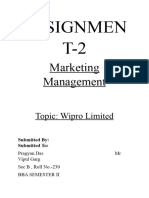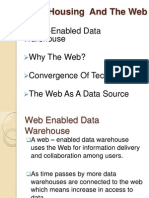0% found this document useful (0 votes)
31 views43 pagesLinux Basics: Commands & Environment
Linux is an open-source operating system created by Linus Torvalds as an alternative to Unix. It evolved from the Linux kernel and includes tools and libraries from the GNU project. Linux distributions come in many varieties tailored for different uses like servers, desktops, embedded devices, and more. The command line interface and shell are fundamental to interacting with Linux using commands to navigate directories, view and edit files, install and manage software, and more.
Uploaded by
Talema AyalewCopyright
© © All Rights Reserved
We take content rights seriously. If you suspect this is your content, claim it here.
Available Formats
Download as PPTX, PDF, TXT or read online on Scribd
0% found this document useful (0 votes)
31 views43 pagesLinux Basics: Commands & Environment
Linux is an open-source operating system created by Linus Torvalds as an alternative to Unix. It evolved from the Linux kernel and includes tools and libraries from the GNU project. Linux distributions come in many varieties tailored for different uses like servers, desktops, embedded devices, and more. The command line interface and shell are fundamental to interacting with Linux using commands to navigate directories, view and edit files, install and manage software, and more.
Uploaded by
Talema AyalewCopyright
© © All Rights Reserved
We take content rights seriously. If you suspect this is your content, claim it here.
Available Formats
Download as PPTX, PDF, TXT or read online on Scribd
/ 43