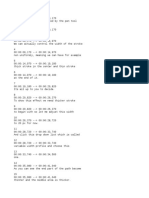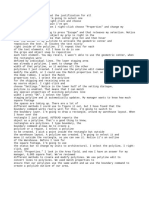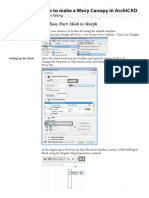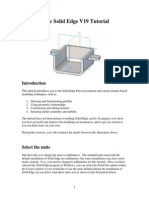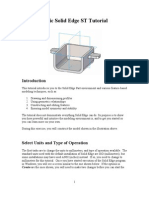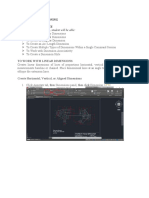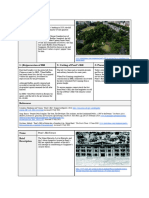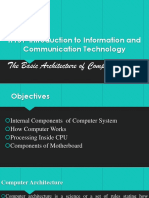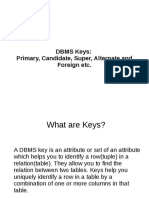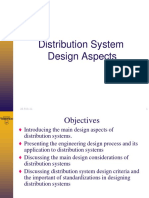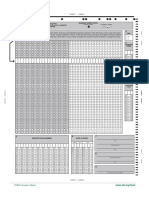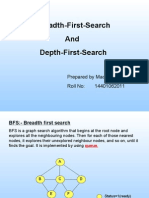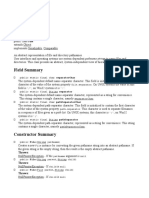0% found this document useful (0 votes)
30 views18 pagesCDGS VariableOutlines WrittenTutorial Windows
This tutorial explains the use of the Variable Outline tool in CorelDRAW and Corel DESIGNER, allowing users to create dynamic line styles by adjusting line widths at various nodes along a path. It covers techniques for adding and modifying nodes, copying node properties, and saving variable outlines as object styles. The guide also highlights how to apply variable widths to different shapes and outlines, enhancing the depth and artistic effect of designs.
Uploaded by
xuenCopyright
© © All Rights Reserved
We take content rights seriously. If you suspect this is your content, claim it here.
Available Formats
Download as PDF, TXT or read online on Scribd
0% found this document useful (0 votes)
30 views18 pagesCDGS VariableOutlines WrittenTutorial Windows
This tutorial explains the use of the Variable Outline tool in CorelDRAW and Corel DESIGNER, allowing users to create dynamic line styles by adjusting line widths at various nodes along a path. It covers techniques for adding and modifying nodes, copying node properties, and saving variable outlines as object styles. The guide also highlights how to apply variable widths to different shapes and outlines, enhancing the depth and artistic effect of designs.
Uploaded by
xuenCopyright
© © All Rights Reserved
We take content rights seriously. If you suspect this is your content, claim it here.
Available Formats
Download as PDF, TXT or read online on Scribd
/ 18