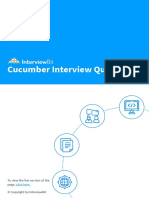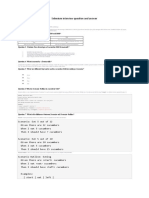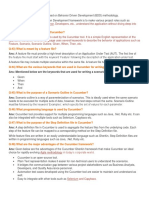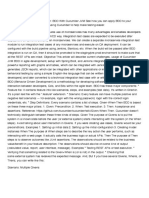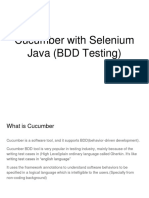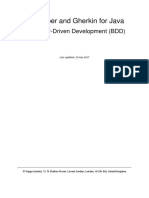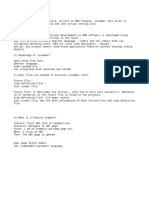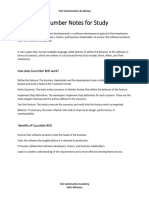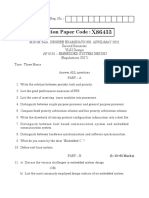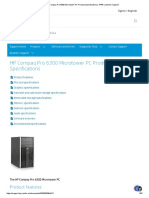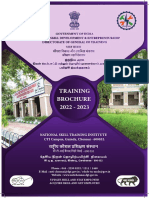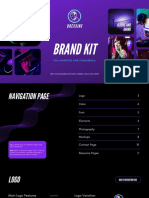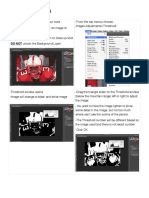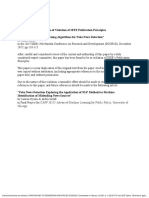0% found this document useful (0 votes)
61 views36 pagesCucumber Notes
Cucumber is an open-source testing tool that supports Behavior-Driven Development (BDD) by allowing testers to write test cases in human-readable Gherkin language. It enhances collaboration between business and IT teams, facilitates early issue detection, and simplifies automated regression testing. Key concepts include feature files, scenarios, and the use of tags to manage test execution efficiently.
Uploaded by
israr.ansariCopyright
© © All Rights Reserved
We take content rights seriously. If you suspect this is your content, claim it here.
Available Formats
Download as PDF, TXT or read online on Scribd
0% found this document useful (0 votes)
61 views36 pagesCucumber Notes
Cucumber is an open-source testing tool that supports Behavior-Driven Development (BDD) by allowing testers to write test cases in human-readable Gherkin language. It enhances collaboration between business and IT teams, facilitates early issue detection, and simplifies automated regression testing. Key concepts include feature files, scenarios, and the use of tags to manage test execution efficiently.
Uploaded by
israr.ansariCopyright
© © All Rights Reserved
We take content rights seriously. If you suspect this is your content, claim it here.
Available Formats
Download as PDF, TXT or read online on Scribd
/ 36