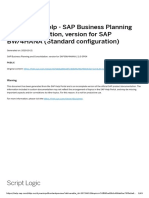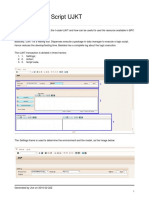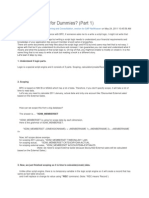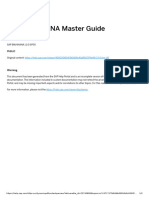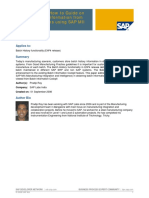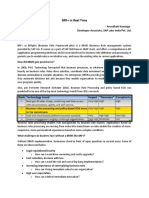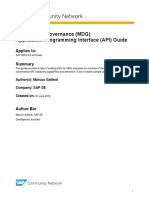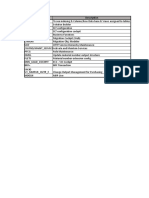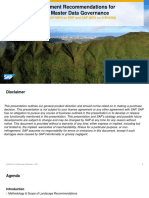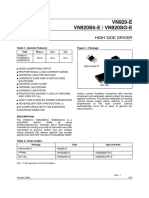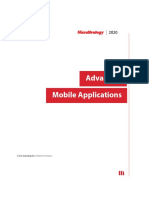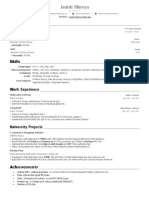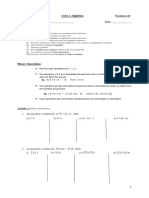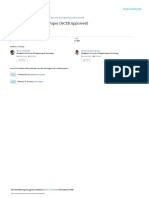PUBLIC
How-To Merge - BADI
USMD_SSW_PARA_RESULT_HANDLER to
merge result of parallel workflow tasks
Applicable releases:
All
Version: 3.0
Date: 03/2025
Owner: PCP Master Data Governance
�Document History
Document Version Description
1.0 First official release of this guide
1.1 Additional SAP Notes
1.2 Additional Information on Chapter 4.2.2
1.3 Small corrections (March 2014)
2.0 Complete Update (April 2022)
3.0 Formatting, Code adjustments
© 2025 SAP SE or an SAP affiliate company. All rights reserved. See Legal Notice on https://www.sap.com/legal-notice for use terms, disclaimers, disclosures, or restrictions related to this material. 2 / 24
�Table of Contents
1. Business Scenario . . . . . . . . . . . . . . . . . . . . . . . . . . . . . . . . . . . . . . . . . . . . . . . . . . . . . . . . . . . . . . . . . . . . . . . . . . . . . . . . . . . 4
2. Background Information . . . . . . . . . . . . . . . . . . . . . . . . . . . . . . . . . . . . . . . . . . . . . . . . . . . . . . . . . . . . . . . . . . . . . . . . . . . 4
3. Step-by-Step Procedure . . . . . . . . . . . . . . . . . . . . . . . . . . . . . . . . . . . . . . . . . . . . . . . . . . . . . . . . . . . . . . . . . . . . . . . . . . . 5
3.1. Customizing . . . . . . . . . . . . . . . . . . . . . . . . . . . . . . . . . . . . . . . . . . . . . . . . . . . . . . . . . . . . . . . . . . . . . . . . . . . . . . . . . . . . . . . . 5
3.2. Enhancement Spot: USMD_SSW_SERVICE_PROCESSOR. . . . . . . . . . . . . . . . . . . . . . . . . . . . . . . . . . . . . . . . . 10
4. Process . . . . . . . . . . . . . . . . . . . . . . . . . . . . . . . . . . . . . . . . . . . . . . . . . . . . . . . . . . . . . . . . . . . . . . . . . . . . . . . . . . . . . . . . . . . . . . 14
4.1. Step 0: Requestor Max . . . . . . . . . . . . . . . . . . . . . . . . . . . . . . . . . . . . . . . . . . . . . . . . . . . . . . . . . . . . . . . . . . . . . . . . . . . . 14
4.2. Parallel Branch Step 11 User Tom . . . . . . . . . . . . . . . . . . . . . . . . . . . . . . . . . . . . . . . . . . . . . . . . . . . . . . . . . . . . . . . . . 15
4.3. Parallel Branch Step 12 User Diane . . . . . . . . . . . . . . . . . . . . . . . . . . . . . . . . . . . . . . . . . . . . . . . . . . . . . . . . . . . . . . . 17
4.4. Step 2: Merge Dummy . . . . . . . . . . . . . . . . . . . . . . . . . . . . . . . . . . . . . . . . . . . . . . . . . . . . . . . . . . . . . . . . . . . . . . . . . . . . . 18
4.5. Step 30: User Maria. . . . . . . . . . . . . . . . . . . . . . . . . . . . . . . . . . . . . . . . . . . . . . . . . . . . . . . . . . . . . . . . . . . . . . . . . . . . . . . . 19
4.6. Step 90: User Thomas . . . . . . . . . . . . . . . . . . . . . . . . . . . . . . . . . . . . . . . . . . . . . . . . . . . . . . . . . . . . . . . . . . . . . . . . . . . . . 21
4.7. Step 91: Background . . . . . . . . . . . . . . . . . . . . . . . . . . . . . . . . . . . . . . . . . . . . . . . . . . . . . . . . . . . . . . . . . . . . . . . . . . . . . . 21
4.8. Step 99: Last Step . . . . . . . . . . . . . . . . . . . . . . . . . . . . . . . . . . . . . . . . . . . . . . . . . . . . . . . . . . . . . . . . . . . . . . . . . . . . . . . . . 21
5. Additional Information . . . . . . . . . . . . . . . . . . . . . . . . . . . . . . . . . . . . . . . . . . . . . . . . . . . . . . . . . . . . . . . . . . . . . . . . . . . . 23
5.1. Further Reading . . . . . . . . . . . . . . . . . . . . . . . . . . . . . . . . . . . . . . . . . . . . . . . . . . . . . . . . . . . . . . . . . . . . . . . . . . . . . . . . . . . 23
5.2. SAP Notes . . . . . . . . . . . . . . . . . . . . . . . . . . . . . . . . . . . . . . . . . . . . . . . . . . . . . . . . . . . . . . . . . . . . . . . . . . . . . . . . . . . . . . . . . 24
© 2025 SAP SE or an SAP affiliate company. All rights reserved. See Legal Notice on https://www.sap.com/legal-notice for use terms, disclaimers, disclosures, or restrictions related to this material. 3 / 24
�1. Business Scenario
SAP Master Data Governance provides business processes to find, create, change, and mark master data for
deletion. It supports the governance of master data in a central hub and the distribution to connected opera
tional and business intelligence systems.
The processes are workflow-driven and can include several approval and revision phases, and the collabora
tion of all users participating in the master data maintenance.
This How To Guide describes the solution to have parallel workflow items in the workflow. This is shown here
using the workflow for material creation as an example.
2. Background Information
The Business Add-In (BAdI) USMD_SSW_PARA_RESULT_HANDLER is used to merge the result of the parallel
workflow items. You can use this BAdI to implement the result of a parallel workflow merge in the rule-based
workflow. The BAdI uses the method HANDLE_PARALLEL_RESULT to handle and merge the results of the
parallel workflows into one result. The input for this BAdI is the change request number, current step number,
parallel step action table, and the service name. By using the change request number, it is possible to access
all data within this change request. The input parameter Service Name enables you to use the same BAdI
implementation for multiple service names. For example, when two service names are used in the configura
tion of the same change request workflow, and the user wants to create only one BAdI implementation, having
the service name as the input parameter enables you to separate the processing logic based on the service
name input. With this BAdI you can change the workflow generic-context table in the workflow. This BAdI also
returns the next workflow step, the action taking place in the workflow step, and the message table.
Requirements
You have defined the filter value Service Name in view V_USMD201C_SSW. You need to create a separate
implementation for the handling of a specific parallel result.
Standard settings For more information about the standard settings (filters, single or multiple uses), see the
Enhancement Spot Element Definitions tab in the BAdI Builder (transaction SE18). No default BAdI implemen
tation is preactivated in the standard system. The BAdI is filter-dependent. The BAdI is not designed for multi
ple uses.
Activities
For information about implementing BAdIs in the context of the Enhancement Concept, see the SAP Library
for SAP NetWeaver under BAdIs - Embedding in the Enhancement Framework.
© 2025 SAP SE or an SAP affiliate company. All rights reserved. See Legal Notice on https://www.sap.com/legal-notice for use terms, disclaimers, disclosures, or restrictions related to this material. 4 / 24
�3. Step-by-Step Procedure
3.1. Customizing
3.1.1. Create new Change Request Type
Step Explanation Screenshot
1 Start transaction MDGIMG.
Navigate to _General Settings > Process Model
ing > Change Requests >Change Requests
2 Mark a similar CR type (for example MATL01)
and press Copy.
Change the name and description and press
copy all.
© 2025 SAP SE or an SAP affiliate company. All rights reserved. See Legal Notice on https://www.sap.com/legal-notice for use terms, disclaimers, disclosures, or restrictions related to this material. 5 / 24
�3.1.2. Define Workflow Step
Step Explanation Screenshot
1 Start transaction MDGIMG.
Navigate to General Settings > Process Model
ing > Workflow > Rule-Based Workflow > Config
ure Rule-Based Workflow > Define Change
Request Steps for Rule-Based Workflow.
2 Maintain the relevant CR steps.
© 2025 SAP SE or an SAP affiliate company. All rights reserved. See Legal Notice on https://www.sap.com/legal-notice for use terms, disclaimers, disclosures, or restrictions related to this material. 6 / 24
�3.1.3. Activate Highlighting
Step Explanation Screenshot
1 Log on to Cross Client Customizing Client.
Start transaction MDGIMG.
Navigate to General Settings > Process Model
ing > Change Requests > Configure Properties
of Change Request Step`
2 Select the new CR type New Entries and choose
User Interface per Change Request Step.
Select the Highlighting Indicator for all dialog
steps.
© 2025 SAP SE or an SAP affiliate company. All rights reserved. See Legal Notice on https://www.sap.com/legal-notice for use terms, disclaimers, disclosures, or restrictions related to this material. 7 / 24
�3.1.4. Define Service (Cross Client)
Step Explanation Screenshot
1 Log on to Cross Client Customizing Client.
Start transaction MDGIMG.
Navigate to General Settings > Process Model
ing > Workflow > Rule-Based Workflow > Config
ure Rule-Based Workflow > Define Service
Names for Rule-Based Workflow.
2 Press New Entries and create new entries with
the following data:
Service Name and Description.
Press Save.
© 2025 SAP SE or an SAP affiliate company. All rights reserved. See Legal Notice on https://www.sap.com/legal-notice for use terms, disclaimers, disclosures, or restrictions related to this material. 8 / 24
�3.1.5. BRF+ Tables
Start transaction MDGIMG. Navigate to General Settings > Process Modeling > Workflow > Rule-Based Work
flow > Configure Rule-Based Workflow. Enter the newly created change request type and press Continue. Set
up the BRF+ tables.
Here are the examples for CR Type ZEMPARWF.
Single Value Decision Table
User Agent Table
For reasons of simplicity, the same user agent is always used.
© 2025 SAP SE or an SAP affiliate company. All rights reserved. See Legal Notice on https://www.sap.com/legal-notice for use terms, disclaimers, disclosures, or restrictions related to this material. 9 / 24
�Non User Agent
3.2. Enhancement Spot: USMD_SSW_SERVICE_PROCESSOR
3.2.1. Create Enhancement Implementation for USMD_SSW_PARA_RESULT_HANDLER
In this chapter a Business Add-In (BAdI) implementation for BAdI USMD_SSW_PARA_RESULT_HANDLER is
created. The BAdI uses the method HANDLE_PARALLEL_RESULT to handle and merge the results of the par
allel workflows into one result. You might refer to the BAdI documentation for further details. The service
name defined in a previous chapter serves as BAdI filter. The actual implementation of the BAdI method
depends on the use case that should be accomplished.
Step Explanation Screenshot
1 Start transaction SE18.
Select option Enhancement Spot Name and
enter USMD_SSW_SERVICE_PROCESSOR
Press Display.
2 Open the context menu on the Implementations
for BAdI USMD_SSW_PARA_RESULT_HANDLER
with Right click on and chose Create BAdI Imple
mentation.
In pop-up Select or Create Enhancement Imple
mentation chose Create Enhancement Imple
mentation.
© 2025 SAP SE or an SAP affiliate company. All rights reserved. See Legal Notice on https://www.sap.com/legal-notice for use terms, disclaimers, disclosures, or restrictions related to this material. 10 / 24
� Step Explanation Screenshot
3 In pop-up Create Enhancement Implementation
enter the necessary data. Press Creation of
Enhancement.
Chose a suitable development package or store
the enhancement implementation as local
object depending on your needs.
4 In pop-up Select or Create Enhancement Imple
mentation amongst others the new enhance
ment implementation is listed.
Select it and press Select Specified Enhance
ment Implementation.
In pop-up Create BAdI Implementation enter the
necessary data:
Press Continue.
5 In the next pop-up chose enhancement imple
mentation MDG_BS_MAT_PARALLEL_WF and
press Copy Sample Class.
Press Save.
6 Navigate to the Filter Values for the BAdI imple
mentation and go to edit mode.
Create a filter SERVICE_NAME to be ZMY_SER-
VICE_NAME, matching the service defined in
IMG activity Define Service Names for Rule-
Based Workflow (see 3.2).
Hence, press Create Combination.
7 Double-click the combination or press Value.
In pop-up Change Filter Value enter/ select the
relevant data.
Press Continue.
Press Save.
8 Navigate to Implementing Class and double-
click BAdI method IF_USMD_SSW_-
PARA_RSLT_HANDLER~HANDLE_PARAL-
LEL_RESULT
© 2025 SAP SE or an SAP affiliate company. All rights reserved. See Legal Notice on https://www.sap.com/legal-notice for use terms, disclaimers, disclosures, or restrictions related to this material. 11 / 24
� Step Explanation Screenshot
9 Go to edit mode.
Change the example implementation according
to your needs.
Activate the method. In case other objects are
still to be adjusted, select them too for activa
tion.
10 Navigate back to Enhancement Implementation
ZMDG_BS_MAT_PARALLEL_WF and check the
status and the runtime behavior.
11 Check the activation status (column Active) for
your enhancement implementation. It should be
Active or Implementation is called.
You might need press Refresh to get the current
status.
© 2025 SAP SE or an SAP affiliate company. All rights reserved. See Legal Notice on https://www.sap.com/legal-notice for use terms, disclaimers, disclosures, or restrictions related to this material. 12 / 24
�3.2.2. Create Enhancement Implementation for USMD_SSW_SYSTEM_METHOD_CALLER
Follow the steps above. Click on Implementation, right mouse click for creating Enhancement Implementa
tion.
Create Enhancement Implementation: ZMDG_BS_MAT_PARALLEL_WF_SYSTEM
Create BAdI Implementation (do not copy any sample class, create empty implementation and empty class).
BAdI Implementation: ZBADI_MDG_MAT_PARALLEL_WF_SYST
Implementing Class: ZCL_MDG_BS_MAT_PARALLEL_WF_SYSTEM
Method
Then double click on method and enter * DUMMY. Save and activate.
Create Filter
Create filter and set service name= ZEM_SET_PAR. Save and activate.
<<<
Check status and runtime behavior:
© 2025 SAP SE or an SAP affiliate company. All rights reserved. See Legal Notice on https://www.sap.com/legal-notice for use terms, disclaimers, disclosures, or restrictions related to this material. 13 / 24
�4. Process
In this chapter the new process is tested. A material is created using the newly created and configured change
request type ZEMPARWF and parallel workflow items are created.
4.1. Step 0: Requestor Max
Create a new material using Material Governance. Navigate to Change Requests > Material Processing >
Search Material or Create Material.
Max maintains necessary data and submits the Change Request.
© 2025 SAP SE or an SAP affiliate company. All rights reserved. See Legal Notice on https://www.sap.com/legal-notice for use terms, disclaimers, disclosures, or restrictions related to this material. 14 / 24
�What’s Next Pop Up:
In Display Change Request: Click on Work Items or Workflow Log to switch or to see the 2 work items.
4.2. Parallel Branch Step 11 User Tom
Tom approves (Step 11 and Action 03):
© 2025 SAP SE or an SAP affiliate company. All rights reserved. See Legal Notice on https://www.sap.com/legal-notice for use terms, disclaimers, disclosures, or restrictions related to this material. 15 / 24
�4.2.1. TX SWI6 - Workflows for Object
© 2025 SAP SE or an SAP affiliate company. All rights reserved. See Legal Notice on https://www.sap.com/legal-notice for use terms, disclaimers, disclosures, or restrictions related to this material. 16 / 24
�4.3. Parallel Branch Step 12 User Diane
Diane approves (Step 12 and Action 03):
© 2025 SAP SE or an SAP affiliate company. All rights reserved. See Legal Notice on https://www.sap.com/legal-notice for use terms, disclaimers, disclosures, or restrictions related to this material. 17 / 24
�4.3.1. TX SWI6 Workflows for Object
4.4. Step 2: Merge Dummy
Automatic Check, if Workflow is completed after User Tom also had approved Workflow is merged BAdI
Parallel
Step Result Merge: action 03 (Approve) and step 2
© 2025 SAP SE or an SAP affiliate company. All rights reserved. See Legal Notice on https://www.sap.com/legal-notice for use terms, disclaimers, disclosures, or restrictions related to this material. 18 / 24
�Automatic Dummy Step 2 (Loop 2): step 2 and action 03 Status 02 (Changes to be executed) and next step
30
4.5. Step 30: User Maria
Maria approves (Step 30 and Action 03):
© 2025 SAP SE or an SAP affiliate company. All rights reserved. See Legal Notice on https://www.sap.com/legal-notice for use terms, disclaimers, disclosures, or restrictions related to this material. 19 / 24
�4.5.1. TX SWI6 - Workflows for Object
© 2025 SAP SE or an SAP affiliate company. All rights reserved. See Legal Notice on https://www.sap.com/legal-notice for use terms, disclaimers, disclosures, or restrictions related to this material. 20 / 24
�4.6. Step 90: User Thomas
Thomas activates the Change Request (Step 90 and Action 09)
4.7. Step 91: Background
Background Step 91 and Action 31 (Activation) next Step 99 (last step) and Status 05 (Final Check
Approved)
4.8. Step 99: Last Step
Change Request is finished. Status 05 (Final Check Approved)
© 2025 SAP SE or an SAP affiliate company. All rights reserved. See Legal Notice on https://www.sap.com/legal-notice for use terms, disclaimers, disclosures, or restrictions related to this material. 21 / 24
�4.8.1. TX SWI6 - Workflows for Object
© 2025 SAP SE or an SAP affiliate company. All rights reserved. See Legal Notice on https://www.sap.com/legal-notice for use terms, disclaimers, disclosures, or restrictions related to this material. 22 / 24
�5. Additional Information
5.1. Further Reading
Product SAP Master Data Gov https://www.sap.com/products/master-data-governance.html
ernance
What’s New Viewer – SAP https://help.sap.com/doc/474a13c5e9964c849c3a14d6c04339b5/100/en-
S/4HANA US/8880de6dbfb94ea3b0de1f26b40816dc.html?
lob=Cross%20Applications with Line of Business Cross Applications and
Search Term MDG
MDG Community https://community.sap.com/topics/master-data-governance
SAP Master Data Governance at https://blogs.sap.com/2020/07/21/sap-master-data-governance-at-a-
a Glance With Key and What’s glance/
New Presentations
Online Help SAP MDG in https://help.sap.com/viewer/6d52de87aa0d4fb6a90924720a5b0549/
S/4HANA latest/en-US/56a57357f2b1aa6be10000000a4450e5.html
Online Help SAP MDG on ECC https://help.sap.com/viewer/product/SAP_MASTER_DATA_GOVERNANCE/
latest/en-US
Road Map Explorer https://roadmaps.sap.com/board?PRODUCT=901B0ED1A0641EDA9F
F75276E440C0EF&range=FIRST-LAST#Q3%202020
Business Function Online Help https://help.sap.com/viewer/7113856e409647838af7891e1429b807/
latest/en-US/18a64e59f0744143a0c2ff9bc1b6aabc.html
How-to Information for SAP https://community.sap.com/topics/master-data-governance/how-to
Master Data Governance
Video S/4HANA 2021 Media Share: https://video.sap.com/playlist/details/1_0n327xkg/
categoryId/65627981
YouTube: https://www.youtube.com/playlist?
list=PLWV533hWWvDnDSbXAtpIj4aZRVMd6aRUz
© 2025 SAP SE or an SAP affiliate company. All rights reserved. See Legal Notice on https://www.sap.com/legal-notice for use terms, disclaimers, disclosures, or restrictions related to this material. 23 / 24
�5.2. SAP Notes
In addition to the detailed explanations written in this document, please see the following SAP Notes for fur
ther important information.
Note Number Note Description
SAP Note 3116111 MDG Workflow Log Navigation Issue
SAP Note 3094459 Workflow tracker popup shows unexpected workflow steps
SAP Note 3065269 MDG Workflow: email notifications do not show master ID for profit and cost
centerSAP Note
SAP Note 3114112 Navigation parameter workflow step for adaptions missing when navigating
from CR InboxSAP Note
SAP Note 3158840 German text in WS60800086 Step 73 Outcomes Description
SAP Note 3170411 MDG-C: Changes requests remain in the "Approval" step and do not reach
the final approval or activationSAP Note
SAP Note 3084590 Work item selection for side panel my change request is not working cor
rectlySAP Note
SAP Note 2989863 MDG: Agent determination fails
SAP Note 3063297 Reject change request
SAP Note 2816571 Functional Restrictions in MDG for Material on SAP S/4HANA 1909
SAP Note 2948873 Functional Restrictions in MDG for Material on SAP S/4HANA 2020
SAP Note 3070012 Functional Restrictions in MDG for Material on SAP S/4HANA 2021
SAP Note 2816557 Functional restrictions in MDG for Business Partner / Customer / Supplier
on SAP S/4HANA 1909SAP Note
SAP Note 2925030 Functional restrictions in MDG for Business Partner / Customer / Supplier
on SAP S/4HANA 2020SAP Note
SAP Note 3070003 Functional restrictions in MDG for Business Partner / Customer / Supplier
on SAP S/4HANA 2021SAP Note
SAP Note 3043582 MDG Customer Connection 2020
SAP Note 2888104 MDG Customer Connection 2019
SAP Note 2765664 MDG Customer Connection 2018
© 2025 SAP SE or an SAP affiliate company. All rights reserved. See Legal Notice on https://www.sap.com/legal-notice for use terms, disclaimers, disclosures, or restrictions related to this material. 24 / 24