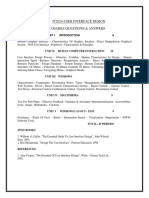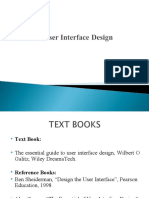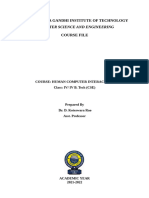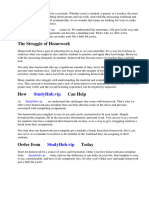0% found this document useful (0 votes)
16 views16 pagesHuman Computer Interaction Unit-2
The document discusses key concepts in Human-Computer Interaction (HCI), including statistical graphics screen planning, information retrieval on the web, and the importance of user characteristics in interface design. It emphasizes the need for effective screen design to enhance usability, reduce cognitive load, and cater to diverse user needs and experiences. Additionally, it outlines design goals for screens and guidelines for displaying information, highlighting the significance of understanding human perception, memory, and learning in creating user-friendly systems.
Uploaded by
zebatasneem2418Copyright
© © All Rights Reserved
We take content rights seriously. If you suspect this is your content, claim it here.
Available Formats
Download as DOCX, PDF, TXT or read online on Scribd
0% found this document useful (0 votes)
16 views16 pagesHuman Computer Interaction Unit-2
The document discusses key concepts in Human-Computer Interaction (HCI), including statistical graphics screen planning, information retrieval on the web, and the importance of user characteristics in interface design. It emphasizes the need for effective screen design to enhance usability, reduce cognitive load, and cater to diverse user needs and experiences. Additionally, it outlines design goals for screens and guidelines for displaying information, highlighting the significance of understanding human perception, memory, and learning in creating user-friendly systems.
Uploaded by
zebatasneem2418Copyright
© © All Rights Reserved
We take content rights seriously. If you suspect this is your content, claim it here.
Available Formats
Download as DOCX, PDF, TXT or read online on Scribd
/ 16