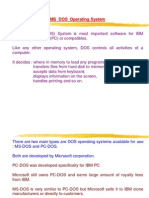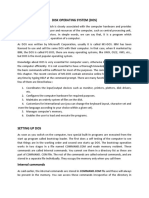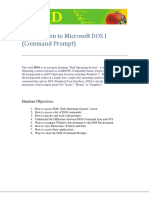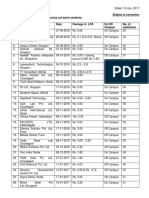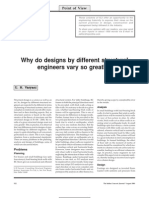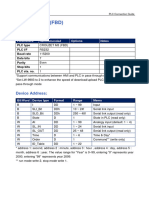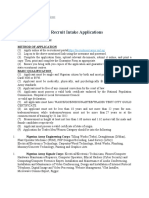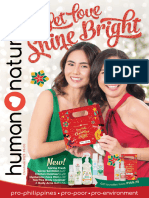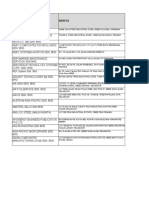MBA ITM Notes To Print
Uploaded by
likhithaliki07MBA ITM Notes To Print
Uploaded by
likhithaliki07KU-MBA-I / I ITM Introduction to Computers
Introduction to Computers
Computer is an electronic device, which takes data as input from input
devices, processes it at high speed and gives accurate and reliable
information as output on output devices.
CPU
Input Unit Output Unit
ALU
CU
Memory
Block diagram of a computer
Major components of a system
1. Mother / Main / System Board
2. Micro Processor
3. RAM(Random Access Memory)
4. SMPS(Switched Mode Power Supply)
5. Secondary Memory
6. Input Devices (Keyboard, Mouse, Microphone, Joystick, Scanner, …)
7. Output Devices (Monitor, Printer, Speaker)
Data: Collection of known facts which is the raw material
given to the system. System uses this data in processing.
Data may be in the following forms.
Text
Numbers
Picture
Sound
Video
Information: Processed data is called information. We will get this
information after doing some process on the input data.
Prepared by M. Ramanakar, Lect. in Comp. Science, KCCS, Warangal. 1
KU-MBA-I / I ITM Introduction to Computers
Memory: It is the place where we can store the data in the form of
bits. Bit is the smallest data unit that is being stored in the
memory, which is either 0 or 1. Memory is of two types:
Primary / Main / System memory and Secondary
memory.
The microprocessor, which is some times called as the brain of the
computer, takes instructions from main memory (RAM) which is volatile in
nature. Since it is made up of electronic components, the contents stored in it
will be lost whenever we turn off the system. To store the data permanently
we should go for any of the secondary storage devices such as floppy disk,
hard disk, CD-ROM, Tape drive or Flash drive. Of those floppy, hard disk
and tape uses magnetic media, CD-ROM uses optical media.
Bit - either 0 or 1
Byte - group of 8 bits
1 Kilo Byte - 1024 bytes
1 Mega Byte - 1024 KB
1 Giga Byte - 1024 MB
1 Tera Byte - 1024 GB
Types of Computers:
We can categorize the systems on various aspects such as their size
and speed, depending upon their purpose and the signals they are processing.
I. Depending on their size and speed
1. Super computers
2. Mainframe computers
3. Mini / Desktop / Personal computers
4. Micro / Notebook / Laptop computers
II. Based on the signals they are using
1. Analog computers
2. Digital computers
3. Hybrid computers
III. Depending on their purpose
1. Special purpose computers
2. General purpose computers
Prepared by M. Ramanakar, Lect. in Comp. Science, KCCS, Warangal. 2
KU-MBA-I / I ITM Introduction to Computers
The computer system is divided into two major components: Hardware
and Software. The physical components of the system which you can view
or touch are called hardware. The logical component of the system which is
a set of instructions that brings life to the machine is called software.
Software is of two types: System software and Application software.
Operating System, Drivers and BIOS ROM comes under System software.
C, C++, MS-Office comes under Application software.
Operating System is software which acts as an interface between the
user (application programs) and the hardware. It provides an environment or
platform for other application software to run on it.
It is not essential to have an OS to run a system. Some special purpose
computers do not have OS, but the duties of the OS are taken over by the
application code. A general purpose computer must be able to run a wide
range of application programs. For such a system, an OS is the most natural
way to go. Otherwise each application would have to program its own
operating system services.
MS-Office
Hardware
Operating System
C++
User Applications
Prepared by M. Ramanakar, Lect. in Comp. Science, KCCS, Warangal. 3
KU-MBA-I / I ITM Introduction to Computers
Types of Operating Systems
1. Single User OS:
In this kind of OS, only one process can be executed at any moment
of time, i.e. to do a second job the first job should be completed.
e.g. DOS
2. Single User, Multi Tasking OS:
In this kind of OS, more than one process can be executed at any
moment of time. But only one of them is active, and the remaining
processes are executed in background.
e.g. Windows.
3. Multi User, Multi Tasking OS:
In this kind of OS, more than one user can simultaneously execute
many numbers of jobs at a time.
e.g. UNIX, LINUX.
D O S (Disk Operating System)
DOS provides Character User Interface (CUI) to the user. Users can
interact with the system with the help of commands only. Without knowing
the commands, we can’t make the system to work.
Types of DOS Commands:
DOS commands are divided into two categories. They are:
1. Internal Commands
2. External Commands
Prepared by M. Ramanakar, Lect. in Comp. Science, KCCS, Warangal. 4
KU-MBA-I / I ITM Introduction to Computers
Internal commands are those which are loaded into the primary
memory while booting. Booting is the process of loading the OS into
primary memory. In the process of booting only some of the general
commands or routines will be loaded into the RAM. These are called
internal commands. The rest of the commands reside in secondary memory.
Those are called external commands. Internal commands gets executed very
fast because they reside in primary memory.
Whenever we are giving a command at the DOS prompt, first it
searches the code for that command in the primary memory. Suppose the
command we have given is an internal command, it will be found in RAM.
The processor executes the code of that command.
Otherwise it is an external command. Then the code of the command
can be copied from secondary memory into RAM and executes the code for
it. After completion of the execution, it removes the code of the command
from RAM. Comparatively the execution of an external command takes
much time than the internal command.
INTERNAL COMMANDS
DATE Displays or sets the system date.
DATE /T Displays only the system date without prompting for new date.
TIME Displays or sets the system time.
TIME /T Displays only the system time without prompting for new time.
CLS Clears the Screen
EXIT Exits or quits from the DOS window.
COPY Copies the contents of one or more files into another file
e.g.
1. Copy f1 f2 Æ Contents of f1 file are copied into f2 file. Now both the files
f1 and f2 contains the same contents.
2. Copy f1+f2+f3 f4 Æ Contents of the files f1, f2 and f3 are copied into file f4.
3. Copy con file1 Æ Creates a new file with name file1. To save the contents of
the file press F6 function key or CTRL+Z from the keyboard
4. Copy file1 con Æ The contents of the file file1 are displayed on the monitor.
Prepared by M. Ramanakar, Lect. in Comp. Science, KCCS, Warangal. 5
KU-MBA-I / I ITM Introduction to Computers
TYPE Displays the contents of the given file(s).
e.g.
Type xyz abc def Æ The contents of the files xyz, abc and def will be displayed.
Type xyz > abc Æ The contents of the file xyz are redirected to the file abc.
Type xyz >> abc Æ The contents of the file xyz are appended to the file abc.
REN / RENAME Renames a File or Directory
e.g.
Ren old-name new-name
DEL / ERASE Æ Deletes the given file(s).
e.g.
del abc xyz pqr Æ Deletes the files abc, xyz and pqr
del /p abc xyz pqr Æ Prompts before deleting the files.
MD / MKDIR Æ Creates a new Directory.
e.g.
md kccs
CD / CHDIR Æ Change into the directory.
e.g.
cd kccs Æ changes into the kccs directory if present at that level.
cd .. Æ jumps to one level up i.e. to its parent’s directory.
cd \ Æ jumps to the root.
RD / RMDIR Removes the given directories.
e.g.
rd kccs dos Æ Deletes the directories kccs and dos if they are empty.
* The directory should be emptied before deleting it.
DIR Æ Displays the list of files and directories at that level.
/p -- Page wise
/w -- width wise
/o:n -- ordered by name
/o:s -- ordered by size
/o:e -- ordered by extension
/o:d -- ordered by date and time
/ad -- displays only directories
Prepared by M. Ramanakar, Lect. in Comp. Science, KCCS, Warangal. 6
KU-MBA-I / I ITM Introduction to Computers
VER Æ Displays current Operating System’s (OS) version number.
VOL Æ Displays the current drive’s volume label name and number
LABEL Æ Changes the current drive’s volume label. The label name
should not exceed 11 characters.
PROMPT Æ Changes the command prompt.
$D Current Date
$G > (greater-than sign)
$L < (less-than sign)
$N Current Drive Name
$P Current Drive and path
$Q = (equal sign)
$S (space)
$T Current Time
e.g.
prompt $T $P $G
EXTERNAL COMMANDS
EDIT (DOS Editor) Æ Provides an environment to edit, save and open a file.
e.g.
edit abc.txt Æ Opens the file abc.txt in a window for editing.
ATTRIB Æ Displays or changes the file attributes.
R Read only attribute
H Hidden attribute
S System File attribute
A Archive attribute
- Clears the file attribute
+ Sets the file attribute
Attrib +h +r xyz Æ Sets the xyz file’s hidden and read-only properties.
Attrib -h -r xyz Æ Clears the xyz file’s hidden and read-only properties.
Note that the files for which the hidden property is set will not
be displayed with the DIR command.
Prepared by M. Ramanakar, Lect. in Comp. Science, KCCS, Warangal. 7
KU-MBA-I / I ITM Introduction to Computers
TREE Æ Graphically displays the directory structure
FIND Æ Searches for a string in the given file(s).
e.g.
find “pause” *.bat Æ Searches for the text pause in the files with extension .bat
SORT Æ Sorts the contents of a given file.
/R Æ Reverse (Descending) order. By default is Ascending.
e.g.
sort months Æ Displays the contents of the file months in ascending order.
sort months > pqr Æ Redirects the sorted output to the file pqr.
MORE Æ Displays the output one screen at a time.
e.g.
more abc xyz Æ Displays the contents of the files abc, xyz one screen at a
time.
Tree | more Æ Stops scrolling the output of tree command and displays one
screen at a time.
WILDCARDS:
Wildcard is a character which is used for special purpose. DOS provides the
following wildcards.
* - Represents group of characters.
? - Represents only a single character.
These can be applied with the commands.
e.g.
dir *.bat Æ Displays all the files with extension .bat
del *.bak Æ Deletes all the Backup files.
dir a*.bat Æ Displays all the files that starts with a and of type .bat
dir ???? Æ Displays all the files or folders which have at most 4 characters in
their name
Prepared by M. Ramanakar, Lect. in Comp. Science, KCCS, Warangal. 8
KU-MBA-I / I ITM Introduction to Computers
Windows Features
Æ Easier to use and learn.
Æ More than one application can be executed at a time.
Æ The extensive graphical user interface provides a very efficient environment.
Æ Supports existing MS-DOS and Windows Drivers.
Æ Plug & Play support for hardware devices, making it easier to add new
hardware.
Æ Supports major networking protocols like TCP / IP, Client for Microsoft
Windows.
Æ Allows sharing of files, folders, even hardware devices like printers on the
LAN.
Icons
Desk Top
Start Button
utton Task Bar
T System Tray
Quick Launch Tool Bar
Prepared by M. Ramanakar, Lect. in Comp. Science, KCCS, Warangal. 9
KU-MBA-I / I ITM Introduction to Computers
Icons:
Icon is a small graphic symbol on console which represents an
Application, File, Folder, Shortcut, etc... . By double clicking on it, we
can execute or open the application.
Start Button
This is the starting point through which we can access the programs
or applications installed on the system. And also we can view the
recently accessed documents, search for files, help on specific topics,
control panel settings, and so on….
Task Bar
It shows all the opened applications.
Default Icons present on Desktop
My Documents
This Folder contains Letters, Reports and other Documents and Files.
It also contains My Pictures, My Videos and My Music sub folders.
My Computer
It shows the disk drives and hardware connected to the system such as
Hard Disk Drives and Removable storage media (Floppy Disk Drives,
Compact Disk Drives and USB Drives).
My Network Places
Shows shortcuts to web sites and network computers. We can view the
work group systems that are connected to the LAN and even we can
access other network group systems’ data.
Recycle Bin
It contains the files and folders that you have been deleted. You can
restore the items from it, if needed. Otherwise you can make the
recycle bin empty.
Internet Explorer
Finds and displays information from web sites on the Internet. To
view the web pages, type the web site address in the address bar of the
internet explorer window.
e.g.
http://www.google.com Google Search
http://www.mail.yahoo.com Yahoo Mail
http://www.gmail.com Google Mail
http://www.kccswarangal.com KCCS Web site
Prepared by M. Ramanakar, Lect. in Comp. Science, KCCS, Warangal. 10
KU-MBA-I / I ITM Introduction to Computers
Windows Accessories & Utilities
Address Book Manages your contacts and finds people. Type wab
in Run window and click OK Button.
Calculator Performs basic arithmetic operations and even
scientific calculations. Type calc in Run window
and click OK Button.
Command prompt Provides DOS Environment through which we can
execute all the DOS Commands. Type cmd or
command in Run window and click OK Button.
Notepad Creates and edits text files using basic text
formatting. The default extension of the files
created with notepad is .txt. We can give other
extensions also. Type notepad in Run window and
click OK Button.
Paint Creates and edits drawings, and displays and edits
scanned photos. The default extension is .bmp (Bit
Map). Type mspaint in Run window and click OK
Button.
WordPad Creates and edits text documents complex text
formatting. The default extension of the files
created with WordPad is .rtf (Rich Text Format).
We can give other extensions also. Type wordpad
in Run window and click OK Button.
Media player It plays video and even audio of different formats
such as .dat, .mpg, .wma, .mp3, .wav, .avi. It has
Play, Pause, Stop, and Seek position, next and
previous buttons with which we can control the
media. Type wmplayer in Run window and click
OK Button.
Prepared by M. Ramanakar, Lect. in Comp. Science, KCCS, Warangal. 11
KU-MBA-I / I ITM Introduction to Computers
Control Panel Settings
1. Add Hardware:
Installs and troubleshoots hardware like printers, scanners, Cameras
and so on ….. . Once you double click on this icon you will get “ADD
NEW HARDWARE WIZARD” which will help you to add new
hardware. Windows also supports plug and play feature.
2. Add or Remove Programs
Installs or removes application programs or windows components.
3. Date & Time
This option is used to set date, time and time zone of your system.
4. Display
Changes the appearance of the desktop of your system such as
wallpaper, screensaver, colors, font sizes, themes and screen
resolution.
5. Fonts
Manages different fonts installed on the system that can be used by
different application programs. With this option we can add, delete
fonts on the system.
6. Internet Options
Manages internet options like home page, cookies, history of visited
sites and so on.
7. Keyboard & Mouse
Customizes Keyboard and Mouse settings such as cursor blink rate,
double click speed, mouse pointer options, motion speed.
9. Network Connections
Connects to other computers connected to the Local Area Network
(LAN) or the Internet
10. Power options
Configures energy saving options like turn off monitor, system stand
by and turn off hard disk
11. Printers & Faxes
Shows installed printers and fax machines and also helps you to add
new ones.
Prepared by M. Ramanakar, Lect. in Comp. Science, KCCS, Warangal. 12
KU-MBA-I / I ITM Introduction to Computers
12. Regional and Language Options
This is used to customize regional language settings for the display of
numbers, currency, date and time.
13. Sounds and Audio Devices
Change the sound scheme for your system, or configures the settings
for your speakers and recording devices.
14. System
See information your system, and change settings for hardware,
performance and automatic updates.
15. User Accounts
To enable multi user settings, this wizard sets up a user name and
password for us so that desktop settings will automatically be
available for different users.
Standard Windows Shortcut Keys
CTRL + C Copy
CTRL + X Cut
CTRL + V Paste
F1 Windows Help
F2 Rename
F3 Search for files and folders
F5 Refresh
ALT + F4 Shutdown the system / Close the active application
ALT + Spacebar Displays control box for the active application
ALT + TAB Switching between Applications
DEL Deletes the selected files or folders and
temporarily stores in Recycle Bin
SHIFT + DEL Permanently deletes the selected files or folders
ALT + CTRL + DEL Opens Task Manager
Prepared by M. Ramanakar, Lect. in Comp. Science, KCCS, Warangal. 13
KU-MBA-I / I ITM Information Technology
INFORMATION TECHNOLOGY
The collection of computing systems used by an organization is
termed as information technology. An information system collects,
processes, stores, analyzes and disseminates information for a specific
purpose. Like any other system, an information system includes
inputs, and outputs. It processes the inputs by using technology such
as PCs and produces outputs that are sent to users or to other
systems via electronic networks.
Computers provide effective and efficient ways of processing
data, and they are a necessary part of an information system. The
following are some of the benefits of computerized information
systems.
Perform high-speed, high-volume, numerical computations.
Provide fast, accurate, reliable, and inexpensive communication
within and between organizations, any time, any place.
Allow quick and inexpensive access to vast amounts of information
worldwide at any time.
Facilitate global trade.
Facilitate work in hazardous environments.
Increase the effectiveness and efficiency of people working in
groups in one place or in several locations.
Enable collaboration anywhere, any time.
Improved quality of service.
Reduced risk.
Improved total cost of ownership.
Technological Developments and Trends:
Computers will be increasingly compact and more portable.
Storage capacity will increase dramatically.
The use of plug-n-play software will increase.
There is proliferation of embedded technologies.
Artificial intelligence systems, especially artificial neural computing
and expert systems will increase in importance and be embedded in
other systems.
Prepared by M. Ramanakar, Lect. in Comp. Science, KCCS, Warangal. 14
KU-MBA-I / I ITM Information Technology
Graphical and other user friendly interfaces will dominate PCs.
Storage networks will become popular.
Mobile and wireless applications will become major components of
information technology.
The use of internet will grow and it will change the way we live,
work and learn.
E-commerce over the Internet will grow rapidly.
More transactions among organizations will be conducted
electronically, in what is called business-to-business (B2B)
commerce.
Networks and intelligent systems will be major contributors toward
improved national security.
Home computing will be integrated with the telephone, television,
and other electronic services to create smart home appliances.
The major role of information technology is being an enabler and
facilitator of organizational activities, processes and change for
increased performance and competitiveness. The roll will become
more important as time passes.
Types of Information Systems:
Organizations are made up of components such as divisions,
departments, and work units, organized in hierarchical levels. The
organizational levels that are supported by information systems are as
follows.
1. Personal and Productivity Systems:
These are small systems that are built to support many
individuals. These systems intend to support the activities we
perform to ease our work or life, through the acquisition,
organization, maintenance, retrieval and sharing of information.
e.g.: Personal Digital Assistants with functions calculator,
calendar, and scheduler
2. Transaction Processing Systems:
These support the monitoring, collection, storage,
processing and dissemination of the organization’s basic
business transactions. It also provides the input data for other
Prepared by M. Ramanakar, Lect. in Comp. Science, KCCS, Warangal. 15
KU-MBA-I / I ITM Information Technology
information systems. Transaction processing systems are
considered crucial to the success of any organization since they
support core operations such as purchasing of material, billing,
preparing payroll, shipping goods to customers…
Transaction processing systems collect data continuously,
frequently on a daily basis, or even in real time. Most of these
data are stored in the corporate databases or warehouses and
are available for processing.
3. Functional & Management Information Systems:
The major functional information systems are organized
around the traditional departments in a company. These are
accounting, finance, production / operations, marketing and
sales, human resource management. Functional information
systems are of two types: those that support managers and
those that support other employees in the functional areas. The
systems that support managers are referred to as management
information systems.
Management information systems are used for planning,
monitoring and control. With the help of a report a marketing
manager make better decisions regarding advertising and pricing
of products. MIS support functional managers by providing them
with periodic reports that include summaries, comparisons, and
other statistics.
4. Enterprise Information Systems:
While functional systems support isolated activities within
a department, enterprise information systems support business
processes that are performed by two or more departments. A
business process is a collection of activities performed to
accomplish a clearly defined goal. One of the most popular
enterprise applications is enterprise resource planning (ERP),
which enables companies to plan and manage resources of an
entire enterprise.
5. Inter Organizational Systems:
These are the information systems which connect two or
more organizations. Information systems enable computers to
talk with other computers in different organizations.
Prepared by M. Ramanakar, Lect. in Comp. Science, KCCS, Warangal. 16
KU-MBA-I / I ITM Information Technology
6. Global Information Systems:
Inter organizational systems that connect companies
located in two or more countries are referred to as global
information systems. Many e-commerce systems are now global.
It supports the customers to buy the products through online
from any where on the globe.
Another way to classify information systems is by the nature of
activities they support. Such support can be operational, managerial,
or strategic activities, as well as for managers, knowledge workers,
and other employees in an organization.
Operational activities deals with the day-to-day operations of
an organization, such as assigning employees to tasks and recording
the number of hours they work, or placing a purchase order.
Operational activities are short-term in nature. Operational systems
are used mostly by supervisors, operators, and clerical employees.
Managerial activities, also called tactical activities or
decisions, deal in general with middle-management activities such as
short-term planning, organizing, and control.
Strategic activities are activities or decisions that deal with
situations that may significantly change the manner in which business
is done. Traditionally, strategic activities involved only long-range
planning. A long-range planning document traditionally outlines
strategies and plans for the next five or ten years.
The infrastructure of an information system consists of the
physical facilities, services, and management that support all shared
computing resources in an organization. The major components of the
infrastructure are: computer hardware, software, networks and
communication facilities, databases and data workers, and information
management personnel.
Prepared by M. Ramanakar, Lect. in Comp. Science, KCCS, Warangal. 17
KU-MBA-I / I ITM Information Technology
Decision Support Systems:
Management is a process by which organizational goals are
achieved through the use of resources. These resources are considered
to be inputs, and the attainment of the goals is viewed as the output
of the process. Managers oversee this process in an attempt to
optimize it. They may take many decisions to achieve the goals. A
decision refers to a choice made between two or more alternatives.
Decisions are diverse in nature and are made continuously by both
individuals and groups.
It is very difficult to make good decisions without valid and
relevant information is needed for each phase and activity in the
decision-making process.
The number of alternatives to be considered is ever increasing,
due to innovations in technology, improved communication, the
development of global markets, and the use of Internet and e-
business. A key to good decision making is to explore and compare
many alternatives. The more alternatives there are the more
computer-assisted search and comparisons are needed.
Many decisions must be made under time pressure. Even in real-
time, frequently it is not possible to manually process the needed
information fast enough to be effective.
It is often necessary to rapidly access remote information,
consult with experts, or have a group decision-making session, all
without large expenses. Decision makers can be in different locations
and so is the information. Bringing them all together quickly and
inexpensively may be a difficult task.
Decision making frequently requires an organization to conduct a
forecast of prices, market share, and so on. Reliable forecasting
requires analytical and statistical tools.
Thus, the managers need the support of information technology
to make decisions quickly and efficiently.
Decision Support System is a computer-based information
system that combines models and data in an attempt to solve semi-
structured and some unstructured problems with intensive user
involvement.
Prepared by M. Ramanakar, Lect. in Comp. Science, KCCS, Warangal. 18
KU-MBA-I / I ITM Information Technology
Capabilities of a DSS:
i Provides support for decision makers at all management levels,
whether individuals or groups.
i Supports several interdependent and/or sequential decisions.
i It is easy to construct and use in many cases.
i Allows the easy execution of sensitivity analyses.
i It is adaptable by the user over time to deal with changing
conditions.
i Supports all phases of the decision making process –
intelligence, design, choice and implementation – as well as a
variety of decision making processes and styles.
i Promotes learning, which leads to new demands and refinement
of the current application, which leads to additional learning, and
so forth.
i Advanced DSSs are equipped with a knowledge management
component that allows the efficient and effective solution of very
complex problems.
The Process of Computer-based Decision Making
When making a decision, either organizational or personal, the
decision maker goes through a fairly systematic process. It starts with
the intelligence phase, in which the managers examine a situation and
identify and define the problem.
In the design phase, decision makers construct a model that
simplifies the problem. This is done by making assumptions that
simplify reality and by expressing the relationships among all
variables. The model is then validated, and decision makers set criteria
for the evaluation of alternative potential solutions that are identified.
The output of each sub-decision is an input for the main decision.
The choice phase involves selecting a solution, which is tested
“on paper”. Once this proposed solution seems to be feasible, we are
ready for the last phase – implementation.
Successful implementation results in resolving the original
problem or opportunity. Failures return to the previous phases. A
computer-based decision support attempts to automate several tasks
in this process.
Prepared by M. Ramanakar, Lect. in Comp. Science, KCCS, Warangal. 19
KU-MBA-I / I ITM Information Technology
Intelligence Phase
Examination Organizational Objectives
Reality Search and scanning Procedures
Problems Data Collection
Opportunities Problem Identification
Problem Classification
Problem Statement
Validation of
the Model Design Phase
Formulate a Model
Set Criteria for choice
Search for Alternatives
Predict and Measure Outcomes
Success
Choice Phase
Verification, Testing Solution to the Model
of Proposed Solution Sensitivity Analysis
Selection of Best Alternative
Plan for Implementation
Design of a Control System
Implementation of Solution
Failure
-: Phases in Decision Making Process :-
Prepared by M. Ramanakar, Lect. in Comp. Science, KCCS, Warangal. 20
KU-MBA-I / I ITM Information Technology
Decision making processes fall along a continuum that ranges
from highly structured, sometimes referred to as programmed, to
highly unstructured (non-programmed) decisions. Structured
processes refer to routine and repetitive problems for which standard
solutions exist. Unstructured processes are “fuzzy”, complex problems
for which there are no cut-and-dried solutions.
In a structured problem, the intelligence, design, and choice are
all structured, and the procedures for obtaining the best solution are
known. Whether the solution means finding an appropriate inventory
level or deciding on an optimal investment strategy, the solution’s
criteria are clearly defined. They are frequently cost minimization or
profit maximization.
In an unstructured problem, none of the three phases is
structures, and human intuition is frequently the basis for decision
making. Typical unstructured problems include planning new services
to be offered, hiring an executive, predicting markets, or choosing a
set of research and development projects for next year.
Semi-structured problems, in which only some of the phases are
structured, require a combination of standard solution procedures and
individual judgment. Here, a DSS is most suitable. It can improve the
quality of the information on which the decision is based by providing
not only a single solution but also a range of what-if scenarios.
Managerial issues:
Which IT resources are managed by whom?
The responsibility for the management of information resources
is usually between to organizational entities: the Information Systems
Department (ISD), which is a corporate entity, and the end users, who
are scattered throughout the organization. The division of
responsibility raises important questions such as: which resources are
managed by whom? What is the role of the ISD, its structure, and its
place in the organization? What are the relationships between the ISD
and the end users?
Prepared by M. Ramanakar, Lect. in Comp. Science, KCCS, Warangal. 21
KU-MBA-I / I ITM Information Technology
There is no standard menu for the division of responsibility for
the development and maintenance of IS resources between the ISD
and end users. In some organizations, the ISD manages most of the
resources, regardless of where they are located and how they are
used. In others, the ISD manages only a few.
Because of interdependencies of information resources, it is
important that the ISD and the end users work closely together and
cooperate regardless of who is doing what.
Role of IS department
The role of ISD is changing from purely technical to more
managerial and strategic. As a result of this changing role, the position
of the ISD within the organization is tending to be elevated from a unit
reporting to a functional department to a unit reporting to senior vice
president of administration or even to the CEO. In this new role, the
ISD must be able to work closely with external organizations such as
vendors, business partners, consultants, research institutions, and
universities. In addition, the ISD and the end-user units must be close
partners. The role of the director of ISD as also changing, from a
technical manager to a senior executive, sometimes referred to as the
Chief Information Officer (CIO), or the Chief Technology Officer (CTO).
The transition to a digital enterprise
Converting an organization to a networked-computing-based
digital enterprise may be a complicated process. The digital enterprise
requires client/server architecture, an intranet, an Internet connection,
and e-commerce policy and strategy, all in the face of many unknowns
and risks. However, in many organizations this potentially painful
conversion may be the only way to succeed or even survive. When to
do it, how to do it, what will be the role of the enabling information
technologies, and what will be the impacts of such a conversion are
major issues for organizations.
Moving to any new architecture requires new infrastructure and
decision about what to do with legacy systems, which may have a
considerable impact on people, quality of work, and budget.
Prepared by M. Ramanakar, Lect. in Comp. Science, KCCS, Warangal. 22
KU-MBA-I / I ITM Information Technology
It should be noted that many companies need high speed
computing of high volume data. Here the client/sever concept may not
be effective. In such cases, management should consider
transformation of the legacy systems to new types of mainframes that
use innovations that make the systems smaller and cheaper.
How to deal with the outstanding and utility computing trends
As opportunities for outsourcing are becoming cheaper,
available, and viable, the concept becomes more attractive. In the not-
so-distant future, we will see outsourcing in the form of software-as-a-
service.
Ethical issues
Systems developed by the ISD and maintained by end users
may introduce some ethical issues. The ISD’s major objective should
be to build efficient and effective systems. But, such systems may
invade the privacy of the users or create advantages for certain
individuals at the expense of others.
Prepared by M. Ramanakar, Lect. in Comp. Science, KCCS, Warangal. 23
KU-MBA-I / I ITM Data Communication
DATA COMMUNICATION
The electronic transfer of information between computers is
termed as data communication. To make communication possible, the
computers should be connected.
An interconnection of autonomous computers is called a
network. Two computers are said to be interconnected, if they are able
to exchange information. The connection need not be via a copper
wire; fiber optics; microwaves; and communication satellites can also
be used.
Application of networks in different fields:
1. Marketing and Sales:
e.g.: Tele shopping, On-line Reservation system
2. Financial Services:
e.g.: Electronic Funds Transfer (EFT),
Foreign Exchange,
Automated Teller Machines (ATMs)
3. Manufacturing:
e.g.: Computer Aided Design (CAD),
Computer Assisted Manufacturing (CAM)
4. Electronic Messaging:
e.g.: e-mail
5. Tele Conferencing:
Allows conference to occur without the
participants being in the same place.
a) Text conferencing
b) Voice conferencing
c) Video conferencing
6. Cellular Telephone:
7. Cable Television:
Prepared by M. Ramanakar, Lect. in Comp. Science, KCCS, Warangal. 24
KU-MBA-I / I ITM Data Communication
Network Hardware:
1. Network Interface Card (NIC):
2. Linking Devices:
a. Hub: It is a connection point for different types of devices
on a network.
b. Switch: It is same as hub but it learns which machine is
connected to its port by using the PC, printer, or
other devices IP address. It reduces the amount of
broadcast traffic.
c. Bridge: It connects two LANs or two segments of the same
LAN.
d. Router: Stores the routing information for networks. It looks
at each packet’s header to determine where the
packet should go and then determines the best route
for the packet to take towards its destination.
e. Gateway: Creates a connection between different types of
networks.
Topology:
Topology refers to the way a network is laid out, either
physically or logically. The topology of a network is the geometric
representation of the relationship of all the links and linking devices
(nodes) to each other. The following are the different topologies.
1. Mesh Topology:
Every node has a dedicated link to each other node.
The term dedicated means that the link carries traffic
only between the two nodes it connects. A fully
connected mesh network therefore has n(n-1)/2
physical links to connect a network with ‘n’ nodes. It
is highly reliable network topology since a link
between the two nodes is used by only those nodes
not by others. But on the other hand, the cost of this
network will increase.
Prepared by M. Ramanakar, Lect. in Comp. Science, KCCS, Warangal. 25
KU-MBA-I / I ITM Data Communication
2. Star Topology:
Each node has a dedicated link only to a central
control, usually called a hub. Therefore the nodes are
not directly connected to each other.
HUB
3. Tree Topology:
Tree is a variation of star. As in a star, nodes in a
tree are linked to a central hub that controls the
traffic to the network. However, not every node
plugs directly into the central hub. Majority of the
nodes connect to a secondary hub that in turn is
connected to the central hub.
HUB
HUB HUB
Prepared by M. Ramanakar, Lect. in Comp. Science, KCCS, Warangal. 26
KU-MBA-I / I ITM Data Communication
4. Bus Topology:
Bus topology is a multipoint network in which one
long cable acts as a backbone to link all the nodes in
the network.
Backbone
Drop Line
Tap
5. Ring Topology:
Each device has a dedicated link with the two nodes
on either side of it, i.e. each node is liked only to its
immediate neighbors.
6. Hybrid Topology:
It is a combination of several topologies as sub-
networks linked together to form a larger network.
Prepared by M. Ramanakar, Lect. in Comp. Science, KCCS, Warangal. 27
KU-MBA-I / I ITM Data Communication
Types of networks:
1. Local Area Network(LAN):
A Local Area Network is usually a privately owned
and links the devices in a single office, building, or
campus. LAN size is limited to a few kilometers.
LANs are designed to allow resources to be shared
between personal computers or workstations. The
data rate of a LAN is up to 100 Mbps.
2. Metropolitan Area Network(MAN):
A Metropolitan Area Network is designated to extend
over an entire city. It may be a single network such
as a cable television network, or it may be a means
of connecting a number of LANs into a larger
network so that resources may be shared LAN-to-
LAN as well as device-to-device.
3. Wide Area Network(WAN):
A Wide Area Network provides long-distance
transmission of data, voice, image, and video
information over large geographical areas that may
comprise a country, a continent, or even the whole
world.
Protocol:
Protocol is an agreement between the communicating parties on
how communication is to proceed. The rules and conventions used in
the conversation are collectively known as protocol.
HTTP: Hyper Text Transfer Protocol
HTTPS: Hyper Text Transfer Protocol Secured
SMTP: Simple Mail Transfer Protocol
FTP: File Transfer Protocol
TFTP: Trivial File Transfer Protocol
TELNET: TErminaL NETwork
Prepared by M. Ramanakar, Lect. in Comp. Science, KCCS, Warangal. 28
KU-MBA-I / I ITM Data Communication
IP Address & URL:
To identify a system on the network, each system has a name
and an IP address. IP address consists of 4 bytes and can be shown in
dotted decimal notation as follows.
192.168.0.200
DNS: Domain Name System
To identify an entity an IP address is used. However, people
prefer to use names instead of IP addresses since they can not be
remembered easily. Domain Name System maps a name to an address
and conversely an address to a name. Domain name space tree is
divided into different sections as follows.
DNS
Root
Generic Country
Domain Domain
Existing DNS Proposed DNS ae
fr
com arts us
edu firm uk
gov info zw
int rec in
mil store
net web
org
Prepared by M. Ramanakar, Lect. in Comp. Science, KCCS, Warangal. 29
KU-MBA-I / I ITM Data Communication
Uniform Resource Locator (URL) is used to identify a resource on the
network. The URL is divided into the following sub parts.
1. Protocol
2. Host name
3. Port number
4. File name
eg: http://www.kccswarangal.com/home .html
World Wide Web (WWW):
The World Wide Web, or the web, is a repository of information
spread all over the world and linked together. World Wide Web is a
distributed client-server service in which a client using a browser can
access a service using a server. The service provided is distributed
over many locations called web sites.
Hyper Text and Hyper Media:
World Wide Web uses hypertext and hyper media. In hypertext
environment, information is stored in a set of documents that are
linked together using the concept of pointers. The reader who is
browsing through the document can move to other documents by
choosing (clicking) the items (hyperlinks) that are linked to other
documents.
Whereas hypertext documents contain only text, hypermedia
documents can contain pictures, graphics, sounds, and videos. A unit
of hypertext or hypermedia available on the web is called a page. The
main page of an organization or an individual is known as home page.
These hypertext or hypermedia web pages can be created with Hyper
Text Markup Language (HTML). These pages can be interpreted by the
browsers. There are many browsers available in the market. Some of
them are: Microsoft’s Internet Explorer, Netscape Navigator, Opera,
and Fire fox Mozilla…
Web based systems refers to those applications or services that
are resident on a server that is accessible using a Web browser and is
therefore accessible from any where in the world via the Web. The
only client-side software needed to access and execute Web-based
applications is a Web browser environment.
Prepared by M. Ramanakar, Lect. in Comp. Science, KCCS, Warangal. 30
KU-MBA-I / I ITM Data Communication
E-Commerce:
E-Commerce (EC) describes the process of buying, selling,
transferring, serving, or exchanging products, services, or information
via computer networks, including the Internet. E-Business refers to a
broader definition of EC, not just the buying and selling of goods and
services, but also servicing customers, collaborating with business
partners, conducting e-learning, and conducting electronic transactions
within an organization.
Common types of e-commerce transactions:
Business-to-Business (B2B)
Collaborative Commerce (C-Commerce)
Business-to-Consumers (B2C)
Consumer-to-Consumer (C2C)
Business-to-Business-to-Consumers (B2B2C)
Consumers-to-Business (C2B)
Intra business Commerce
Government-to-Citizens (G2C)
Benefits of E-Commerce
To Organizations:
* Expands a company’s selling and buying opportunities to national
and international markets. With minimal capital outlay, a company
can quickly locate more customers, the best suppliers, and the
most suitable business partners worldwide.
* Decreases the cost of creating, processing, distributing, storing, and
retrieving digitizable products and services.
* Helps some small businesses compete against large companies.
* Lowers telecommunications cost because the Internet is much
cheaper.
* Shortens or even eliminates marketing distribution channels,
making products cheaper and vendor’s profits higher.
Prepared by M. Ramanakar, Lect. in Comp. Science, KCCS, Warangal. 31
KU-MBA-I / I ITM Data Communication
To Customers:
* Provides less expensive products and services by allowing
consumers to conduct quick online searches and comparisons.
* Gives consumers more choices in selecting products and vendors.
* Enables customers to shop or make other transactions 24 hours a
day, from almost any location.
* Retrieves relevant and detailed information in seconds.
* Enables consumers to get customized products or services from PCs
to cars, at competitive prices.
* Makes it possible for people to work and study at home.
To Society:
* Enables individuals to work at home and to do less traveling,
resulting in less road traffic, less energy use, and less air pollution.
* Allows some merchandise to be sold at lower prices, there by
increasing people’s standard of living.
* Facilitates delivery of public services, such as government
entitlements, reducing the cost of distribution and chance of fraud,
and increasing the quality of social services, police work, health
care, and education.
Limitations of E-Commerce:
Lack of universally accepted standards for quality, security, and
reliability.
Insufficient telecommunications bandwidth.
Still evolving software development tools.
Need for special Web servers in addition to the network servers.
Expensive and/or inconvenient Internet accessibility for many
would-be users.
Lack of national and international government regulations and
industry standards.
An insufficient number of sellers and buyers exists for many EC
products and services.
Many people do not yet sufficiently trust paperless, faceless
transactions.
Prepared by M. Ramanakar, Lect. in Comp. Science, KCCS, Warangal. 32
KU-MBA-I / I ITM Data Communication
Web-based E-Commerce:
Most e-commerce applications run on the Internet using Web-
based features. Therefore, Web-based systems are the engines of e-
commerce. They enable business transactions to be conducted
seamlessly 24 hours a day, seven days a week. A central property of
the Web and e-commerce is that we can instantly reach millions of
people, anywhere, any time. The major components of Web-based e-
commerce are electronic storefronts and malls, electronic markets, and
mobile commerce.
Mobile Computing:
Mobile computing is a computing paradigm designed for mobile
employees and others who wish to have real-time connection from
anywhere between a mobile device and other computing
environments. Mobile commerce or m-commerce is commerce in a
wireless environment, such as through wireless devices like cellular
phones and PDAs. Also called “next generation e-commerce,” m-
commerce enables users to access the Internet without needing to find
a place to plug in. So called smart phones offer Internet access, fax, e-
mail, and phone capabilities all in one.
The primary business benefit of mobile communications is
keeping workers connected. Mobile phones are turning into ubiquitous
media devices. Technological advances on a wide range of fronts such
as faster wireless networks, longer battery life, and more powerful
processors and memory chips are transforming phones into powerful
computing devices, capable of processing, storing, and displaying all
type of media.
Security in Data Communication:
Security is concerned with making sure that nosy people cannot
read, or worse yet, modify messages intended for other recipients. It
is concerned with people trying to access remote services that they are
not authorized to use. Most security problems are intentionally caused
by malicious people trying to gain some benefit or harm someone.
To carry sensitive information, such as military or financial data,
a system must be able to assure privacy. The communication media,
however, can not be protected from the unauthorized reception of
transactions. A more practical way to protect information is to alter it
so that only an authorized receiver can understand it. The method
Prepared by M. Ramanakar, Lect. in Comp. Science, KCCS, Warangal. 33
KU-MBA-I / I ITM Data Communication
used today is called encryption and decryption of information.
Encryption means that the sender transforms the original information
to another form and sends the resulting unintelligible message out
over the network. Decryption reverses the encryption process in order
to transform the message back to its original form.
N/W
Cipher Text Cipher Text
Sender Receiver
Encryption Decryption Plain
Plain
Algorithm Algorithm Text
Text
The sender uses an encryption algorithm and a key to transform
the plain text into a cipher text and passes the cipher text over the
network. The receiver uses a decryption algorithm and a key to
transform the cipher to the original plain text.
Prepared by M. Ramanakar, Lect. in Comp. Science, KCCS, Warangal. 34
KU-MBA-I / I ITM Database Management Systems
DATABASE MANAGEMENT SYSTEMS
Data refers to a collection of facts or processes within a
computer system. This may consist of numbers, words, or images.
Data is often viewed as a lowest level of abstraction from which
information and knowledge are derived.
If needed in future, data can be stored in the memory of a
system. If traditional flat file processing system is used, as the size of
data increases, maintaining the database becomes cumbersome.
Although they are easy to learn and use, flat file systems can be
difficult to maintain and are limited in their power. When numerous
files exist, there is often a lot of data redundancy, which increases the
chance of errors, wastes time and uses excess storage space.
Adding, deleting, or editing any field involves making the same
changes in every file that contain the same field. Database
Management System (DBMS) is a software tool that allows us to
access and maintain the database easily.
Data Models:
Before building a database, the builder has to develop the
blueprints for the data used in the organization. A three-stage
approach to build a database, shown below, is effective to understand
the organization of the database. The Data Model represents the
conceptual view of the organization’s data; Entity-Relationship
Diagrams (ERDs) represent the logical view of how the data are
organized, and the data tables represent the physical view of the data.
A data model is an abstract model that describes how data is
represented and accessed. Data models formally define data elements
and relationships among data elements for a domain of interest. Data
model explicitly determines the meaning of data, known as structured
data. Some typical applications of database models include supporting
the development of databases and enabling the exchange of data. A
data model can be sometimes referred to as a data structure,
especially in the context of programming languages.
Prepared by M. Ramanakar, Lect. in Comp. Science, KCCS, Warangal. 35
KU-MBA-I / I ITM Database Management Systems
Three perspectives
A data model instance may be one of three kinds:
x Conceptual schema: It describes the semantics of a domain,
being the scope of the model. For example, it may be a model of
the interest area of an organization or industry. This consists of
entity classes, representing kinds of things of significance in the
domain, and relationships assertions about associations between
pairs of entity classes. A conceptual schema specifies the kinds of
facts or propositions that can be expressed using the model. In that
sense, it defines the allowed expressions in an artificial 'language'
with a scope that is limited by the scope of the model.
x Logical schema: It describes the semantics, as represented by a
particular data manipulation technology. This consists of
descriptions of tables and columns, object oriented classes, and
XML tags, among other things.
x Physical schema: It describes the physical means by which data
are stored. This is concerned with partitions, CPUs, table spaces.
The significance of this approach is that it allows the three
perspectives to be relatively independent of each other. Storage
technology can change without affecting either the logical or the
conceptual model. The table/column structure can change without
affecting the conceptual model. In each case, the structures must
remain consistent with the other model.
Prepared by M. Ramanakar, Lect. in Comp. Science, KCCS, Warangal. 36
KU-MBA-I / I ITM Database Management Systems
Data Model
(Level-1) Conceptual
E-R Diagrams
(Level-2) Logical
Data Tables
(Level-3) Physical
Types of DBMSs:
1. Relational DBMS
2. Hierarchical DBMS
3. Network DBMS
4. Object Oriented DBMS
5. Multimedia DBMS
6. Distributed DBMS
Relation (Table)
Hierarchy of Database: Tuple (Record)
Relational DBMS is made up of several
tables. A common field existing in any two
tables creates a relationship between the
Column (Field)
tables. Table is a collection of related
records. Record is a group of related fields.
Field is a sequence of characters. Character Character
is a sequence of bits.
Bit
Prepared by M. Ramanakar, Lect. in Comp. Science, KCCS, Warangal. 37
KU-MBA-I / I ITM Database Management Systems
Advantages of DBMS:
1. Reduced data redundancy and inconsistency
2. Improved data integrity
3. Increased security
4. Ease of maintenance
5. Improved flexibility of information systems
6. Increased access and availability of data and information
7. Application-data independence
RDBMS Software:
There exist different types of RDBMS software. Some of them
include MS-Access, Oracle, SQL-Server, DB2, MySQL.
Data Warehousing and Mining:
If the data is very less we go for any of the DBMS. Data Mining
is the technique of discovering hidden or interesting patterns among
the data. It is a computer assisted process of shifting through and
analyzing vast amount of data in order to extract meaning and
discover new knowledge. The purpose of Data Mining is to describe
past trends and predict future trends. Thus, data-mining tools might
sift through a company’s immense collections of customers,
marketing, production, financial data and identify what is worthful and
what is not.
Data Mining begins with acquiring data and preparing it for what
is known as the “Data Warehouse” by taking in the following steps.
1. Data Sources
2. Data fusion and cleansing
3. Data and Meta data
4. The Data Warehouse
Prepared by M. Ramanakar, Lect. in Comp. Science, KCCS, Warangal. 38
KU-MBA-I / I ITM Database Management Systems
Data warehouse is a repository of data that are organized to be
readily acceptable for analytical processing activities such as data
mining, decision support, querying, and other applications. Using
special software called ETL (Extraction, Transformation, and Load),
data are processed and then stored in a data warehouse. Examples are
revenue management, customer-relationship management, fraud
detection, and payroll management applications. Better business
decisions can be made due to better information. Information is
delivered more effectively and efficiently. Numerous areas of an
organization which benefit from an enterprise data warehouse (EDW)
are:
1. Marketing and Sales
2. Pricing and Contracts
3. Forecasting
4. Sales performance
5. Financial
6. Supply Chain
7. Customer service improvements and Order enhancement
8. Information Systems and Processes
Traditionally, enterprise data has been kept in information silos
that are physically separate from other data repositories and serve
specialized functions. Enterprise-wide reporting was difficult at best,
requiring multiple data extracts and reformulation. All this data
manipulation extracted a high cost in terms of accuracy and
timeliness. Fortunately, the technology sector has anted up new data
warehousing and mining tools to provide assistance.
Data warehouses offer organizations, the ability to gather and
store enterprise information in a single conceptual enterprise
repository. Basic data modeling techniques are applied to create
relationship associations between individual data elements or data
element groups. These associations, or “models,” often take the form
of entity relationship diagrams (ERDs). The goal is to build a metadata
model that conceptually represents the information usage and
relationships within the organization.
Prepared by M. Ramanakar, Lect. in Comp. Science, KCCS, Warangal. 39
KU-MBA-I / I ITM Database Management Systems
Data Mining:
During the mid 1990s, commercial vendors began exploring the
feasibility of applying traditional statistical and artificial intelligence
analysis techniques to large databases for the purpose of discovering
hidden data attributes, trends, and patterns. This exploration evolved
into formal data-mining toolsets based on a wide collection of
statistical analysis techniques.
Data-mining techniques allow businesses to make predictions of
future events. They can be generally be grouped into one of three
categories: clustering, classifying, and predictive.
Clustering techniques group information based on a set of input
patterns using an unsupervised or undirected algorithm.
Classifying techniques group or assign objects to predetermined
groupings based on well-defined attributes. The groupings are often
clusters discovered using the above techniques.
Predictive techniques take as input, known attributes regarding
a particular object or category and apply those attributes to another
similar group to identify expected behavior or outcomes.
Applications:
x Database analysis and decision support
x Market analysis and management
x Target marketing, customer relation management, market
basket analysis, cross selling, market segmentation
x Risk analysis and management
x Forecasting, customer retention, improved underwriting, quality
Control, competitive analysis
x Fraud detection and management
Other Applications
x Text mining (news group, email, documents) and Web analysis.
x Intelligent query answering
x Sports
x Astronomy
x Internet Web Surf-Aid
Prepared by M. Ramanakar, Lect. in Comp. Science, KCCS, Warangal. 40
KU-MBA-I / I ITM MS-Word
MS-WORD
MS-Word can take the tedium out of writing, and let you focus
on putting your ideas into words, and then getting those words on
paper or even on the Web. By using the mouse, keyboard, and various
shortcut commands, we can navigate to any part of the document and
instantly change what we have written.
Whenever we start MS-Word application, it opens a blank
document with title document1. We can enter text, pictures, charts,
diagrams, and tables in to the document at appropriate positions. We
can save this document for future reference by giving a name. The
default location for MS-Word documents is My Documents. We can also
change the location while saving the document.
Word allows us to change the appearance of the text, pictures,
and diagrams… into different formats. To apply a format on any of the
items, first select the item and then apply different formats with the
help of either formatting toolbar or Format menu or even with
keyboard shortcuts.
Text & Paragraph Formatting Shortcuts:
CTRL + B Bold CTRL + 1 Single Line Spacing
CTRL + I Italic CTRL + 2 Double Line Spacing
CTRL + U Underline CTRL + 5 1.5 Line Spacing
CTRL + L Left Align CTRL + Shift + + Superscript
CTRL + R Right Align CTRL + = Subscript
CTRL + E Center Align CTRL + Shift + > Increase the font size
CTRL + J Justify CTRL + Shift + < Decrease the font size
Shift + F3 Switch to diff. cases
Changing the case of text:
Whatever the text we enter into a document will be in sentence
case automatically. We can also change case of the text into the
following 5 formats.
1. Sentence case.
2. lower case.
3. UPPER CASE. ( CTRL + Shift + A )
4. Title Case.
5. tOGGLE cASE.
Prepared by M. Ramanakar, Lect. in Comp. Science, KCCS, Warangal. 41
KU-MBA-I / I ITM MS-Word
Bullets and Numbering:
To add emphasis on our data, we can make it as a list. We can
give either numbers or pictured bullets for the list items. Bullets may
be numbered or bulleted.
The numbered bullets are:
1) 2) 3) 4)…
1. 2. 3. 4.
a. b. c. d.
A. B. C. D.
i. ii. iii. iv.
I. II. III. IV
The bulleted bullets are graphical symbols like ¾,#, *, y, or some
other graphic character. We can also customize the bullets by
changing the font type, size, color…
Editing and navigating in a document
To edit the document, we can make use of alphanumeric keys,
punctuations keys, and special characters … on the keyboard. We can
also insert special symbols that are not present on the keyboard by
choosing Symbol option from Insert menu.
Editing Shortcuts:
ENTER Creates a new line
Backspace Kills one character left to the cursor
DELETE Kills the character where the cursor is located
Navigation Shortcuts:
Æ Moves one character right
Å Moves one character left
Ç Moves one line up
È Moves one line down
Home Jumps to the beginning of the current line
End Jumps to the end of the current line
Page Up One screen up
Page Down One screen down
CTRL + Home Jumps to the beginning of the document
Prepared by M. Ramanakar, Lect. in Comp. Science, KCCS, Warangal. 42
KU-MBA-I / I ITM MS-Word
CTRL + End Jumps to the end of the document
CTRL + G Go to a page number
Page Setup:
To get a hard copy of the document, we have to set different
page setup options like margins, paper sizes, orientation, gutter and
gutter position. The mostly used paper size is A4. By default, the
document will be printed in portrait orientation. We can change it to
landscape according to our requirements. If we choose landscape
orientation, we need to change the gutter position to top. Gutter
means the space left for binding.
Print & Print Preview:
Before taking the actual printout of the document on the paper,
we can preview the document. It is said to be print preview. If there
are any adjustments to the margins, gutter, or even paper sizes and
orientation, we can make changes. Continue the preview process until
the contents fit correctly in the document. Then go for print option.
To print the document, choose Print option from either Standard
Toolbar or File menu. In the print dialog box choose the printer name
on which you want to take a printout, the page range, the number of
copies. If the number of copies are more than one, then set the collate
check box so that the entire page range, i.e. one set of pages will be
printed once and then second set, then third and so on.., otherwise
the first page in our page range will be printed ‘n’ number of times and
then 2nd page ‘n’ number of times, and so on. We should re-arrange
the pages into proper order.
We can print either only the even pages or odd pages. Choose
the print what option in the print dialog box to any of the above
options. By default it is set to all pages in the range.
Find and Replace options:
These two features will help us to search for a string and replace
with another string. These are very useful if our document contains
many numbers of pages, and reduces the time to find and replace for
a text.
CTRL + F Æ Find
CTRL + H Æ Replace (Find what, Replace with)
Prepared by M. Ramanakar, Lect. in Comp. Science, KCCS, Warangal. 43
KU-MBA-I / I ITM MS-Word
Adding Header & Footer:
This Header & Footer option will be useful when we want to
include some text for every page of the document. Normally the name
of the authors, or book titles, or chapter titles are placed as header
and page numbers are placed in footer. To add header and footer for
the document, choose Header & Footer option from View menu. Enter
the text to be displayed as header in the Header portion and in the
Footer portion insert the page number item by clicking Page Number
button on the Header & Footer toolbar. After entering header and
footer text, click close button. Word automatically inserts the header
and footer for every page of the document.
Working with columns:
As we type the text into a document, it is inserted from the left
extreme to the right extreme, i.e. the document is in single column
format. To display the selected text into different number of columns,
choose Columns option from Format menu. In the column dialog box
choose any of the presets like one, two, three, left, right or give the
number of columns. To display a line between the columns, set the
check box ‘Line Between’. Normally, we see this type of format in
dictionaries.
Inserting pictures and diagrams into a document:
A word document can also contain graphical objects like pictures,
charts, auto shapes… Choose Picture option from Insert menu and
from the sub menu choose any of the following options.
h Clip Art
h From File
h Auto Shapes
x Lines
x Connectors
x Basic Shapes
x Block Arrows
x Flowchart
x Stars and Banners
x Callouts
h Word Art
h Organization Chart
h Chart
Prepared by M. Ramanakar, Lect. in Comp. Science, KCCS, Warangal. 44
KU-MBA-I / I ITM MS-Word
Tables:
To present our data in rows and columns, use tables. To insert a
table into our document either choose Insert Table option or Draw
Table option from Table menu. If we choose Insert Table option, it will
ask us to enter the number of rows and columns for the table, give the
numbers. An empty table with the given number of rows and columns
will be inserted into our document. We can resize the width of the
columns or height of the rows up to the desired extent. We can insert
or delete either columns or rows wherever required, even after the
table has been inserted into our document. To group the selected cells
into a single cell, right click on them and choose Merge Cells option
from the popup menu. To split a single cell into a table of cells, right
click on the cell, choose Split Cells option from the popup menu and
give the number of columns and rows to split, in the dialog box.
Insert Table option automatically draws the borders for the cells.
But, if we choose Draw Table option, a pencil will be given to us. We
have to draw the borders for the table as well as for each cell. It is
good way to choose Draw Table option when the table to be inserted is
complicated.
Spelling and Grammar options:
We can check spelling and grammar automatically as we type or
all at once. When the spelling checker encounters a word it doesn't
recognize, it determines which words in its dictionary are similarly
spelled and displays a list of those words, with the most likely match
highlighted. We can also add a word to the dictionary.
The grammar checker is a "natural language" grammar checker
that flags possible problems by performing a comprehensive analysis
of the text. The grammar checker may not look for all types of
problems; it's designed to focus on those that are most typical or
frequent.
The thesaurus provides a list of synonyms for the text we look
up.
Spelling & Grammar Check Î F7
Thesaurus or Research Î Shift + F7 or ALT + Click
Prepared by M. Ramanakar, Lect. in Comp. Science, KCCS, Warangal. 45
KU-MBA-I / I ITM MS-Word
Mail Merge:
Some times it may be necessary to send letters with identical
information to a group of people reside at different locations. The
letters may require the address of each candidate to be printed on top
of the letter in addition to standard information. One way of doing this
is, write the full letter for one candidate and then select all the text,
copy it and paste it as many number of times as we want. And then
change the address for each candidate. This is a time consuming
process. The feature of MS-Word, Mail Merge provides facility to
combine two documents namely main document and data source into
a single document.
The main document contains the standard text as well as other
special merge fields. The data for these merge fields will be supplied
by the data source. The database file in MS-Word is called as data
source. Normally it contains a table with headings in first row and zero
or more number of records.
Steps in Mail Merge:
Choose Tools Æ Letters and Mailings Æ Mail Merge.
Step 1:
Select the document type such as Letters, Envelops, and
Labels from the Mail Merge Task pane. Then click Next.
Step 2:
Select the starting document as the current document or
an existing document. Then click Next.
Step 3:
Select the recipients either from an existing list or create
a new list. If we choose Type a New List, click on Create
button. Word will display a form with sample fields. Click
the customize button to add or delete or rename the fields.
Do necessary modifications to the structure of the data
source and enter records. Close the form. Give a name to
the data source. Then select the list of recipients from the
data source. Then click Next.
Step 4:
Write the letter and insert the merge fields wherever
required in the letter. Then click Next.
Prepared by M. Ramanakar, Lect. in Comp. Science, KCCS, Warangal. 46
KU-MBA-I / I ITM MS-Word
Step 5:
Preview your letters. We can edit the recipients list.
Click the forward and backward buttons available in Mail
Merge Task pane, so that we can view the letter for a
specific recipient. Then click Next.
Step 6:
Complete the merge. We can take a printout of all the
recipients on a printer directly or save the recipients’
letters in a document.
Macros:
A macro is a series of commands and instructions that we group
together as a single command to accomplish a task automatically.
Some typical uses of macros:
x To speed up routine editing and formatting
x To combine multiple commands; for example, inserting a table
with a specific size and borders, and with a specific number of
rows and columns
x To automate a complex series of tasks
Recording a Macro:
Click Tools, choose Macro and from the sub menu choose Record
New Macro. Give a name to the Macro. Click Keyboard Button in the
dialog box. Choose a keyboard short which is not assigned for the
earlier commands. Even if we choose the existing combination of keys,
Word displays the operation for the key combination. Make use of
CTRL, SHIFT, ALT keys to form a shortcut. After choosing the key
combinations, click the Assign button present on the dialog box and
Click Close to begin recording the macro. Now apply different formats
like Bold, Font-size, Font-Color, Text Alignments… The Word’s Macro
recorder records all the key strokes and mouse click operations in the
macro. After applying the formats, click the Stop Recording button
present on the Macro Toolbar.
To apply the formats, for which we have created a macro, select
the text and press the key combinations assigned for that macro.
Whatever the formats recorded in the macro will be applied on the
selected text.
Prepared by M. Ramanakar, Lect. in Comp. Science, KCCS, Warangal. 47
KU-MBA-I / I ITM MS-Excel
MS-Excel
Title Bar Menu Bar Standard Tool Bar
Name Box
Formatting Tool Bar
Formula Bar
Column
Active Cell Pointer
Row
Sheet Tab
Status Bar
Default location of Excel Workbook is: My Documents
Extension of an Excel Workbook is: .xls
Default name of a workbook is: Book1.xls
Prepared by M. Ramanakar, Lect. in Comp. Science, KCCS, Warangal. 48
KU-MBA-I / I ITM MS-Excel
EXCEL is an electronic work book which contains worksheets or spread sheets. Each
spread sheet can be divided into rows and columns. Excel provides many features like
automatic calculation of formulas, data sorting, preparation of charts, macros, etc…..
Elements of MS-EXCEL Worksheet
Spread Sheet: This is a large rectangular area which is subdivided into a grid of
cells used to store different form of data like numbers, strings, date
and time.
Title Bar: This displays the title of the work book. The default name or title
of the work book is Book1.
Menu Bar: This contains different menu commands under different categories
like File, Edit, View, Insert, Format, Tools, Data, Window and
Help. Clicking on the main menu item, it displays a pull down
menu with appropriate options under that item. We can also invoke
a menu command by holding down the ALT Key and the
underlined character of the main menu item. For example to
invoke Format menu press ALT + O.
Standard Tool Bar: This toolbar contains buttons representing the most commonly
used commands required for standard tasks. Some of the buttons
present on this toolbar are New, Open, Save, Print, Print Preview,
Cut, Copy, Paste, Format Painter, Undo, Redo, Auto Sum,
Ascending Order, Descending Order, Chart and Zoom. If you do
not know the purpose of the button just place the mouse pointer on
the button, you may observe a tool tip text. With this we can
decide whether to choose that button or not.
Formatting Tool Bar: With this, we can change the appearance of the selected cells. The
buttons present on this toolbar are Font Type, Font Size, Bold,
Italic, Underline, Left, Right, Center alignments, Merging cells,
Currency, Percentage, and Comma Formats, Increase or decrease
decimal points, Borders, Fill Color and Font Color.
Formula Bar: This displays the contents or formula of the active cell.
Name Box: Displays the address of the active cell. We can jump directly to a
cell just by typing the address of the cell in this box and press
ENTER Key.
Status Bar: Displays the status of the work book like Ready Mode, Enter Mode
or Edit Mode. And also it shows whether the CAPS Lock, NUM
Lock, SCROLL Lock keys are in on or off state.
Prepared by M. Ramanakar, Lect. in Comp. Science, KCCS, Warangal. 49
KU-MBA-I / I ITM MS-Excel
Work Sheet: Work sheet some times called a spread sheet is made up of
columns and rows. Excel uses a workbook style representation
which is made up of several work sheets like pages in a note book.
At most a work book contains 255 sheets.
Rows & Columns: Rows are numbered from top to bottom along the left edge of the
work sheet. The numbering starts from 1 and ends with 65,536.
Column names start from A, B… Z, AA, AB … IT, IU and end
with IV. Total numbers of columns are 256.
Cell: Cell is the intersection of a row and a column.
File Menu Options:
New Creates a new work book
Open Opens already existing work book.
Save Saves the current work book. For the first time it asks for a name.
Save As Saves current work book with different name / different format.
Close Closes the current work book.
Page Setup Sets Paper settings, paper sizes, margins, paper orientation options.
Print Preview Shows the preview of the sheet before printing.
Print Shows options for printing the sheet like range of pages, no. of
copies, and so on.
Exit Quits the Excel application.
Edit Menu Options:
Undo Clears the previous action made in the work book.
Redo Repeats the action which has been done one step earlier, in the
work book.
Cut Cuts the selected area or object and stores it in clipboard object.
Copy Copies the selected area or object and stores it in clipboard object.
Paste Moves the clipboard object’s data to the selected place.
Paste Special Pastes formulae, values, formats, comments, and so on….
Office Clipboard Displays office clipboard object in the task pane.
Find Searches for some text in the work sheet.
Replace Replaces a given string of characters with other in the work sheet.
Go To Goes to a cell reference.
Prepared by M. Ramanakar, Lect. in Comp. Science, KCCS, Warangal. 50
KU-MBA-I / I ITM MS-Excel
View Menu Options:
Normal Displays the work sheet in normal view.
Page Break Preview Displays the work sheet in page wise.
Task Pane Shows the task pane like Office Clipboard, Clip Art, etc….
Toolbars We can show or hide different types of toolbars on the window.
Header & Footer Apply settings for page header and footer.
Full Screen Removes all the toolbars except menu bar so that we can view
large area of the work sheet. To exit from the full screen view,
click on Close Full Screen button.
Zoom We can magnify the sheet from 10% to 400%.
Insert Menu Options:
Cells Inserts a cell
Rows Inserts a new row above the selected cell.
Columns Inserts a new column left to the selected cell.
Worksheet Inserts a new worksheet in the work book.
Chart Inserts a graph
Symbol Inserts a special character or symbol.
Function Inserts a formula
Name Defines a name for a range of cells.
Comment Creates a comment for the selected cell
Picture Inserts a picture from clipart, from file, from scanner, word art or
auto shapes
Format Menu Options:
Cells With this, we can apply many formats like borders, text alignment,
direction, font, patterns on selected cells.
Row It contains options like Auto fit, Height, Hide and Unhide.
Column It contains options like Auto fit, Width, Hide and Unhide.
Sheet You can Rename Hide, Unhide, change Background and Tab color
of selected sheet.
Conditional Formatting You can apply formats on selected cells by posing at most three
conditions (like if the cell value is less than 50, then some format
should be applied)
Prepared by M. Ramanakar, Lect. in Comp. Science, KCCS, Warangal. 51
KU-MBA-I / I ITM MS-Excel
Tools Menu Options:
Spelling Checks spelling for the data present in the sheet.
Error Checking Checks for different type of errors present in the sheet.
Share Workbook A shared workbook allows several people to edit simultaneously.
Protection You can protect your workbook, work sheet by giving passwords.
Goal Seek Goal Seek is sometimes called as what-if analysis tool. When you
know the desired result of a single formula but not the input value
the formula needs to determine the result, you can use the Goal
Seek feature available by clicking Goal Seek on the Tools menu.
When goal seeking, Microsoft Excel varies the value in one
specific cell until a formula that's dependent on that cell returns the
result you want.
Macro If a task has to be performed repeatedly in Microsoft Excel, we can
automate the task with a macro. A macro is a series of commands
and functions that are stored in a Microsoft Visual Basic module
and can be run whenever we need to perform the task.
Add-Ins Add-ins are programs that add optional commands and features to
Microsoft Excel. For example, the Analysis Tool Pak add-in
program provides a set of data analysis tools that can save steps
when you develop complex statistical or engineering analyses.
Auto Correct Options The text can be corrected automatically as you enter the text in to
the sheet
Options It contains options like Save, Custom Lists, General, Spelling,
Auto Correct, View, ………
Data Menu Options:
Sort Sorts the data on 3 different types of fields either ascending or
descending.
Filter Filtering is a quick and easy way to find and work with a subset of
data in a range. A filtered range displays only the rows that meet
the criteria you specify for a column.
Form You can use forms to enter data in ranges, lists, or other databases.
Subtotals Microsoft Excel can automatically calculate subtotal and grand
total values in a list. When you insert automatic subtotals, Excel
outlines the list so that you can display and hide the detail rows for
each subtotal.
Validation You can validate your data while entering, by giving some criteria.
Prepared by M. Ramanakar, Lect. in Comp. Science, KCCS, Warangal. 52
KU-MBA-I / I ITM MS-Excel
Excel Worksheet Functions
Date and Time functions
DATE Returns the serial number of a particular date
NOW Returns the serial number of the current date and time
TIME Returns the serial number of a particular time
TODAY Returns the serial number of today's date
WEEKDAY converts a serial number to a day of the week
Statistical functions
AVERAGE Returns the average of its arguments
COUNT Counts how many numbers are in the list of arguments
COUNTA Counts how many values are in the list of arguments
COUNTBLANK Counts the number of blank cells within a range
MAX Returns the maximum value in a list of arguments
MEDIAN Returns the median of the given numbers
MIN Returns the minimum value in a list of arguments
MODE Returns the most common value in a data set
RANK Returns the rank of a number in a list of numbers
Text and Data functions
CONCATENATE Joins several text items into one text item
EXACT Checks to see if two text values are identical
LEFT Returns the leftmost characters from a text value
LEN Returns the number of characters in a text string
LOWER Converts text to lowercase
PROPER Capitalizes the first letter in each word of a text value
REPLACE Replaces characters within text
RIGHT Returns the rightmost characters from a text value
SEARCH Finds one text value within another (not case-sensitive)
TEXT Formats a number and converts it to text
TRIM Removes spaces from text
UPPER Converts text to uppercase
Logical functions
AND Returns TRUE if all of its arguments are TRUE
IF Specifies a logical test to perform
NOT Reverses the logic of its argument
OR Returns TRUE if any of the arguments is TRUE
Prepared by M. Ramanakar, Lect. in Comp. Science, KCCS, Warangal. 53
KU-MBA-I / I ITM MS-Excel
Engineering functions
BIN2DEC Converts a binary number to decimal
DEC2HEX Converts a decimal number to hexadecimal
HEX2OCT Converts a hexadecimal number to octal
OCT2BIN Converts an octal number to binary
Math and Trigonometry functions
ABS Returns the absolute value of a number
COS Returns the cosine of a number
FACT Returns the factorial of a number
LN Returns the natural logarithm of a number
LOG10 Returns the base-10 logarithm of a number
MOD Returns the remainder from division
PI Returns the value of pi
POWER Returns the result of a number raised to a power
RADIANS Converts degrees to radians
RAND Returns a random number between 0 and 1
ROUND Rounds a number to a specified number of digits
SIN Returns the sine of the given angle
SQRT Returns a positive square root
SUM Adds its arguments
SUMIF Adds the cells specified by a given criteria
TAN Returns the tangent of a number
TRUNC Truncates a number to an integer
MS-Excel Key Board Shortcuts
CTRL + A Select All CTRL + X Cut
CTRL + B Bold CTRL + Y Redo
CTRL + C Copy CTRL + Z Undo
CTRL + D Inserts above cell’s data F2 Edit
CTRL + F Find CTRL + F1 Task pane
CTRL + G Goes to a reference CTRL + 1 Format Cells
CTRL + H Replace CTRL + Æ Last Cell of current row
CTRL + I Italic CTRL + Å First Cell of current row
CTRL + N New CTRL + Ç Top Cell of current column
CTRL + O Open CTRL + È Bottom Cell of the current column
CTRL + P Print CTRL + Home Jumps to A1 Cell
CTRL + S Save CTRL + Pgup Goes to the previous sheet
CTRL + U Underline CTRL + Pgdn Goes to the next sheet
CTRL + V Paste ALT + F8 Viewing Macros
Prepared by M. Ramanakar, Lect. in Comp. Science, KCCS, Warangal. 54
KU-MBA-I / I ITM MS-Excel
Relative, Absolute and Mixed Cell Addresses:
Relative references
A relative cell reference in a formula, such as A1, is based on the
relative position of the cell that contains the formula and the cell the
reference refers to. If the position of the cell that contains the formula
changes, the reference is changed. If you copy the formula across rows or
down columns, the reference automatically adjusts. By default, new
formulas use relative references. For example, if you copy a relative
reference in cell B2 to cell B3, it automatically adjusts from =A1 to =A2.
Absolute references
An absolute cell reference in a formula, such as $A$1, always refer
to a cell in a specific location. If the position of the cell that contains the
formula changes, the absolute reference remains the same. If you copy the
formula across rows or down columns, the absolute reference does not
adjust. By default, new formulas use relative references, and you need to
switch them to absolute references. For example, if you copy a absolute
reference in cell B2 to cell B3, it stays the same in both cells =$A$1.
Mixed references
A mixed reference has either an absolute column and relative row,
or absolute row and relative column. An absolute column reference takes
the form $A1, $B1, and so on. An absolute row reference takes the form
A$1, B$1, and so on. If the position of the cell that contains the formula
changes, the relative reference is changed, and the absolute reference does
not change. If you copy the formula across rows or down columns, the
relative reference automatically adjusts, and the absolute reference does
not adjust. For example, if you copy a mixed reference from cell A2 to B3,
it adjusts from =A$1 to =B$1.
$A$1 (absolute column and absolute row) $A$1
A$1 (relative column and absolute row) C$1
$A1 (absolute column and relative row) $A3
A1 (relative column and relative row) C3
Prepared by M. Ramanakar, Lect. in Comp. Science, KCCS, Warangal. 55
KU-MBA-I / I ITM MS-Excel
PREPARING CHARTS:
Æ Click the chart button on standard tool bar (or) select Chart from Insert menu.
Æ Select the type of the chart that you want to prepare (For example Column Chart).
Then click Next Button.
Æ Select the Data Range. You may observe the preview of the graph. Choose either
Rows or Columns. And you can set X-axis Labels. Click Next Button.
Æ Set Chart titles, Axis Titles, Gridlines, Legends, Data Labels and Data Table
options. Click Next Button.
Æ Set the location of the chart either as an object in sheet or as a separate sheet.
Click Finish Button. Excel prepares a chart for the data we have given.
Æ We can still change the type of the chart to column, line, pie, etc… (or) format the
chart appearance like colors, fonts, etc…...
Working with Macros
If a task is repeatedly performed in Microsoft Excel, we can automate the task
with a macro. A macro is a series of commands and functions that are stored in a
Microsoft Visual Basic module and can be run whenever we need to perform the task.
For example, if we often enter dates in cells, we can create a macro to apply different
date formats on selected cells, we can apply text alignments, borders, and any of the
formatting options.
Recording Macros When you record a macro, Excel stores information about each step
you take as you perform a series of commands. You then run the
macro to repeat, or "play back," the commands. If you make a
mistake when you record the macro, corrections you make are also
recorded. Visual Basic stores each macro in a new module attached
to a workbook.
Running a Macro You can run a macro by choosing it from a list in the Macro dialog
box. To make a macro run whenever you click a particular button or
press a particular key combination, you can assign the macro to a
toolbar button, a keyboard shortcut, or a graphic object on a
worksheet.
Managing Macros After you record a macro, you can view the macro code with the
Visual Basic Editor to correct errors or change what the macro does.
Prepared by M. Ramanakar, Lect. in Comp. Science, KCCS, Warangal. 56
KU-MBA-I / I ITM MS-PowerPoint
MS-POWERPOINT
It helps us to present ideas to people. With this tool we can give
speeches or explain concepts to others, or create information that can
be present live by a computer more effectively. A presentation
comprises of individual slides arranged in a sequential manner,
normally each slide would cover a brief topic. PowerPoint takes us by
the hand and gives helpful suggestions on the layout, design, and
formats of our slides. We can enhance our presentations with different
media like pictures, sounds and videos.
Once we start PowerPoint application, it opens a new
presentation named Presentaion1 with a single slide. We can format
the layout of the slide, design format of the slide with the help of
Format menu. Depending on the topic concerned, we can insert
different types of objects like WordArt, Text Boxes, Auto shapes,
pictures, organization charts, and graphs wherever required. To insert
a new slide into the presentation, choose New Slide option from Insert
menu. Then select the layout for the slide from the task pane
depending on the content to be presented in that particular slide such
as Title, Title and Text, Title only, Title and Chart, Title and Diagram,
Title and Clip, or Blank ….
We can also make a slide duplicated by choosing Duplicate Slide
option from Insert menu so that the contents of the current slide will
be duplicated once again.
To make the presentation effective, we can add animation
effects, sound effects and slide transition effects for different objects.
To add animation effect for the selected object, choose Custom
Animation option from Slide Show menu. And then click Add effect
button on the custom animation task pane displayed on the right side
of the presentation, then choose any of the available animation
effects. Choose more effects option to view all the effects. We can
control the timing of the animation for an object at the time of slide
show, by changing the effects options such as start with previous,
start after previous, on click and timing options like slow, medium, fast
very fast. To add a sound effect while animation, change the sound
effect enhancements in the effect options dialog box.
Prepared by M. Ramanakar, Lect. in Comp. Science, KCCS, Warangal. 57
KU-MBA-I / I ITM MS-PowerPoint
To add a transition effect for a slide, choose Slide Transition
option from Slide Show menu and set any of the available transition
effects such as Blinds, Cover, Checker Board, Circle, Box, News Flash,
Split, Strips, Random transition …
We can include different types of Action Buttons such as Next,
Previous, Last, First, Home, Sound, Movie, and Custom. We can
change the action settings of the button. To do this, right click on the
button, choose Action Settings option from the pop up menu and then
change the action to be performed when we click this button or when
we place the mouse over this button such as hyperlink to or run
program or even we can play sounds.
We can save our presentation in different formats such as
PowerPoint Presentation, PowerPoint Show, and JPEG…. The default
format is PowerPoint Presentation (.ppt). The extension for a
PowerPoint Show is .pps.
To delete the current slide, choose Delete Slide option from Edit
menu. To rearrange the slides, view the presentation in Slide Sorter
view and then drag the slides to the proper place and then drop them
at that place.
With Slide Master Option of View Æ Master, we can set the
default layout and formatting for all the slides of the presentation. It is
very useful when we want to add header and footer for each slide.
To apply text formatting within a textbox, select the text then
choose Format menu and then apply the formatting like Font, Bullets
and Numbering, Line Spacing, Alignment, Change Case, Replace
Fonts, ….
Prepared by M. Ramanakar, Lect. in Comp. Science, KCCS, Warangal. 58
KU-MBA-I / I ITM MS-Access
MS-Access:
This is an RDBMS package, which contains different types of
objects such as tables, queries, forms, reports, macros, modules and
pages. The data is stored in the form of tables. Thus the tables contain
all the information. We can either retrieve specific records from the
table or append some records to the table or update the records of the
table or even delete specific records from the table. The database
object query serves the above operations on the tables.
To provide a good graphical user interface to the end user, the
database object “Form” is used. We can generate different kinds of
reports with “Report” object of Access. It is very useful where some
grouping levels should be made on the table’s data.
TABLE:
This is the main object of the database which acts as a data
source for the remaining database objects. In RDBMS concept it is said
to be a relation. It consists some number of columns or fields and may
contain zero or more tuples (rows or records). To maintain the entity
integrity, every table should have a primary key. Primary key is a
column or group of columns with which we can identify a record of the
table uniquely. The value of primary key column should not be
duplicated. If we are trying to give a duplicate value for the primary
key column, Access informs us that there is a violation in primary key.
We can create a table in either of the following ways.
1. Datasheet View
2. Design View
3. Table Wizard
4. Import Table
5. Link Table
1. Datasheet View:
It is a simple way to create a table in Access. By choosing this
option, an empty table with blank records will be created. We can
directly enter data into the table. The default column headings are
Field1, Field2… To rename a column, right click on the column
heading and choose rename option. To insert a new column to the
left of the current column, right click on the column heading and
choose insert column. By giving a name to this table, we can save
the data.
Prepared by M. Ramanakar, Lect. in Comp. Science, KCCS, Warangal. 59
KU-MBA-I / I ITM MS-Access
2. Design View:
With this, we can customize the table creation process. We
can restrict the data to be given to the columns by choosing
different data types. Even we can add validation rules, default
values for the columns.
Data Types of MS-Access:
e. Currency
a. Text
f. Auto Number
b. Memo
g. Yes / No
c. Number
h. Hyperlink
d. Date / Time
To make a column or group of columns primary key, select
the column(s) and either choose Primary Key option from Edit
menu or click the primary key button on the standard toolbar.
3. Table Wizard:
Table wizard displays some list of sample tables with
fields. All we have to do is select all or some of the available
fields from the list of fields. To rename a field of the new table,
select field of new table and click rename field button. After
selecting the fields click next button and give a name to the
table.
4. Import Table:
This option imports a table from an existing database. We
need not bother about creation of a table, just import the table
which has been made earlier and is available in the current
database or in other database.
5. Link Table:
The Import Table option brings the table physically into our
database. Where as this Link Table option creates a link for the
existing table. When we are trying to access the link table, the
original table will be opened. This will not maintain separate
copies of the same table both in current database and in another
Prepared by M. Ramanakar, Lect. in Comp. Science, KCCS, Warangal. 60
KU-MBA-I / I ITM MS-Access
database. If we made any changes through the link table, those
changes will be reflected in the original table. Where as if we
create a table with Import Table option, there will be two copies
of the same table.
Relationships:
There may be a relationship between two or more tables
present in a database. To create a relationship between two
tables, there should be same columns in the two tables. One of
them should be a primary key and the other is called foreign
key. To establish a relationship between these tables, choose
Relationships option from Tools menu. Add the tables for which
we want to establish a relationship to the relationship diagram.
Drag the column of dependent table and drop it on the primary
key of another table. And set the relationship properties like
x Enforce Referential Integrity
x Cascade Update related fields
x Cascade Delete related records
And then click create button. A relationship between the two
fields of the tables will be created as follows.
Prepared by M. Ramanakar, Lect. in Comp. Science, KCCS, Warangal. 61
KU-MBA-I / I ITM MS-Access
Queries:
The database object Table contains all the information. But,
we do not need all the records at any moment of time. In such
situations we can use the database object Query to perform different
operations on the tables.
Types of Queries:
Depending on the nature of the query operation, queries are
categorized into 5 groups: Select, Append, Update, Delete, and Make
Table Query.
Select Query:
This query retrieves the records from one or more tables. We
can create a query in many of the ways but the design view approach
is the better. After selecting Design View from New Query Dialog box,
add the table(s) from which we want to retrieve the records. Then
either right click on the query design and choose SQL View or choose
SQL View option from View menu and write the select query.
Syntax of Select query:
SELECT < * | LIST-OF-COLUMNS > FROM <TABLE-NAME>
[WHERE < CONDTION>
[ORDER BY <COLUMN-NAME [DESC] >] ];
Eg:
SELECT * FROM STUD
WHERE TOT > 360 AND NAME LIKE “*R?”
ORDER BY TOT DESC;
Append Query:
This query is used to insert a new record into the existing
table. Create a query with design view and change the Query Type to
Append Query either from Query menu or right click on Query Design
and choose Append Query form Query Type option of the popup menu.
In the Append Dialog Box give append to table name. Then choose
SQL View and write the append query.
Prepared by M. Ramanakar, Lect. in Comp. Science, KCCS, Warangal. 62
KU-MBA-I / I ITM MS-Access
Syntax of Append query:
INSERT INTO <TABLE-NAME[(FIELD-1,FIELD-2,…)]>
VALUES(VALUE-1,VALUE-2,……);
Eg:
INSERT INTO STUD(RNO,NAME,M1,M2,M3)
VALUES(12,”KAMAL”,65,78,94);
INSERT INTO DEPT
VALUES(10,”EDUCATION”);
Update Query:
It modifies the existing records of a table. We can restrict the
update operation on the records of a table by using WHERE clause.
Syntax of Update query:
UPDATE <TABLE-NAME>
SET FIELD-1=EXPRESSION-1
[,FIELD-2=EXPRESSION-2,….]
[ WHERE <CONDITION> ];
Eg:
UPDATE STUD
SET TOT=M1+M2+M3;
UPDATE STUD
SET RESULT=”FAIL”
WHERE M1<35 OR M2<35 OR M3<35;
Delete Query:
It deletes the records of a table. We can restrict the deletion
operation on the records of a table by using WHERE clause.
Syntax of Delete query:
DELETE * FROM <TABLE-NAME>
[ WHERE <CONDITION> ];
Prepared by M. Ramanakar, Lect. in Comp. Science, KCCS, Warangal. 63
KU-MBA-I / I ITM MS-Access
Eg:
DELETE * FROM EMP;
DELETE * FROM STUD
WHERE RESULT=”FAIL”;
Make Table Query:
The output of a Select Query looks like a table. But it is not a
table. To save the result of a select query as a table, we can use this
Make Table Query.
Create a query with design view and change the Query Type
to Make Table Query either from Query menu or right click on the
Query Design and choose Make Table Query form Query Type option of
the popup menu and give a name for the new table in the dialog box.
And then write the query in SQL View.
Syntax of Make Table Query:
SELECT < * | LIST-OF-COLUMNS > INTO <NEW-TABLE-NAME>
FROM OLD-TABLE-NAME
[WHERE < CONDTION>
ORDER BY <COLUMN-NAME [DESC] >];
Eg:
SELECT RNO, NAME, RESULT INTO STUD1
FROM STUD
WHERE TOT>200 OR NAME LIKE "*R*"
ORDER BY TOT DESC;
Forms:
To provide a good graphical user interface to the end user, we
can make use of the database object Form. We can design a form in
many ways like Design View or Form Wizard… Depending on the fields
of our table, for which we are going to create form, we can place
controls like labels, text boxes, list boxes, combo boxes … on the form.
We can view our form in tabular format or columnar format. All the
operations, append, update, delete can be done through a form. With
the data control placed below on the form, we can navigate the
records of a table.
Prepared by M. Ramanakar, Lect. in Comp. Science, KCCS, Warangal. 64
KU-MBA-I / I ITM MS-Access
Choose Design View from New Form dialog box and give the
table name for which we want to create a form. An empty form will be
created. Resize the form up to the extent we need. Select the field(s)
from the table, drag and drop on the form. Automatically Access
places one Label and a Text Box for the dropped field on the form.
Apply enough formats on the controls so that they can be viewed
clearly when we open a form. Save the form design by giving a name
to the form.
REPORTS:
A report is an effective way to present our data in a printed
format. Because we have control over the size and appearance of
everything on a report, we can display the information the way we
want to see it.
Most reports are bound to one or more table and query in the
database. A report's record source refers to the fields in the underlying
tables and queries. A report need not contain all the fields from each
of the tables or queries that it is based on. A bound report gets its
data from its underlying record source. Other information on the form,
such as the title, date, and page number, is stored in the report's
design.
We can create different types of reports quickly by using
wizards. Use the Label Wizard to create mailing labels, the Chart
Wizard to create charts, or the Report Wizard to create a standard
report. The wizard asks us questions and creates a report based on
our answers.
Creating a Report with Report Wizard:
x Choose Report Wizard from New Report dialog box and add the query or a
table as record source. Click OK.
x Add the list of fields to the report. Click Next.
x Apply the grouping levels, if necessary. Click next.
x Set the sorting options for the report data. And set the summary Options
like sum, avg, max, min. Click Next.
x Choose the layout for the report like Stepped, Blocked, Outline, or Align
Left. And choose the Orientation such as Portrait or Landscape for the
report. Click Next.
x Set the style for the report like Bold, Casual, Compact, Corporate, Formal,
Soft Gray. Click Next.
x Give a name to the report and click Finish.
Prepared by M. Ramanakar, Lect. in Comp. Science, KCCS, Warangal. 65
You might also like
- What Is An Operating System?: Booting ProcessNo ratings yetWhat Is An Operating System?: Booting Process9 pages
- Unit 2: Operating Systems/Environmen TS: - Karishma Verma Institute of Hotel Management, BangaloreNo ratings yetUnit 2: Operating Systems/Environmen TS: - Karishma Verma Institute of Hotel Management, Bangalore19 pages
- CT-174 Fundamentals of Information Theory - FinalNo ratings yetCT-174 Fundamentals of Information Theory - Final133 pages
- Disk Operating System (Dos) : Hardware Requirement For MS-DOSNo ratings yetDisk Operating System (Dos) : Hardware Requirement For MS-DOS3 pages
- MS-DOS: History, Versions, and CommandsNo ratings yetMS-DOS: History, Versions, and Commands15 pages
- 2-Computer System, Disk Operating System (DOS)No ratings yet2-Computer System, Disk Operating System (DOS)22 pages
- MS-DOS and PC-DOS Users Guide (Norton, Peter, 1943-)No ratings yetMS-DOS and PC-DOS Users Guide (Norton, Peter, 1943-)292 pages
- Connecting Keyboard, Mouse, Monitor and Printer To CPUNo ratings yetConnecting Keyboard, Mouse, Monitor and Printer To CPU11 pages
- Lec 4 5 Telecommunication and Storage DevicesNo ratings yetLec 4 5 Telecommunication and Storage Devices40 pages
- Introduction To Microsoft DOS I (Command Prompt) : Handout ObjectivesNo ratings yetIntroduction To Microsoft DOS I (Command Prompt) : Handout Objectives16 pages
- PAVIRO - Controller PVA-4CR12: Security SystemsNo ratings yetPAVIRO - Controller PVA-4CR12: Security Systems75 pages
- Community Copy - Epic Legacy Tome of Titans - Vol. 291% (11)Community Copy - Epic Legacy Tome of Titans - Vol. 2499 pages
- (P) (Gray, 2013) Geodiversity and The Ecosystem ApproachNo ratings yet(P) (Gray, 2013) Geodiversity and The Ecosystem Approach16 pages
- Product Data Sheet: Circuit Breaker Masterpact NW12H1 - 1250 A - 3 Poles - Drawout - W/o Trip UnitNo ratings yetProduct Data Sheet: Circuit Breaker Masterpact NW12H1 - 1250 A - 3 Poles - Drawout - W/o Trip Unit2 pages
- UoPeople BUS 5411 - Written Assignment Unit 5No ratings yetUoPeople BUS 5411 - Written Assignment Unit 54 pages
- Ramesh Chopra - Electronics Projects Volume 20 (2013, EFY Enterprises Pvt. LTD.)100% (8)Ramesh Chopra - Electronics Projects Volume 20 (2013, EFY Enterprises Pvt. LTD.)200 pages
- Ujian Bulan Mac: Bahasa Inggeris Kertas 1 Tahun 4No ratings yetUjian Bulan Mac: Bahasa Inggeris Kertas 1 Tahun 49 pages
- A Level Mathematics Paper 1 Equations Involving Indices Logarithms & OthersNo ratings yetA Level Mathematics Paper 1 Equations Involving Indices Logarithms & Others10 pages
- Rutkas Notebook A Voice From The HolocaustNo ratings yetRutkas Notebook A Voice From The Holocaust102 pages
- Ongoing Regular Recruit Intake ApplicationsNo ratings yetOngoing Regular Recruit Intake Applications3 pages
- Malaysian Industrial Contacts DirectoryNo ratings yetMalaysian Industrial Contacts Directory13 pages