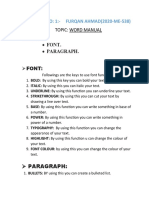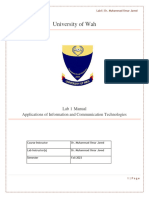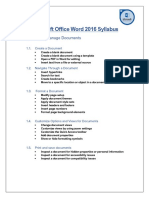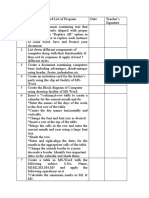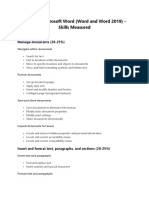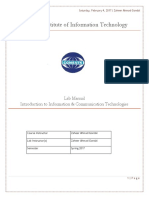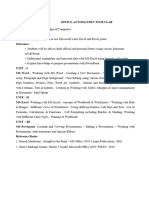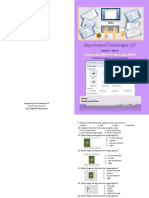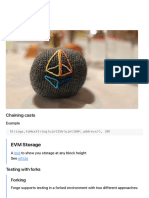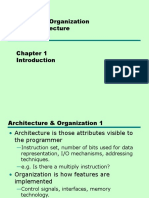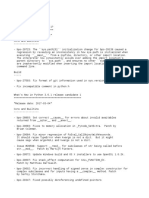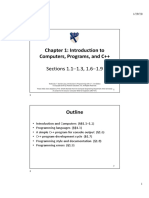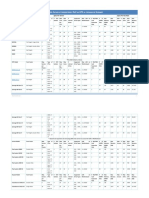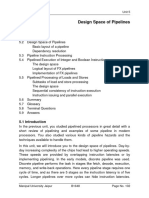0% found this document useful (0 votes)
223 views9 pagesMicrosoft Word Practical Assignment
The document outlines a comprehensive set of Microsoft Word practical assignments and tasks designed to enhance users' skills in document creation and formatting. It includes 30 assignments covering various features such as text formatting, headers and footers, tables, and more, along with specific instructions and tips for each task. Additionally, it provides examples of professional documents like resumes, letters, and reports to guide users in applying their skills effectively.
Uploaded by
sandhyadevitCopyright
© © All Rights Reserved
We take content rights seriously. If you suspect this is your content, claim it here.
Available Formats
Download as DOCX, PDF, TXT or read online on Scribd
0% found this document useful (0 votes)
223 views9 pagesMicrosoft Word Practical Assignment
The document outlines a comprehensive set of Microsoft Word practical assignments and tasks designed to enhance users' skills in document creation and formatting. It includes 30 assignments covering various features such as text formatting, headers and footers, tables, and more, along with specific instructions and tips for each task. Additionally, it provides examples of professional documents like resumes, letters, and reports to guide users in applying their skills effectively.
Uploaded by
sandhyadevitCopyright
© © All Rights Reserved
We take content rights seriously. If you suspect this is your content, claim it here.
Available Formats
Download as DOCX, PDF, TXT or read online on Scribd
/ 9