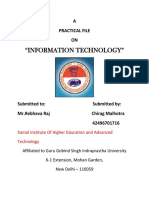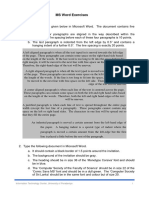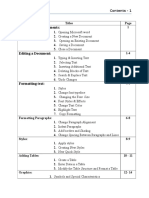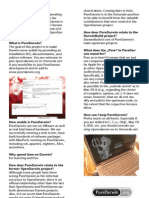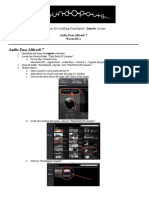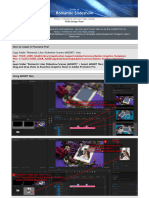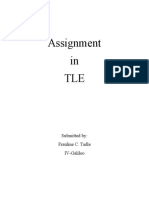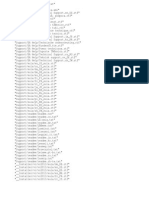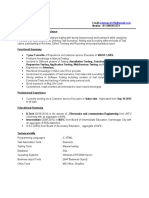UGANDA TECHNICAL COLLEGE - KYEMA
TDIT 117: COMPUTER APPLICATIONS (NDEE)
Microsoft Word Key Practice Areas
Type set text about the Electrical Engineering Field on about two or more pages (Use Internet Resources)
and work through each of the tasks below applying changes to preferred sections of the typed text.
1. Basic Formatting & Text Editing
Tasks:
Change font styles, sizes and colors to preferred ones.
Apply bold, italic and underline sections of the text.
Adjust text alignment (left, center, right, justified).
Copy and Paste pieces of text to a new line
Why it matters: Essential for creating polished essays, reports and assignments.
2. Paragraph & Layout Tools
Tasks:
Set line spacing (e.g., 1.5, double).
Add bullet points or numbered lists.
Adjust paragraph indents and spacing.
Insert page breaks and section breaks.
Split text into two or more columns
Why it matters: Ensures documents are organized and easy to read.
3. Page Setup & Design
Tasks:
Change margins (e.g., narrow, moderate, wide).
Switch between portrait and landscape orientation.
Insert Watermarks and Page Borders
Add headers, footers, and page numbers.
Apply themes or background colors.
Why it matters: Critical for meeting formatting guidelines (e.g., APA/MLA) and creating professional
layouts.
Page 1 of 2
�4. Inserting & Managing Objects
Tasks:
Insert and resize images, shapes, or icons.
Insert Smart Art graphics, Word Art, Signature Lines, Drop Caps, Equations and Symbols.
Create and format tables (merge cells, add borders).
Add hyperlinks, footnotes, or endnotes.
Use text boxes for flexible layouts.
Why it matters: Enhances visual appeal and supports data presentation.
5. Review & Collaboration Tools
Tasks:
Run spell check and grammar check.
Add comments for feedback.
Why it matters: Vital for group projects, peer reviews, and error-free submissions.
6. Advanced Features (Bonus)
Tasks:
Generate a table of contents.
Why it matters: Saves time and elevates the quality of complex documents.
Practice Tips
Use resources: Microsoft’s built-in “Help” feature (press F1) or free online tutorials on YouTube.
Ask questions: If you’re stuck, ask a colleague or email me.
Aim to complete these practice tasks before our next class. We’ll have a quick skills check during class
time!
Remember, consistent practice is key. The more you explore Microsoft Word, the more intuitive it will
become.
Page 2 of 2