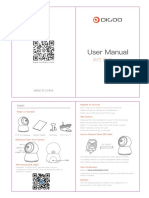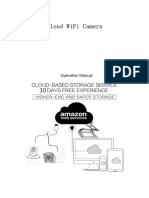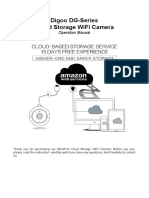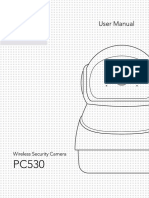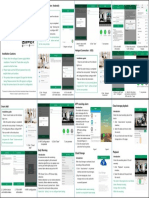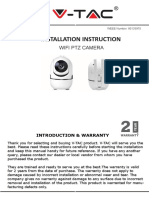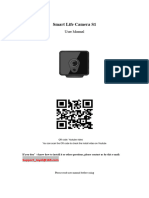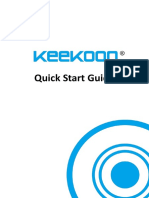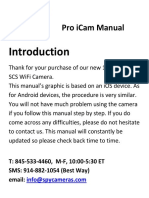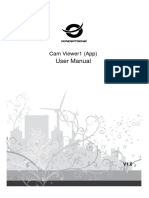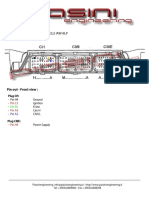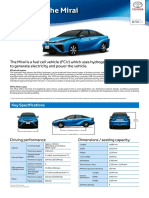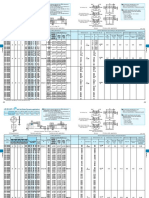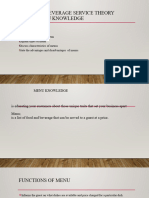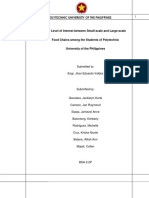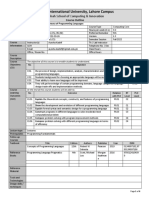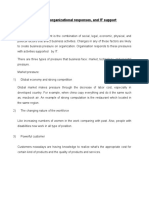0% found this document useful (0 votes)
212 views10 pagesManual Wifi Robot Camera
The Cloud WiFi Camera operation manual provides instructions for setting up and using the device, including account registration, adding cameras, and utilizing cloud storage services. Users can enjoy a 30-day free cloud storage experience, with options for paid subscriptions thereafter. The manual also includes troubleshooting tips and frequently asked questions to assist users in resolving common issues.
Uploaded by
popeyedavisCopyright
© © All Rights Reserved
We take content rights seriously. If you suspect this is your content, claim it here.
Available Formats
Download as PDF, TXT or read online on Scribd
0% found this document useful (0 votes)
212 views10 pagesManual Wifi Robot Camera
The Cloud WiFi Camera operation manual provides instructions for setting up and using the device, including account registration, adding cameras, and utilizing cloud storage services. Users can enjoy a 30-day free cloud storage experience, with options for paid subscriptions thereafter. The manual also includes troubleshooting tips and frequently asked questions to assist users in resolving common issues.
Uploaded by
popeyedavisCopyright
© © All Rights Reserved
We take content rights seriously. If you suspect this is your content, claim it here.
Available Formats
Download as PDF, TXT or read online on Scribd
/ 10