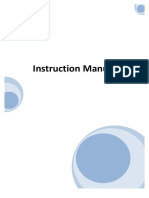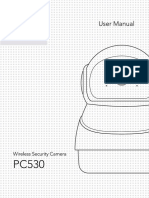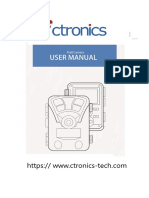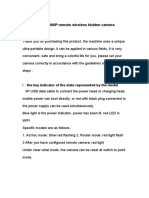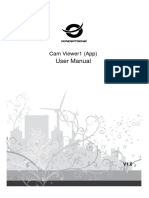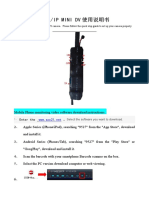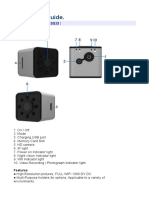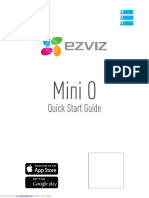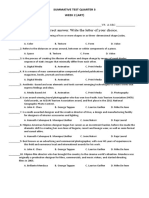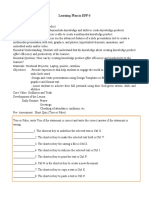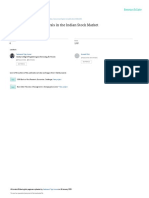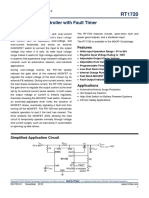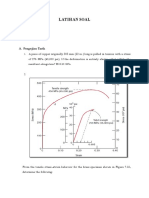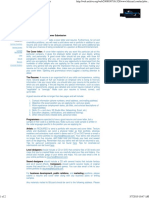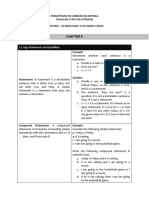0% found this document useful (0 votes)
96 views11 pagesEnglish
This document provides operation instructions for a camera product, detailing key functions, indicator lights, and button functionalities. It includes steps for installing the associated app, connecting the camera to WiFi, and setting up recording and motion detection features. Additionally, it covers specifications and FAQs to assist users in troubleshooting common issues.
Uploaded by
andrew2949980Copyright
© © All Rights Reserved
We take content rights seriously. If you suspect this is your content, claim it here.
Available Formats
Download as PDF, TXT or read online on Scribd
0% found this document useful (0 votes)
96 views11 pagesEnglish
This document provides operation instructions for a camera product, detailing key functions, indicator lights, and button functionalities. It includes steps for installing the associated app, connecting the camera to WiFi, and setting up recording and motion detection features. Additionally, it covers specifications and FAQs to assist users in troubleshooting common issues.
Uploaded by
andrew2949980Copyright
© © All Rights Reserved
We take content rights seriously. If you suspect this is your content, claim it here.
Available Formats
Download as PDF, TXT or read online on Scribd
/ 11