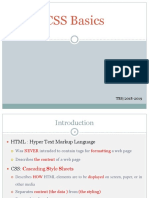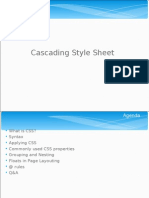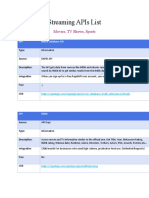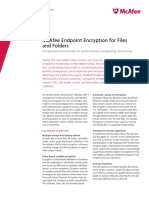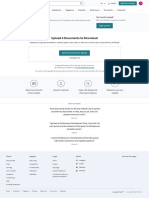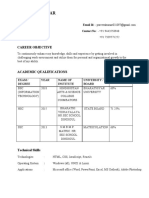W3Schools
CSS
Complete
Notes
Comprehensive CSS Tutorial
from Basic to Advanced
Source: w3schools.com
Table of
Contents
1. CSS Introduction
2. CSS Syntax
3. CSS Selectors
4. CSS Box Model
5. CSS Flexbox
6. CSS Colors & Backgrounds
7. Responsive Design
8. Advanced Topics
9. CSS Reference
10. Practical Examples
1. CSS
Introduction
What is CSS?
CSS stands for Cascading Style
Sheets
CSS describes how HTML elements
are to be displayed on screen, paper, or
in other media
CSS saves a lot of work. It can
control the layout of multiple web
pages all at once
External stylesheets are stored in
CSS files
Why Use CSS?
CSS is used to define styles for
your web pages, including the
design, layout and variations in
display for different devices and
screen sizes.
CSS Example:
body {
background-color:
lightblue;
}
h1 {
color: white;
text-align: center;
}
p {
font-family:
verdana;
font-size: 20px;
}
CSS Solved a Big Problem
HTML was NEVER intended to
contain tags for formatting a web
page! HTML was created to
describe the content of a web
page. When formatting tags were
added to HTML, it created a
nightmare for web developers.
CSS removed the style formatting
from the HTML page!
CSS Saves a Lot of Work!
The style definitions are normally
saved in external .css files. With
an external stylesheet file, you can
change the look of an entire
website by changing just one file!
2. CSS Syntax
A CSS rule consists of a selector
and a declaration block.
CSS Syntax Structure:
selector {
property: value;
property: value;
}
Selector
Points to the HTML element you
want to style
Declaration Block
Contains one or more declarations
separated by semicolons
Example:
p {
color: red;
text-align: center;
}
This example makes all <p> elements
center-aligned with red text color.
Example Explained:
p is a selector (points to the
HTML element you want to style:
<p>)
color is a property, and
red is the property value
text-align is a property,
and center is the property
value
3. CSS Selectors
CSS selectors are used to "find" (or
select) the HTML elements you
want to style.
Five Categories of CSS
Selectors:
1. Simple selectors (select
elements based on name, id,
class)
2. Combinator selectors (select
elements based on a specific
relationship between them)
3. Pseudo-class selectors (select
elements based on a certain state)
4. Pseudo-elements selectors
(select and style a part of an
element)
5. Attribute selectors (select
elements based on an attribute or
attribute value)
The CSS Element Selector
The element selector selects HTML
elements based on the element name.
Example:
p {
text-align: center;
color: red;
}
All <p> elements will be center-
aligned with red text color.
The CSS ID Selector
The id selector uses the id attribute of
an HTML element to select a specific
element. The id of an element is unique
within a page!
Note: An id name cannot start
with a number!
Example:
#para1 {
text-align: center;
color: red;
}
Selects the HTML element with
id="para1"
The CSS Class Selector
The class selector selects HTML
elements with a specific class attribute.
To select elements with a specific class,
write a period (.) character, followed by
the class name.
Note: A class name cannot start
with a number!
Example 1 - All elements with
class="center":
.center {
text-align: center;
color: red;
}
Example 2 - Only <p> elements
with class="center":
p.center {
text-align: center;
color: red;
}
Example 3 - Multiple classes:
<p class="center
large">This paragraph
refers to two classes.
</p>
The CSS Universal Selector
The universal selector (*) selects all
HTML elements on the page.
Example:
* {
text-align: center;
color: blue;
}
Affects every HTML element on the
page.
The CSS Grouping Selector
The grouping selector selects all the
HTML elements with the same style
definitions. To group selectors, separate
each selector with a comma.
Example:
h1, h2, p {
text-align: center;
color: red;
}
Groups h1, h2, and p elements with the
same styling.
All CSS Simple Selectors
Selector Example
#id #firstna
.class .intro
* *
element p
element,element div, p
4. CSS Box
Model
All HTML elements can be
considered as boxes. In CSS, the
term "box model" is used when
talking about design and layout.
The CSS box model consists of:
Content - The content of the
box, where text and images
appear
Padding - Clears an area
around the content. The padding
is transparent
Border - A border that goes
around the padding and content
Margin - Clears an area
outside the border. The margin is
transparent
Box Model Demonstration:
div {
width: 300px;
border: 15px solid
green;
padding: 50px;
margin: 20px;
}
Important: Width and
Height Calculation
When you set the width and
height properties of an element
with CSS, you just set the width
and height of the content area.
To calculate the total width and
height of an element, you must
also include the padding and
borders.
Total Width/Height Calculation
Example:
div {
width: 320px;
height: 50px;
padding: 10px;
border: 5px solid
gray;
margin: 0;
}
Total Width Calculation:
320px (width) + 20px (left + right
padding) + 10px (left + right border) =
350px total width
Total Height Calculation:
50px (height) + 20px (top + bottom
padding) + 10px (top + bottom border)
= 80px total height
Formulas to Remember:
Total element width = width + left
padding + right padding + left border +
right border
Total element height = height + top
padding + bottom padding + top border
+ bottom border
Note: The margin property affects the total
space that the box takes up on the page, but is
not included in the actual size of the box.
5. CSS Flexbox
What is CSS Flexbox?
Flexbox is short for the
Flexible Box Layout module
Flexbox is a layout method for
arranging items in rows or
columns
Flexbox makes it easier to
design a flexible responsive
layout structure, without using
float or positioning
Flexbox vs. Grid
CSS Flexbox Layout should
be used for one-dimensional
layout, with rows OR columns
CSS Grid Layout should be
used for two-dimensional layout,
with rows AND columns
CSS Flexbox Components
Flex Container
The parent (container) element
Flex Items
The items inside the container
Creating a Flex Container:
<div class="flex-
container">
<div>1</div>
<div>2</div>
<div>3</div>
</div>
.flex-container {
display: flex;
}
The flex container becomes flexible by
setting the display property to flex.
Before Flexbox - Layout
Modes:
Block - for sections in a
webpage
Inline - for text
Table - for two-dimensional
table data
Positioned - for explicit
position of an element
6. CSS Colors &
Backgrounds
CSS Color Values
Color Names
Predefined names like "red", "blue",
"green"
color: red;
HEX Values
Hexadecimal color codes
color: #ff0000;
RGB Values
Red, Green, Blue values
color: rgb(255,0,0);
Background Properties
Background Color Examples:
body {
background-color:
lightblue;
}
.highlight {
background-color:
#ffff00;
}
.transparent {
background-color:
rgba(255, 0, 0, 0.5);
}
CSS Gradients
CSS gradients let you display
smooth transitions between two
or more specified colors.
CSS defines three types of gradients:
Linear, Radial, and Conic gradients.
7. Responsive
Design & Media
Queries
What is Responsive Web
Design?
It is called responsive web design
when you use CSS and HTML to
resize, hide, shrink, enlarge, or
move the content to make it look
good on any screen.
Media Queries
Media query is a CSS technique
introduced in CSS3. It uses the
@media rule to include a block of CSS
properties only if a certain condition is
true.
Basic Media Query Syntax:
@media screen and
(max-width: 600px) {
body {
background-color:
lightblue;
}
}
This applies styles only when the
screen width is 600px or less.
Common Device Breakpoints:
/* Extra small devices
(phones, 600px and
down) */
@media only screen and
(max-width: 600px)
{...}
/* Small devices
(portrait tablets and
large phones, 600px
and up) */
@media only screen and
(min-width: 600px)
{...}
/* Medium devices
(landscape tablets,
768px and up) */
@media only screen and
(min-width: 768px)
{...}
/* Large devices
(laptops/desktops,
992px and up) */
@media only screen and
(min-width: 992px)
{...}
/* Extra large devices
(large laptops and
desktops, 1200px and
up) */
@media only screen and
(min-width: 1200px)
{...}
Viewport Meta Tag
Always include the viewport meta
tag in your HTML head section
for proper responsive behavior:
<meta name="viewport"
content="width=device-
width, initial-
scale=1.0">
8. Advanced
CSS Topics
CSS Grid Layout
CSS Grid Layout should be used
for two-dimensional layout, with
rows AND columns.
.grid-container {
display: grid;
grid-template-
columns: auto auto
auto;
}
CSS Animations
CSS animations allow you to
animate elements without
JavaScript.
@keyframes slide-in {
from { left: -100%; }
to { left: 0%; }
}
CSS Variables
CSS variables allow you to reuse
values throughout your stylesheet.
:root {
--main-color:
#007acc;
}
.header {
color: var(--main-
color);
}
CSS Specificity
Specificity determines which CSS
rule is applied when multiple
rules target the same element.
Order: Inline styles > IDs > Classes >
Elements
9. CSS Quick
Reference
Text Properties
color - Text color
font-family - Font type
font-size - Font size
font-weight - Font thickness
text-align - Text alignment
text-decoration - Text
decoration
line-height - Line spacing
Layout Properties
display - Display type
position - Positioning method
float - Float direction
clear - Clear floats
overflow - Overflow behavior
visibility - Element visibility
z-index - Stack order
Box Model Properties
width - Element width
height - Element height
margin - Outer spacing
padding - Inner spacing
border - Border properties
box-sizing - Box calculation
outline - Outline properties
Background Properties
background-color - Background
color
background-image - Background
image
background-repeat - Image
repeat
background-position - Image
position
background-size - Image size
background-attachment -
Image attachment
background - Shorthand property
Flexbox Properties
display: flex - Flex container
flex-direction - Flex direction
justify-content - Main axis
alignment
align-items - Cross axis
alignment
flex-wrap - Wrap behavior
flex-grow - Grow factor
flex-shrink - Shrink factor
Animation Properties
transition - Transition effects
animation - Animation properties
transform - Transform elements
@keyframes - Animation steps
animation-duration -
Animation time
animation-delay - Animation
delay
animation-iteration-count -
Repeat count
10. Practical
Examples
Example 1: Centered
Card Layout
<!-- HTML -->
<div class="card-
container">
<div class="card">
<h3>Card
Title</h3>
<p>Card content
goes here...</p>
<button>Read
More</button>
</div>
</div>
/* CSS */
.card-container {
display: flex;
justify-content:
center;
align-items:
center;
min-height: 100vh;
background-color:
#f0f0f0;
}
.card {
background: white;
padding: 2rem;
border-radius:
8px;
box-shadow: 0 4px
6px rgba(0, 0, 0,
0.1);
max-width: 400px;
text-align:
center;
}
.card h3 {
color: #333;
margin-bottom:
1rem;
}
.card button {
background-color:
#007acc;
color: white;
border: none;
padding: 0.5rem
1rem;
border-radius:
4px;
cursor: pointer;
}
Example 2: Responsive
Navigation
<!-- HTML -->
<nav class="navbar">
<div class="nav-
brand">Logo</div>
<ul class="nav-
menu">
<li><a
href="#">Home</a>
</li>
<li><a
href="#">About</a>
</li>
<li><a
href="#">Services</a
></li>
<li><a
href="#">Contact</a>
</li>
</ul>
</nav>
/* CSS */
.navbar {
display: flex;
justify-content:
space-between;
align-items:
center;
padding: 1rem
2rem;
background-color:
#333;
color: white;
}
.nav-brand {
font-size: 1.5rem;
font-weight: bold;
}
.nav-menu {
display: flex;
list-style: none;
margin: 0;
padding: 0; Made with Genspark
}
� .nav-menu li {
margin-left: 2rem;
}
.nav-menu a {
color: white;
text-decoration:
none;
transition: color
0.3s;
}
.nav-menu a:hover {
color: #007acc;
}
/* Mobile Responsive
*/
@media screen and
(max-width: 768px) {
.navbar {
flex-direction:
column;
}
.nav-menu {
margin-top:
1rem;
}
.nav-menu li {
margin: 0 1rem;
}
}
Example 3: CSS Grid
Layout
<!-- HTML -->
<div class="grid-
container">
<div class="grid-
item
header">Header</div>
<div class="grid-
item
sidebar">Sidebar</di
v>
<div class="grid-
item main">Main
Content</div>
<div class="grid-
item
footer">Footer</div>
</div>
/* CSS */
.grid-container {
display: grid;
grid-template-
areas:
"header header"
"sidebar main"
"footer footer";
grid-template-
columns: 200px 1fr;
grid-template-
rows: auto 1fr auto;
min-height: 100vh;
gap: 10px;
}
.grid-item {
padding: 1rem;
background-color:
#f0f0f0;
border: 1px solid
#ddd;
}
.header { grid-area:
header; background-
color: #007acc;
color: white; }
.sidebar { grid-
area: sidebar;
background-color:
#e9ecef; }
.main { grid-area:
main; background-
color: white; }
.footer { grid-area:
footer; background-
color: #6c757d;
color: white; }
/* Responsive */
@media screen and
(max-width: 768px) {
.grid-container {
grid-template-
areas:
"header"
"main"
"sidebar"
"footer";
grid-template-
columns: 1fr;
}
}
Learning
Resources & Next
Steps
Practice Platforms
• W3Schools CSS Exercises
• CSS-Tricks for advanced
techniques
• CodePen for experimenting
• MDN Web Docs for detailed
references
Advanced Topics to
Explore
• CSS Preprocessing (Sass, Less)
• CSS Frameworks (Bootstrap,
Tailwind)
• CSS Architecture (BEM,
SMACSS)
• CSS-in-JS solutions
W3Schools CSS Complete Notes
Content sourced from w3schools.com |
Organized for comprehensive learning
Last updated: 2025