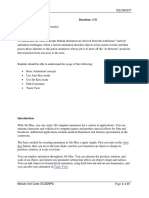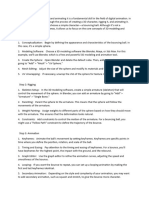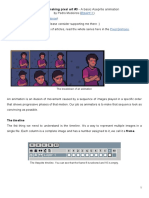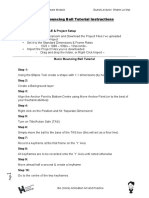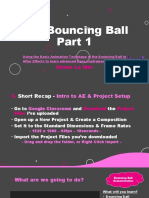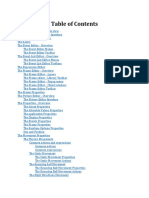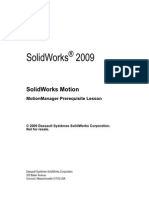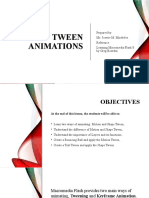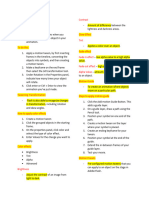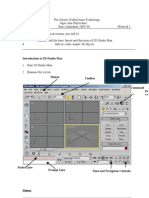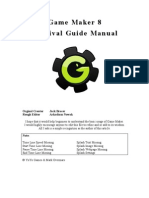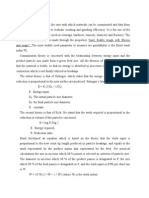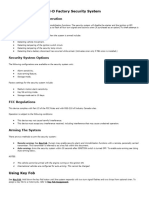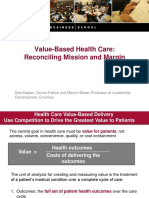0% found this document useful (0 votes)
9 views30 pages09 Basic Animation
Lab 9 of ITP4709 focuses on basic animation techniques in 3ds Max, using the example of a bouncing ball. The tutorial covers creating animations with Auto Key, controlling in-betweens, and using dummy objects for animation. It is designed for beginners and includes step-by-step instructions for various animation features and tools within the software.
Uploaded by
kittychan10cCopyright
© © All Rights Reserved
We take content rights seriously. If you suspect this is your content, claim it here.
Available Formats
Download as DOC, PDF, TXT or read online on Scribd
0% found this document useful (0 votes)
9 views30 pages09 Basic Animation
Lab 9 of ITP4709 focuses on basic animation techniques in 3ds Max, using the example of a bouncing ball. The tutorial covers creating animations with Auto Key, controlling in-betweens, and using dummy objects for animation. It is designed for beginners and includes step-by-step instructions for various animation features and tools within the software.
Uploaded by
kittychan10cCopyright
© © All Rights Reserved
We take content rights seriously. If you suspect this is your content, claim it here.
Available Formats
Download as DOC, PDF, TXT or read online on Scribd
/ 30