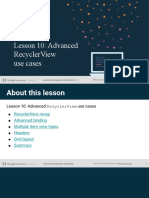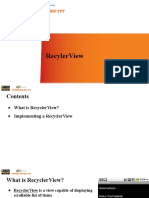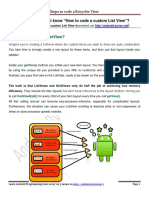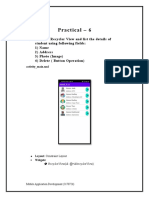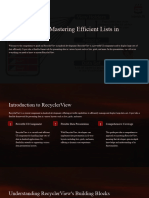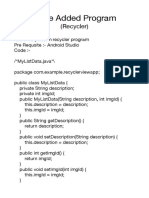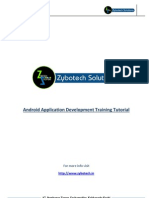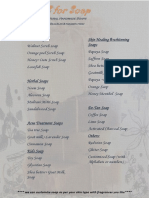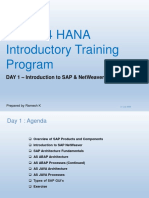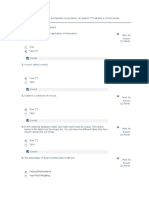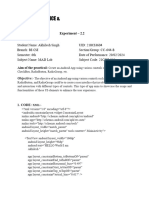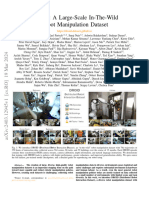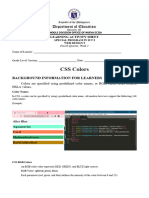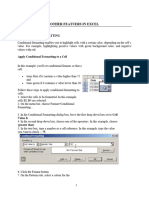0% found this document useful (0 votes)
76 views5 pagesRecycler View in Android
This document provides a step-by-step guide to implementing a RecyclerView in an Android application using Kotlin. It covers project setup, adding dependencies, creating layout files, defining an adapter, and configuring the MainActivity to display a list of names. The guide emphasizes the importance of the RecyclerView and its components for efficiently displaying large datasets.
Uploaded by
kaushal_theguruCopyright
© © All Rights Reserved
We take content rights seriously. If you suspect this is your content, claim it here.
Available Formats
Download as PDF, TXT or read online on Scribd
0% found this document useful (0 votes)
76 views5 pagesRecycler View in Android
This document provides a step-by-step guide to implementing a RecyclerView in an Android application using Kotlin. It covers project setup, adding dependencies, creating layout files, defining an adapter, and configuring the MainActivity to display a list of names. The guide emphasizes the importance of the RecyclerView and its components for efficiently displaying large datasets.
Uploaded by
kaushal_theguruCopyright
© © All Rights Reserved
We take content rights seriously. If you suspect this is your content, claim it here.
Available Formats
Download as PDF, TXT or read online on Scribd
/ 5