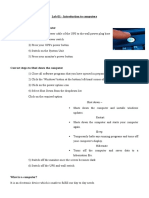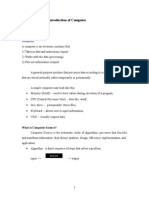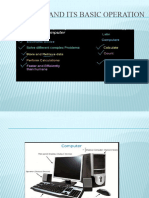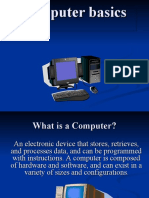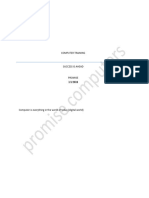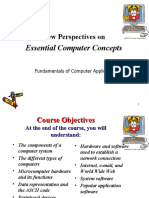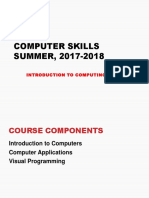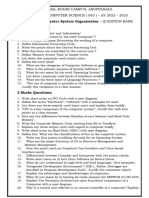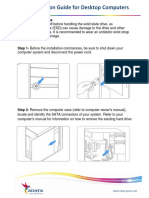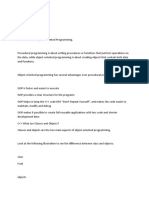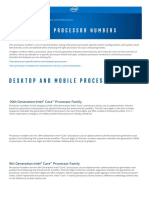0% found this document useful (0 votes)
15 views34 pagesLecture 1 - Introduction To Geocomp
The document is an introductory lecture on computer science for geography, covering the definition and functions of computers, types of computers, hardware and software components, and their social impacts. It details the history of microcomputers, the basic processing cycle, and various input and output devices. Additionally, it discusses software types, legal issues, virus protection, and the role of operating systems in managing hardware and software resources.
Uploaded by
muhammadmehdi01042005Copyright
© © All Rights Reserved
We take content rights seriously. If you suspect this is your content, claim it here.
Available Formats
Download as PDF, TXT or read online on Scribd
0% found this document useful (0 votes)
15 views34 pagesLecture 1 - Introduction To Geocomp
The document is an introductory lecture on computer science for geography, covering the definition and functions of computers, types of computers, hardware and software components, and their social impacts. It details the history of microcomputers, the basic processing cycle, and various input and output devices. Additionally, it discusses software types, legal issues, virus protection, and the role of operating systems in managing hardware and software resources.
Uploaded by
muhammadmehdi01042005Copyright
© © All Rights Reserved
We take content rights seriously. If you suspect this is your content, claim it here.
Available Formats
Download as PDF, TXT or read online on Scribd
/ 34