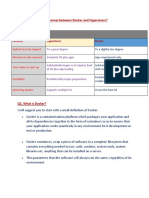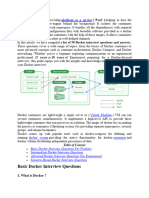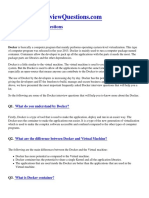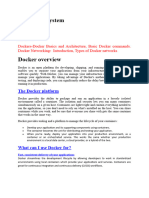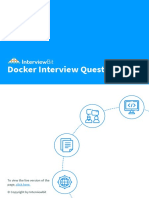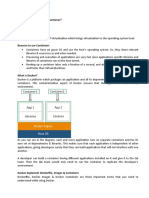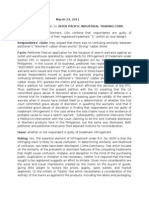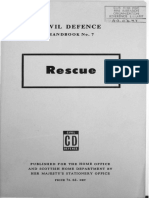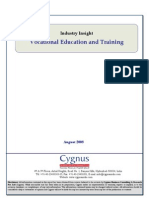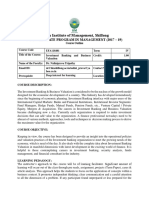0% found this document useful (0 votes)
10 views24 pages6 Containerization Using Docker
The document provides a comprehensive overview of Docker, including beginner, intermediate, and advanced interview questions and answers. It covers key concepts such as containers, images, Dockerfiles, Docker Compose, and orchestration, along with best practices for security, monitoring, and deployment strategies. Additionally, it addresses scenario-based questions for practical application of Docker knowledge in real-world situations.
Uploaded by
srikanthCopyright
© © All Rights Reserved
We take content rights seriously. If you suspect this is your content, claim it here.
Available Formats
Download as DOCX, PDF, TXT or read online on Scribd
0% found this document useful (0 votes)
10 views24 pages6 Containerization Using Docker
The document provides a comprehensive overview of Docker, including beginner, intermediate, and advanced interview questions and answers. It covers key concepts such as containers, images, Dockerfiles, Docker Compose, and orchestration, along with best practices for security, monitoring, and deployment strategies. Additionally, it addresses scenario-based questions for practical application of Docker knowledge in real-world situations.
Uploaded by
srikanthCopyright
© © All Rights Reserved
We take content rights seriously. If you suspect this is your content, claim it here.
Available Formats
Download as DOCX, PDF, TXT or read online on Scribd
/ 24