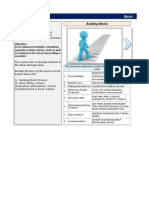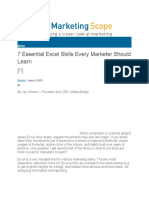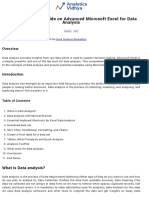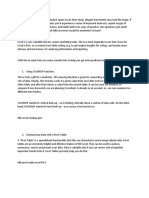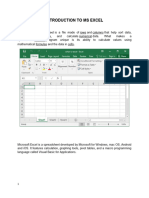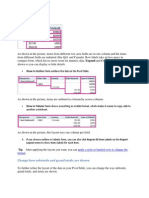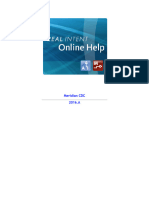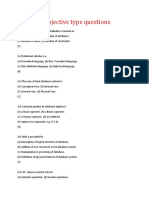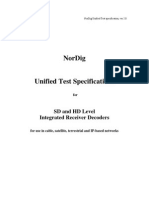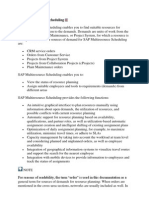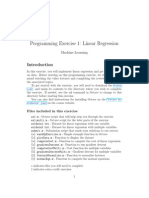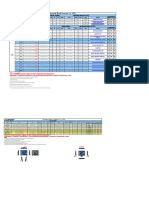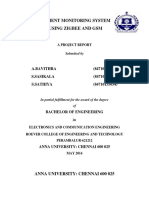0% found this document useful (0 votes)
15 views12 pagesMastering Excel in Levels
The document provides a structured guide to mastering Excel, divided into three levels: foundational shortcuts, data analysis techniques, and advanced data visualization. It emphasizes the importance of automating tasks with Excel's features like Pivot Tables, Power Query, and XLOOKUP for efficiency. Additionally, it introduces creating dynamic maps for data visualization and addresses potential issues with accessing these features.
Uploaded by
arshh4355Copyright
© © All Rights Reserved
We take content rights seriously. If you suspect this is your content, claim it here.
Available Formats
Download as PDF, TXT or read online on Scribd
0% found this document useful (0 votes)
15 views12 pagesMastering Excel in Levels
The document provides a structured guide to mastering Excel, divided into three levels: foundational shortcuts, data analysis techniques, and advanced data visualization. It emphasizes the importance of automating tasks with Excel's features like Pivot Tables, Power Query, and XLOOKUP for efficiency. Additionally, it introduces creating dynamic maps for data visualization and addresses potential issues with accessing these features.
Uploaded by
arshh4355Copyright
© © All Rights Reserved
We take content rights seriously. If you suspect this is your content, claim it here.
Available Formats
Download as PDF, TXT or read online on Scribd
/ 12