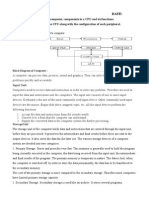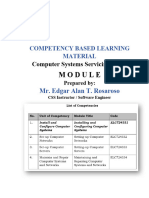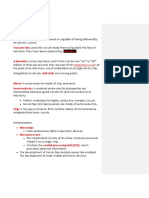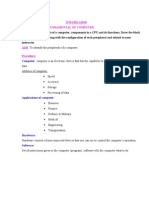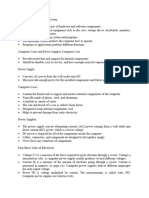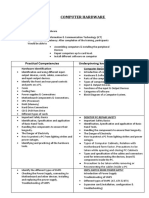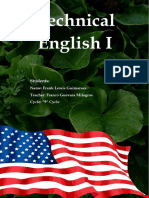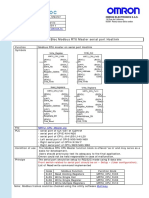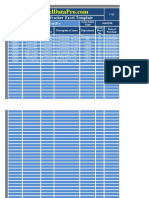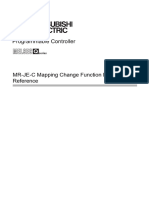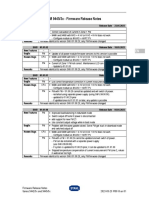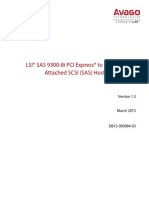0% found this document useful (0 votes)
71 views15 pagesITWS Lab External Important Questions
The document outlines important questions for an IT workshop, divided into units covering computer components, assembly processes, networking concepts, and software applications like MS Word and Excel. It includes detailed explanations of computer system components, safety precautions for PC assembly, and functionalities of various hardware elements such as the North and South bridges, SMPS, and BIOS. Additionally, it provides step-by-step instructions for creating certificates and student marks sheets using MS Word and Excel.
Uploaded by
ajayakanthreddy2Copyright
© © All Rights Reserved
We take content rights seriously. If you suspect this is your content, claim it here.
Available Formats
Download as PDF, TXT or read online on Scribd
0% found this document useful (0 votes)
71 views15 pagesITWS Lab External Important Questions
The document outlines important questions for an IT workshop, divided into units covering computer components, assembly processes, networking concepts, and software applications like MS Word and Excel. It includes detailed explanations of computer system components, safety precautions for PC assembly, and functionalities of various hardware elements such as the North and South bridges, SMPS, and BIOS. Additionally, it provides step-by-step instructions for creating certificates and student marks sheets using MS Word and Excel.
Uploaded by
ajayakanthreddy2Copyright
© © All Rights Reserved
We take content rights seriously. If you suspect this is your content, claim it here.
Available Formats
Download as PDF, TXT or read online on Scribd
/ 15