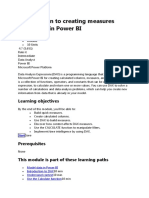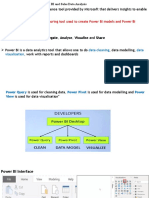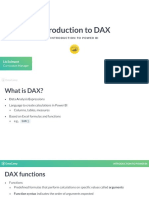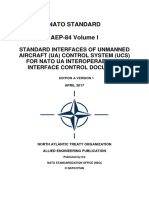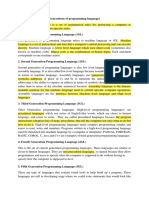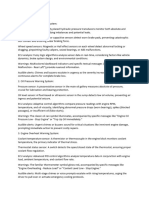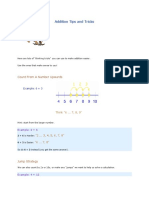0% found this document useful (0 votes)
56 views10 pagesWhat Is DAX in Power BI - Introduction
This article introduces DAX (Data Analysis Expressions) in Power BI, explaining its importance for data analysis and reporting. It covers the fundamentals of DAX, including its syntax, types (calculated columns and measures), and the steps to create them. The article also emphasizes the significance of understanding DAX context and provides resources for further learning.
Uploaded by
Ankit KambleCopyright
© © All Rights Reserved
We take content rights seriously. If you suspect this is your content, claim it here.
Available Formats
Download as PDF, TXT or read online on Scribd
0% found this document useful (0 votes)
56 views10 pagesWhat Is DAX in Power BI - Introduction
This article introduces DAX (Data Analysis Expressions) in Power BI, explaining its importance for data analysis and reporting. It covers the fundamentals of DAX, including its syntax, types (calculated columns and measures), and the steps to create them. The article also emphasizes the significance of understanding DAX context and provides resources for further learning.
Uploaded by
Ankit KambleCopyright
© © All Rights Reserved
We take content rights seriously. If you suspect this is your content, claim it here.
Available Formats
Download as PDF, TXT or read online on Scribd
/ 10