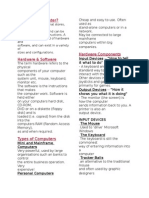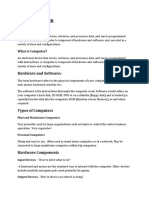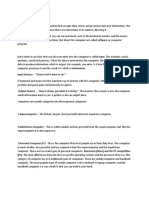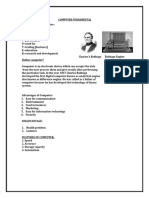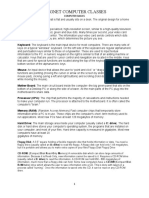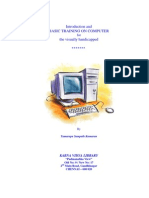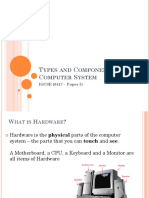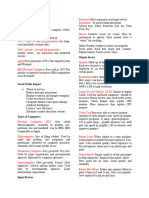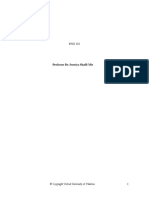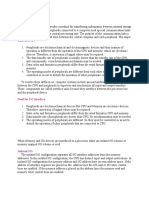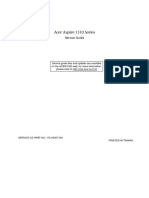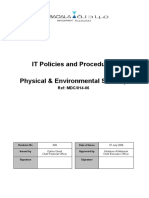0% found this document useful (0 votes)
8 views20 pagesNew Introduction
The document provides a comprehensive overview of computers, including their history, types (analog, digital, hybrid), classifications (micro, mini, mainframe, supercomputers), and generations from the first to fifth. It also explains the components of computers, distinguishing between hardware and software, and details the IPO cycle (Input, Process, Output) along with memory types. Additionally, it covers practical applications like MS Paint and Notepad, and basic file management using Windows Explorer.
Uploaded by
boppevikasCopyright
© © All Rights Reserved
We take content rights seriously. If you suspect this is your content, claim it here.
Available Formats
Download as PDF, TXT or read online on Scribd
0% found this document useful (0 votes)
8 views20 pagesNew Introduction
The document provides a comprehensive overview of computers, including their history, types (analog, digital, hybrid), classifications (micro, mini, mainframe, supercomputers), and generations from the first to fifth. It also explains the components of computers, distinguishing between hardware and software, and details the IPO cycle (Input, Process, Output) along with memory types. Additionally, it covers practical applications like MS Paint and Notepad, and basic file management using Windows Explorer.
Uploaded by
boppevikasCopyright
© © All Rights Reserved
We take content rights seriously. If you suspect this is your content, claim it here.
Available Formats
Download as PDF, TXT or read online on Scribd
/ 20