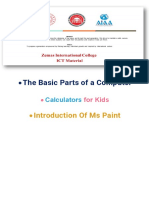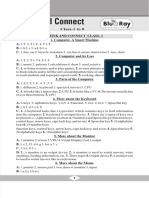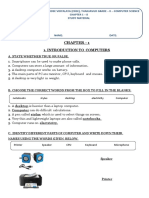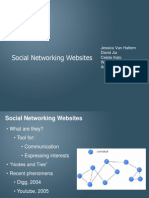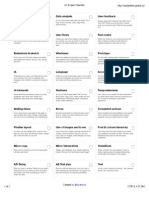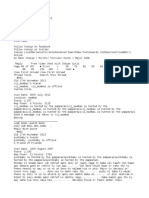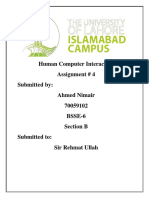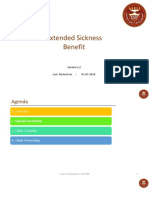0% found this document useful (0 votes)
165 views5 pagesClass 1
The document is a curriculum outline for Class I covering various lessons about computers, including their definition, uses, parts, and proper usage etiquette. It includes hard words, questions and answers, and activities related to each lesson. Additionally, it provides guidelines for lab exercises and assessments throughout the academic year.
Uploaded by
lavanyajaneshghsCopyright
© © All Rights Reserved
We take content rights seriously. If you suspect this is your content, claim it here.
Available Formats
Download as PDF, TXT or read online on Scribd
0% found this document useful (0 votes)
165 views5 pagesClass 1
The document is a curriculum outline for Class I covering various lessons about computers, including their definition, uses, parts, and proper usage etiquette. It includes hard words, questions and answers, and activities related to each lesson. Additionally, it provides guidelines for lab exercises and assessments throughout the academic year.
Uploaded by
lavanyajaneshghsCopyright
© © All Rights Reserved
We take content rights seriously. If you suspect this is your content, claim it here.
Available Formats
Download as PDF, TXT or read online on Scribd
/ 5