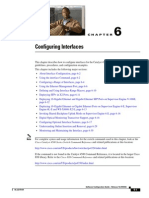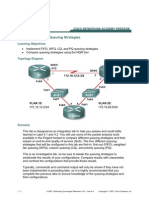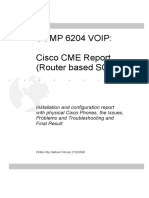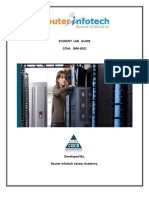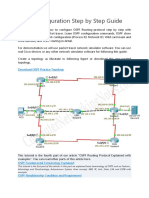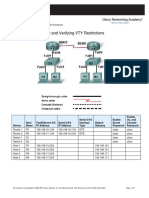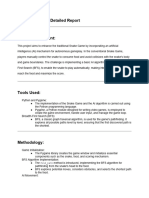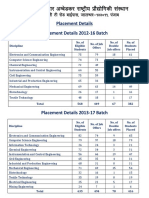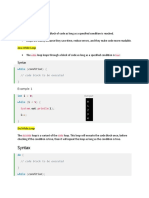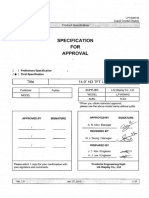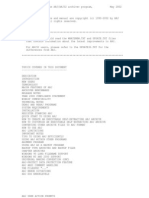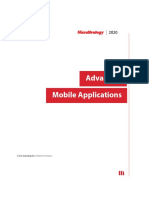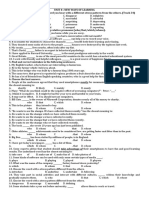0% found this document useful (0 votes)
15 views12 pagesDiscovery 22: Configure Qos: Activity
The document outlines a lab activity focused on configuring Class-Based Weighted Fair Queueing (CBWFQ) with a low latency queue (LLQ) to prioritize VoIP traffic and ensure bandwidth guarantees for key applications. It includes steps for measuring network performance, configuring class maps, and enabling QoS statistics on routers using simulation tools. The document emphasizes the importance of bandwidth management and queuing strategies to optimize network performance.
Uploaded by
Dúber PérezCopyright
© © All Rights Reserved
We take content rights seriously. If you suspect this is your content, claim it here.
Available Formats
Download as PDF, TXT or read online on Scribd
0% found this document useful (0 votes)
15 views12 pagesDiscovery 22: Configure Qos: Activity
The document outlines a lab activity focused on configuring Class-Based Weighted Fair Queueing (CBWFQ) with a low latency queue (LLQ) to prioritize VoIP traffic and ensure bandwidth guarantees for key applications. It includes steps for measuring network performance, configuring class maps, and enabling QoS statistics on routers using simulation tools. The document emphasizes the importance of bandwidth management and queuing strategies to optimize network performance.
Uploaded by
Dúber PérezCopyright
© © All Rights Reserved
We take content rights seriously. If you suspect this is your content, claim it here.
Available Formats
Download as PDF, TXT or read online on Scribd
/ 12