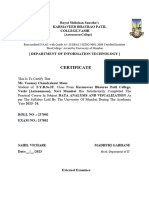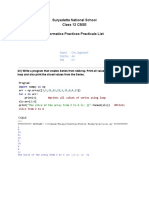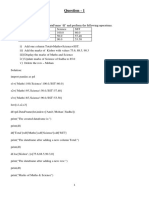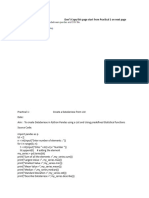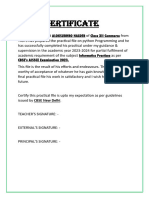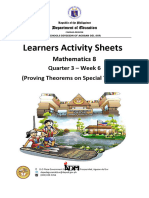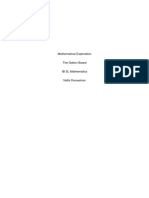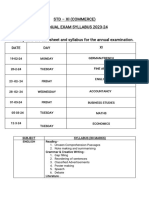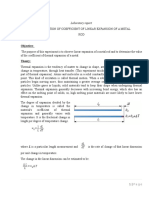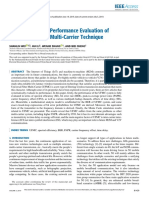0% found this document useful (0 votes)
7 views41 pagesDAR CompleteFile 1
The document outlines a series of labs focusing on basic functions in Python, including data manipulation with dictionaries and DataFrames using pandas, as well as data analysis using NumPy. It describes the creation of visualizations using Matplotlib, including line graphs and scatter plots, with customization options for style and labels. Additionally, it mentions creating a report using IBM Cognos, indicating a practical application of data analysis skills.
Uploaded by
ashutosh.15bvbCopyright
© © All Rights Reserved
We take content rights seriously. If you suspect this is your content, claim it here.
Available Formats
Download as PDF, TXT or read online on Scribd
0% found this document useful (0 votes)
7 views41 pagesDAR CompleteFile 1
The document outlines a series of labs focusing on basic functions in Python, including data manipulation with dictionaries and DataFrames using pandas, as well as data analysis using NumPy. It describes the creation of visualizations using Matplotlib, including line graphs and scatter plots, with customization options for style and labels. Additionally, it mentions creating a report using IBM Cognos, indicating a practical application of data analysis skills.
Uploaded by
ashutosh.15bvbCopyright
© © All Rights Reserved
We take content rights seriously. If you suspect this is your content, claim it here.
Available Formats
Download as PDF, TXT or read online on Scribd
/ 41