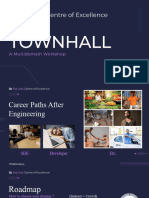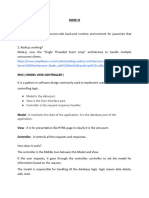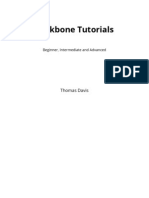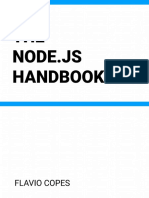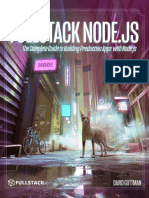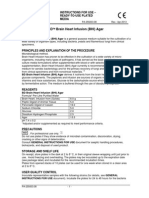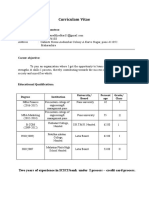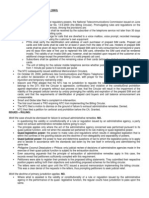0% found this document useful (0 votes)
6 views34 pagesNode JS
The document is a syllabus for an Introduction to Node.js course, covering topics such as creating HTTP servers, file system operations, and connecting to MongoDB. It explains the unique features of Node.js, including its asynchronous and non-blocking architecture, and contrasts client-side and server-side JavaScript. Additionally, it outlines the workings of DNS, web protocols, and the Node.js event loop, along with practical examples and code snippets for server creation and request handling.
Uploaded by
backupkrish30Copyright
© © All Rights Reserved
We take content rights seriously. If you suspect this is your content, claim it here.
Available Formats
Download as PDF, TXT or read online on Scribd
0% found this document useful (0 votes)
6 views34 pagesNode JS
The document is a syllabus for an Introduction to Node.js course, covering topics such as creating HTTP servers, file system operations, and connecting to MongoDB. It explains the unique features of Node.js, including its asynchronous and non-blocking architecture, and contrasts client-side and server-side JavaScript. Additionally, it outlines the workings of DNS, web protocols, and the Node.js event loop, along with practical examples and code snippets for server creation and request handling.
Uploaded by
backupkrish30Copyright
© © All Rights Reserved
We take content rights seriously. If you suspect this is your content, claim it here.
Available Formats
Download as PDF, TXT or read online on Scribd
/ 34