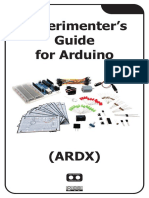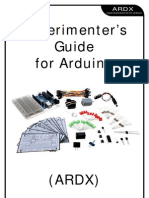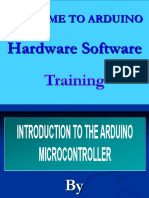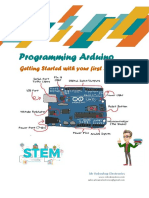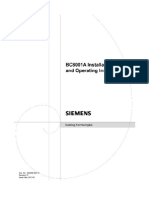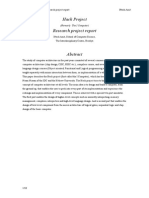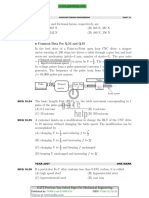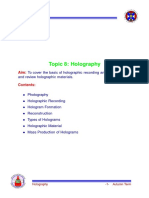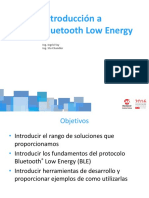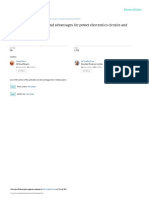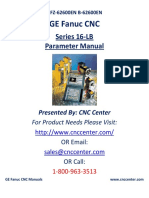0% found this document useful (0 votes)
51 views56 pagesArduino Workshop Slides
This document is an introduction to Arduino programming and its ecosystem, detailing the components of an Arduino, its capabilities, and fundamental electronics concepts. It covers programming basics, including variables, data types, conditional statements, and functions, along with practical tasks for using the Arduino IDE. The workshop encourages hands-on learning through exercises that involve measuring and displaying data from various sensors.
Uploaded by
devenw666Copyright
© © All Rights Reserved
We take content rights seriously. If you suspect this is your content, claim it here.
Available Formats
Download as PDF, TXT or read online on Scribd
0% found this document useful (0 votes)
51 views56 pagesArduino Workshop Slides
This document is an introduction to Arduino programming and its ecosystem, detailing the components of an Arduino, its capabilities, and fundamental electronics concepts. It covers programming basics, including variables, data types, conditional statements, and functions, along with practical tasks for using the Arduino IDE. The workshop encourages hands-on learning through exercises that involve measuring and displaying data from various sensors.
Uploaded by
devenw666Copyright
© © All Rights Reserved
We take content rights seriously. If you suspect this is your content, claim it here.
Available Formats
Download as PDF, TXT or read online on Scribd
/ 56