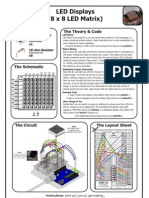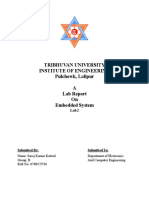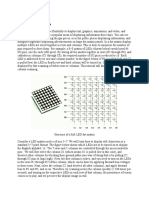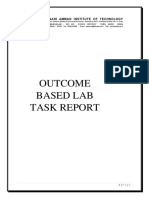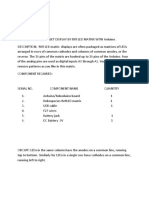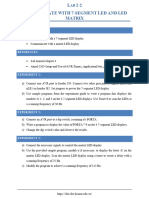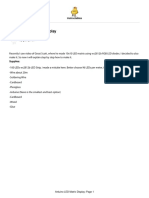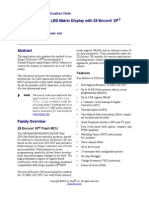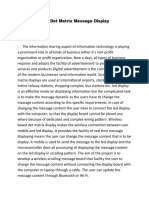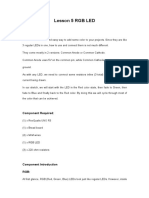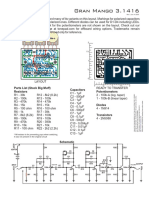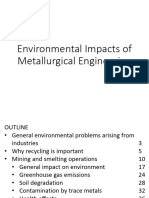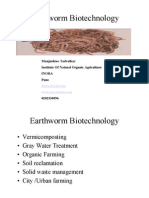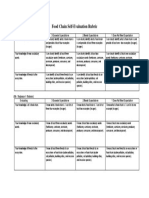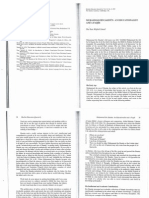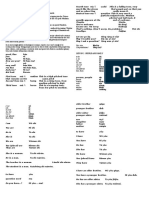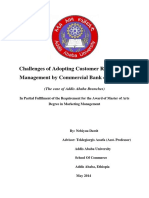0% found this document useful (0 votes)
16 views4 pagesExperiment 1 (LED Matrix)
The document outlines an experiment for CSE 316 at Bangladesh University of Engineering and Technology, focusing on controlling a bicolor LED matrix using the ATmega32 microcontroller. The experiment consists of three parts: displaying a static symbol, flashing the symbol, and rotating the symbol, with specific instructions on wiring and programming. It emphasizes the importance of multiplexing to efficiently operate the LED matrix with fewer pins and provides additional resources and considerations for successful implementation.
Uploaded by
arafat rahmanCopyright
© © All Rights Reserved
We take content rights seriously. If you suspect this is your content, claim it here.
Available Formats
Download as PDF, TXT or read online on Scribd
0% found this document useful (0 votes)
16 views4 pagesExperiment 1 (LED Matrix)
The document outlines an experiment for CSE 316 at Bangladesh University of Engineering and Technology, focusing on controlling a bicolor LED matrix using the ATmega32 microcontroller. The experiment consists of three parts: displaying a static symbol, flashing the symbol, and rotating the symbol, with specific instructions on wiring and programming. It emphasizes the importance of multiplexing to efficiently operate the LED matrix with fewer pins and provides additional resources and considerations for successful implementation.
Uploaded by
arafat rahmanCopyright
© © All Rights Reserved
We take content rights seriously. If you suspect this is your content, claim it here.
Available Formats
Download as PDF, TXT or read online on Scribd
/ 4