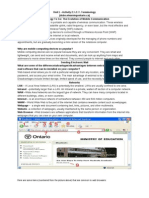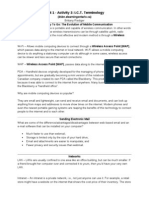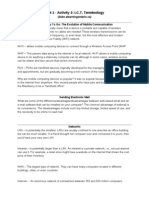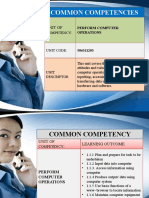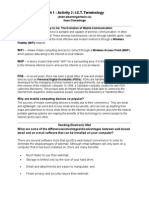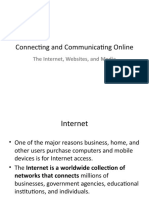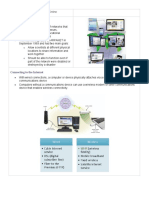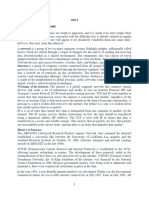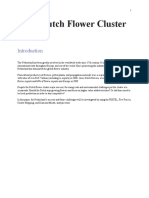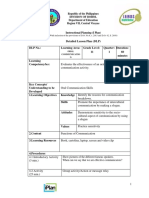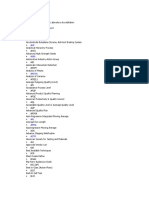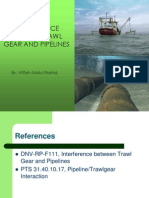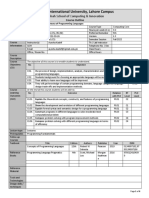0% found this document useful (0 votes)
49 views20 pagesCat Notes 3
The document provides comprehensive study notes for Grade 10 students covering topics such as Personal Area Networks (PAN) and Home Area Networks (HAN), internet and World Wide Web concepts, web browsers, search engines, and e-communication tools. It details the functions of various network devices, communication media, and the basics of email and social media etiquette. Additionally, it includes practical advice on using the internet effectively, including searching techniques and netiquette rules.
Uploaded by
motlhasedigofaone21Copyright
© © All Rights Reserved
We take content rights seriously. If you suspect this is your content, claim it here.
Available Formats
Download as PDF, TXT or read online on Scribd
0% found this document useful (0 votes)
49 views20 pagesCat Notes 3
The document provides comprehensive study notes for Grade 10 students covering topics such as Personal Area Networks (PAN) and Home Area Networks (HAN), internet and World Wide Web concepts, web browsers, search engines, and e-communication tools. It details the functions of various network devices, communication media, and the basics of email and social media etiquette. Additionally, it includes practical advice on using the internet effectively, including searching techniques and netiquette rules.
Uploaded by
motlhasedigofaone21Copyright
© © All Rights Reserved
We take content rights seriously. If you suspect this is your content, claim it here.
Available Formats
Download as PDF, TXT or read online on Scribd
/ 20