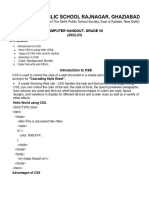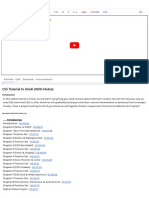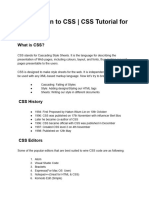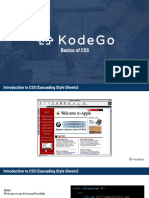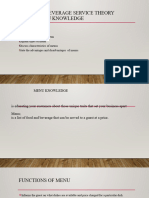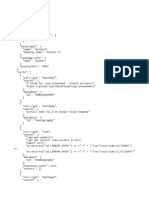0% found this document useful (0 votes)
10 views22 pagesCSS - Mega Notes
The document provides comprehensive notes on CSS, covering its definition, importance, types, and key features. It explains the CSS Box Model, including content, padding, border, and margin, along with methods to apply CSS styles to HTML. Additionally, it details color properties, background properties, and various selectors used in CSS for web development.
Uploaded by
ARYAN MOHADECopyright
© © All Rights Reserved
We take content rights seriously. If you suspect this is your content, claim it here.
Available Formats
Download as PDF, TXT or read online on Scribd
0% found this document useful (0 votes)
10 views22 pagesCSS - Mega Notes
The document provides comprehensive notes on CSS, covering its definition, importance, types, and key features. It explains the CSS Box Model, including content, padding, border, and margin, along with methods to apply CSS styles to HTML. Additionally, it details color properties, background properties, and various selectors used in CSS for web development.
Uploaded by
ARYAN MOHADECopyright
© © All Rights Reserved
We take content rights seriously. If you suspect this is your content, claim it here.
Available Formats
Download as PDF, TXT or read online on Scribd
/ 22