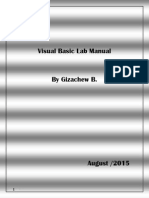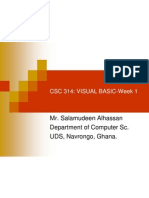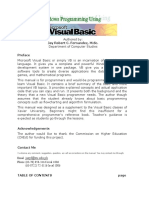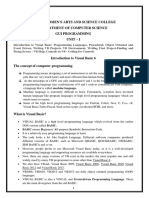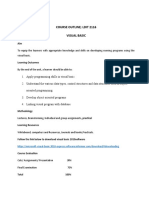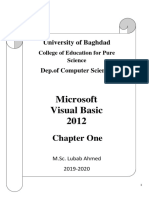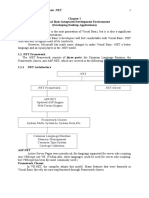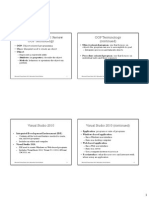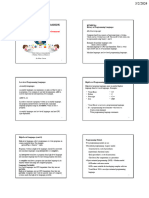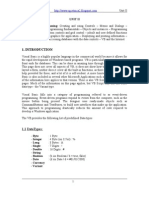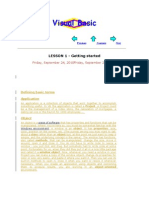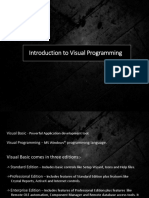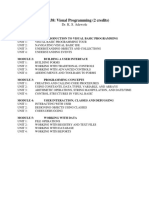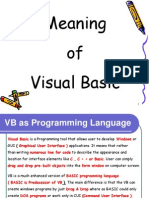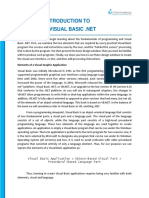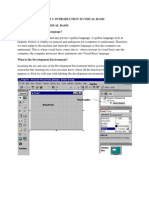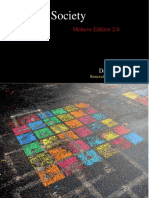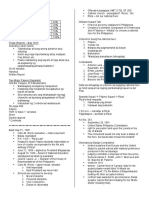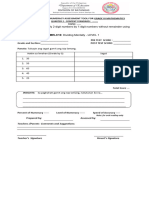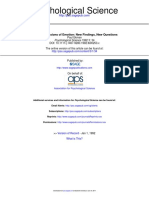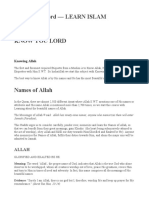0% found this document useful (0 votes)
8 views19 pagesPCB-Based Control Lab 01
This document outlines the objectives and requirements for Lab 1, which focuses on introducing Visual Studio and Visual Basic. Students will learn to install Visual Studio 2015 Community Version, create applications using Visual Basic, and complete various tasks for grading. The lab includes pre-lab requirements, in-lab tasks, and a basic introduction to programming concepts and user interface design in Visual Basic.
Uploaded by
Long Trần HoàngCopyright
© © All Rights Reserved
We take content rights seriously. If you suspect this is your content, claim it here.
Available Formats
Download as PDF, TXT or read online on Scribd
0% found this document useful (0 votes)
8 views19 pagesPCB-Based Control Lab 01
This document outlines the objectives and requirements for Lab 1, which focuses on introducing Visual Studio and Visual Basic. Students will learn to install Visual Studio 2015 Community Version, create applications using Visual Basic, and complete various tasks for grading. The lab includes pre-lab requirements, in-lab tasks, and a basic introduction to programming concepts and user interface design in Visual Basic.
Uploaded by
Long Trần HoàngCopyright
© © All Rights Reserved
We take content rights seriously. If you suspect this is your content, claim it here.
Available Formats
Download as PDF, TXT or read online on Scribd
/ 19