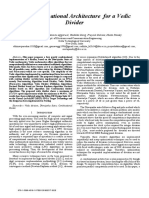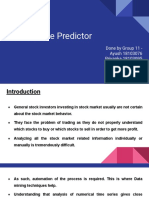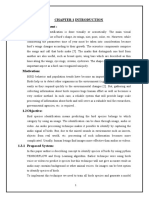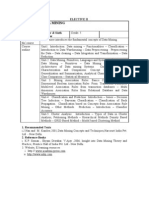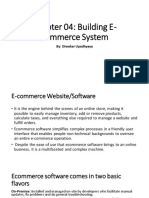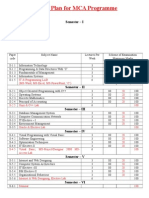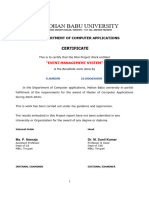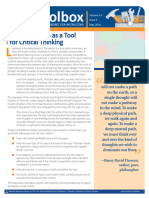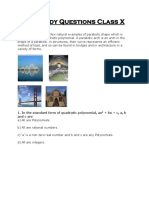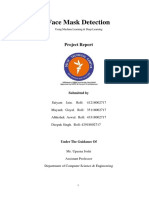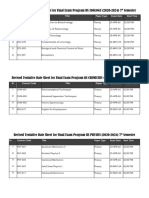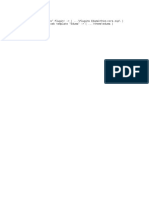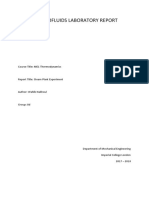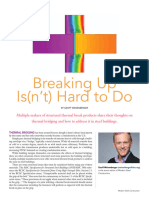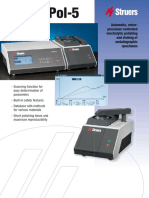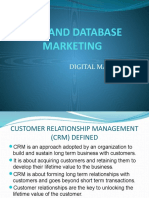0% found this document useful (0 votes)
137 views11 pagesUNIT-II Cloud Computing
The document discusses virtualization, a technology that creates virtual versions of computing resources, enhancing efficiency and flexibility by allowing multiple virtual environments on a single physical machine. It covers the characteristics, advantages, and disadvantages of virtualization, its role in cloud computing, and various virtualization techniques and hypervisors, including Xen and VMware. Key benefits include improved security, cost savings, and scalability, while challenges include performance overhead and infrastructure complexity.
Uploaded by
Bunny ChokkamCopyright
© © All Rights Reserved
We take content rights seriously. If you suspect this is your content, claim it here.
Available Formats
Download as PDF, TXT or read online on Scribd
0% found this document useful (0 votes)
137 views11 pagesUNIT-II Cloud Computing
The document discusses virtualization, a technology that creates virtual versions of computing resources, enhancing efficiency and flexibility by allowing multiple virtual environments on a single physical machine. It covers the characteristics, advantages, and disadvantages of virtualization, its role in cloud computing, and various virtualization techniques and hypervisors, including Xen and VMware. Key benefits include improved security, cost savings, and scalability, while challenges include performance overhead and infrastructure complexity.
Uploaded by
Bunny ChokkamCopyright
© © All Rights Reserved
We take content rights seriously. If you suspect this is your content, claim it here.
Available Formats
Download as PDF, TXT or read online on Scribd
/ 11