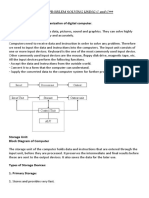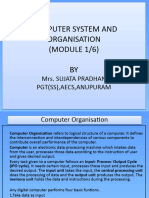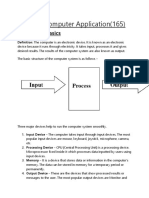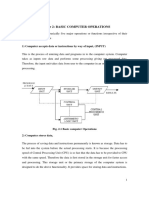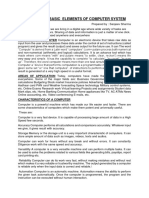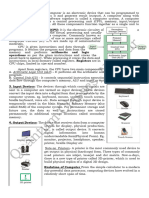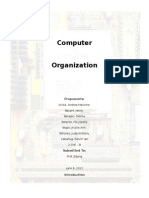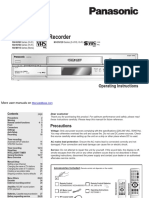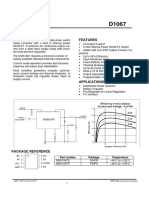0% found this document useful (0 votes)
16 views24 pagesModule1 Computer Organization BSC DataScience
A computer system integrates hardware and software to process data through an Input-Process-Output model, enabling various functions such as automation and data analysis. Key components include the CPU, memory, input/output units, and storage systems, each serving specific roles in data handling. The document also details memory types, including volatile RAM and non-volatile ROM, as well as secondary storage options and cache memory for performance enhancement.
Uploaded by
amruthavarshiniCopyright
© © All Rights Reserved
We take content rights seriously. If you suspect this is your content, claim it here.
Available Formats
Download as DOCX, PDF, TXT or read online on Scribd
0% found this document useful (0 votes)
16 views24 pagesModule1 Computer Organization BSC DataScience
A computer system integrates hardware and software to process data through an Input-Process-Output model, enabling various functions such as automation and data analysis. Key components include the CPU, memory, input/output units, and storage systems, each serving specific roles in data handling. The document also details memory types, including volatile RAM and non-volatile ROM, as well as secondary storage options and cache memory for performance enhancement.
Uploaded by
amruthavarshiniCopyright
© © All Rights Reserved
We take content rights seriously. If you suspect this is your content, claim it here.
Available Formats
Download as DOCX, PDF, TXT or read online on Scribd
/ 24