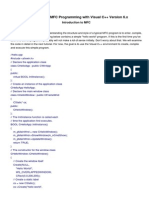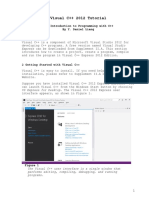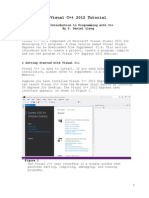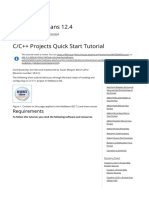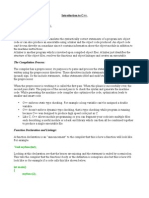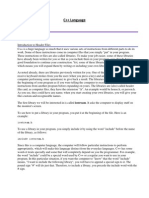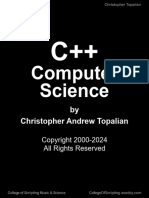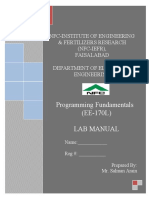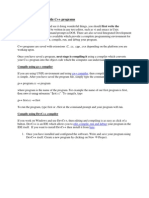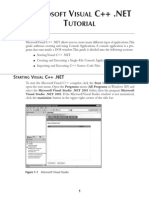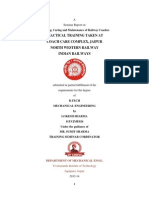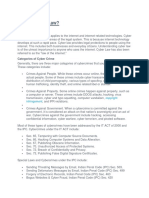0% found this document useful (0 votes)
33 views9 pagesHow To Create A Project in C++
This document provides a guide on creating a C++ project using classes and separate compilation to implement Abstract Data Types (ADTs). It details the steps for starting a new project, creating header and implementation files, and compiling and running the project. The document also explains how to manage files within the project, including adding and removing files as needed.
Uploaded by
S'fiso MzilikaziCopyright
© © All Rights Reserved
We take content rights seriously. If you suspect this is your content, claim it here.
Available Formats
Download as PDF, TXT or read online on Scribd
0% found this document useful (0 votes)
33 views9 pagesHow To Create A Project in C++
This document provides a guide on creating a C++ project using classes and separate compilation to implement Abstract Data Types (ADTs). It details the steps for starting a new project, creating header and implementation files, and compiling and running the project. The document also explains how to manage files within the project, including adding and removing files as needed.
Uploaded by
S'fiso MzilikaziCopyright
© © All Rights Reserved
We take content rights seriously. If you suspect this is your content, claim it here.
Available Formats
Download as PDF, TXT or read online on Scribd
/ 9